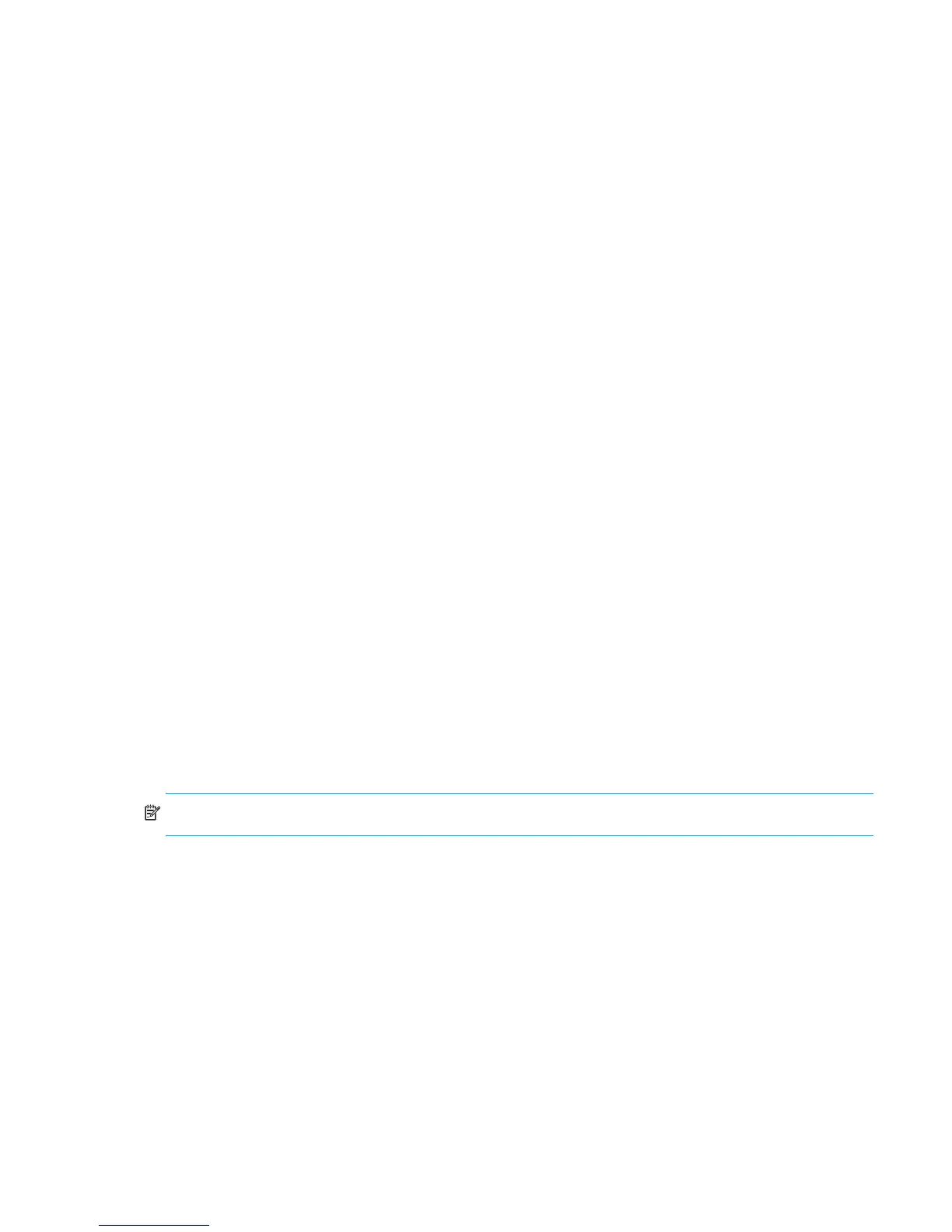External Storage XP user guide 91
2. In the WWN tree, select the product name of the connected external disk array identifying the external
disk array’s port. The WWNs of all the ports that are connected to the local disk array and are used
appear in the WWN list.
3. In the WWN list, select the port for which you want to restore the path.
4. Right click, and select Change Parameter. The Change Parameter pane appears (Figure 47).
5. Change the selected port’s parameter.
6. Click OK.
The Change Parameter pane closes, and the LU Operation pane appears. Selected items appear in
blue italics in the WWN tree and WWN list. The contents of the setting appears in the Preset list. To
check the setting details, right-click the setting in the Preset list, and select Detail. To cancel the setting,
right-click the setting in the Preset list, and select Delete.
7. Click Apply. A confirmation message appears.
8. Click OK.
Stopping the use of paths to an external LU by specifying a local disk array’s port
(Disconnect Paths)
To stop using the path between the local disk array and external disk array by specifying the port of the
local disk array, select the Port Operation tree. The Port Operation list appears.
1. In the LU Operation pane, select the Port Operation tab. The Port Operation tree and Port Operation list
appear.
2. In the Port Operation tree, select External (the port attribute for the external disk array connection). The
local disk array’s external ports appear in the Port Operation list.
3. In the Port Operation list, right-click the port of the local disk array you want to stop using, and select
Disconnect Paths.
Selected items appear in blue italics in the Port tree and Port list. The contents of the setting appear in
the Preset list. To check the setting details, right-click the setting in the Preset list, and select Detail. To
cancel the setting, right-click the setting in the Preset list, and select Delete.
4. Click Apply. A confirmation message appears.
5. Click OK.
Restoring paths to an external LU by specifying a local disk array’s port (Check
Paths)
To restore the path between the local disk array and external disk array by specifying the local disk array’s
port, select the Port Operation tree. The Port Operation list appears.
NOTE: The path must be in a status that can be restored.
1. In the LU Operation pane, select the Port tab. The Port Operation tree and Port Operation list appear.
2. In the Port tree, select External (the port attribute for the external disk array connection) or the local disk
array port.
•If you select External, the local disk array port setting with the External attribute appears in the Port
Operation list.
• If you select the local disk array port, connection information about the path between the selected
port and external disk array appears.
3. In the Port Operation list, right-click the port of the local disk array for which you want to restore the
path, and select Check Paths.
Selected items appear in blue italics in the Port Operation tree and Port Operation list. The contents of
the setting appear in the Preset list. To check the setting details, right-click the setting in the Preset list,
and select Detail. To cancel the setting, right-click the setting in the Preset list, and select Delete.
4. Click Apply. A confirmation message appears.
5. Click OK.
