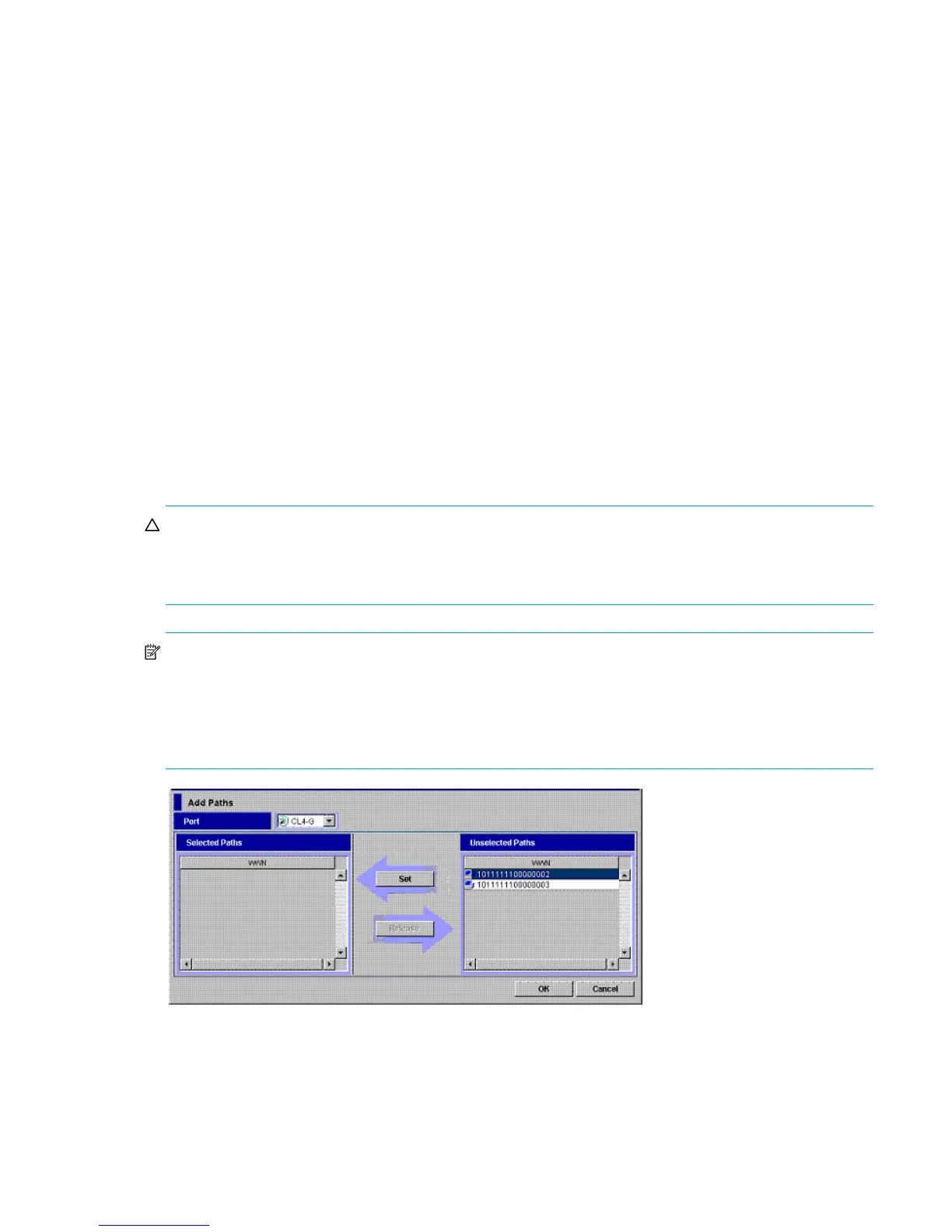External Storage XP user guide 79
3. Follow step 5 to step 7 in ”Defining alternate paths” on page 77.
Changing alternate paths
To change an alternate path, cancel the current alternate path, and then define another path as a new
alternate path.
1. Follow step 1 to step 3 in ”Defining alternate paths” on page 77.
2. In the Configured Paths table, right-click the row of the path currently defined as the alternate path, and
select Delete.
The selected alternate path’s definition is canceled, and detailed information about the path is deleted
from the Configured Paths table.
3. In the Available Paths table, right-click the row of the path to be defined as the new alternate path, and
select Add.
The specified alternate path is defined, and detailed information about the path is displayed in the
Configured Paths table.
4. Follow step 5 to step 7 in ”Defining alternate paths” on page 77.
Adding alternate paths to multiple external LUs (Add Paths)
To add paths other than the alternate paths you set when you mapped the volume, add multiple paths at
one time by selecting multiple external LUs belonging to the same external LU group. To do this, set the
alternate path in the Add Paths window (Figure 42), check the setting in the Path Setting window
(Figure 40), and apply the setting to the disk array.
CAUTION: After adding paths using the Add Paths window, you can change the path setting for each
external LU in the Path Setting window. However, you cannot delete all current paths to completely
interchange them with the newly added paths. At least one current path setting must remain, even if you
added new paths using the Add Paths window.
NOTE: Use the Add Paths window to add paths to multiple external LUs at one time. However, path
settings might not be applied because of the current path setting of each volume. After setting paths in the
Add Paths window, check whether or not the new path settings can be applied in the Path Setting window
for each external LU. If the setting cannot be applied, the setting from the Add Paths window does not
appear on the Path Setting window. The setting from the Add Paths window also does not appear in the
Preset list or in the LU Operation pane.
Figure 42 Add Paths window
• Port
Local disk array ports. After you select a port, you can add paths.
• Selected Paths
