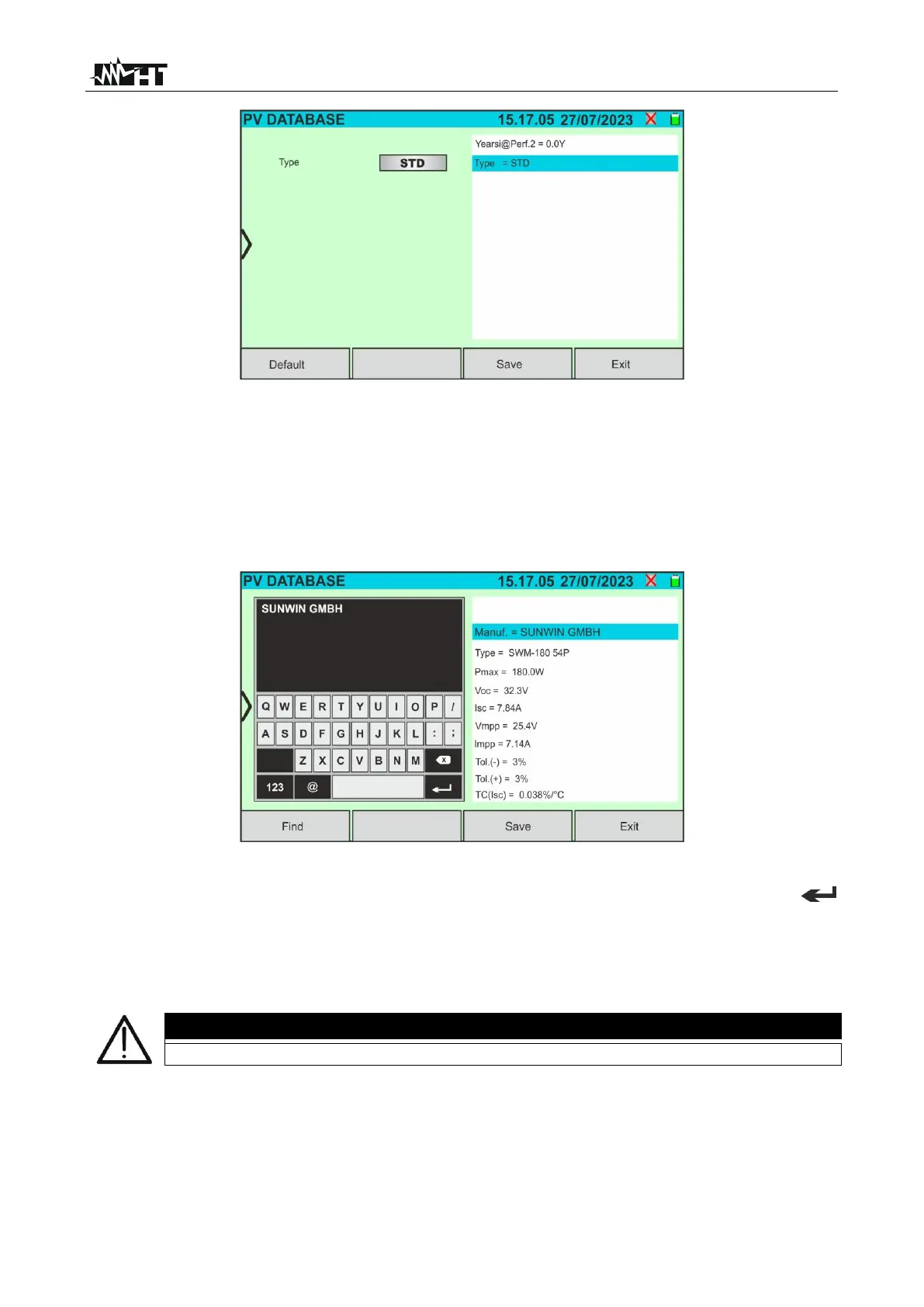Fig. 27: Creating a new PV module - Step 3
5. Tap on the "Save” key to save the defined module and return to the main screen, or tap
on the "Exit” key to exit the setting without saving
6.3.2. Modification of a PV module
1. Tap on the "Edit” key on the main screen. The following window will appear on the
display:
Fig. 28: Modification of an existing module
2. Use the virtual alphanumeric keyboard to change the parameters. Tap on the
(ENTER) button on the virtual keyboard to confirm each value and move on to the next
item
3. Tap on the "Save” key to save the changes and return to the main screen, or tap on the
"Exit” key to exit the setting without saving