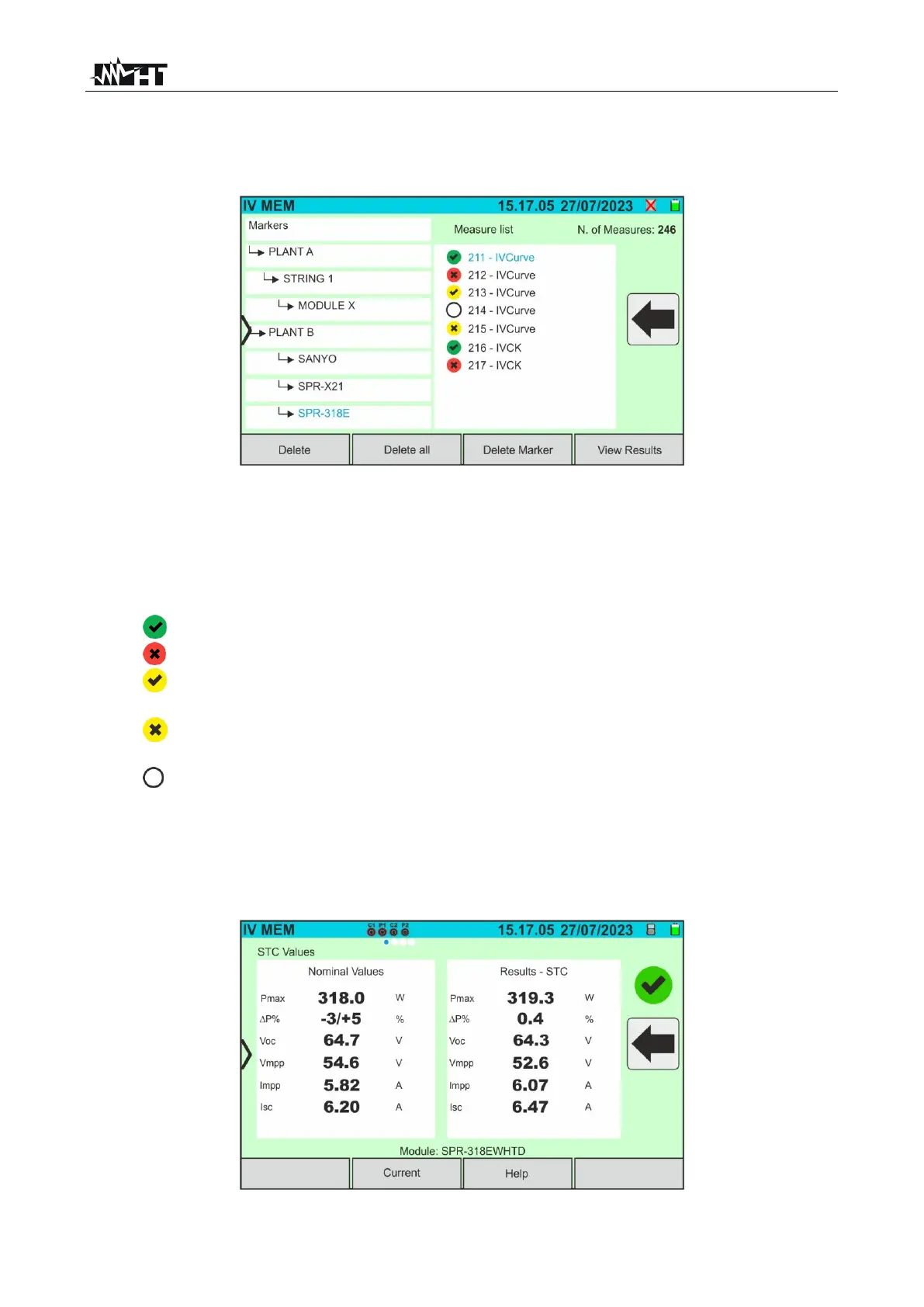7.2. DISPLAYING RESULTS
1. Tap on the "Memory” icon in the main menu to display the data. The following screen
shows an example of displayed data
Fig. 71: Displaying results
2. Tap on the desired marker on the left-hand side of the screen. On the right-hand side,
the current memory location is shown, along with the measurements stored for that
marker.
3. The following indications are possible:
➢ → I-V curve measurement or IVCK test result: correct (Result: OK)
➢ → I-V curve measurement orIVCK test result: incorrect (Result: NOT OK)
➢ → I-V curve measurement or IVCK test result: correct except in case of
instrument error
➢ → I-V measurement or IVCK test result: incorrect except in case of
instrument error
➢ → I-V or IVCK curve measurement result without @STC values (only @OPC
values)
4. Select a measurement by highlighting it in blue and tap on the "View Results” key to
display it. In the case of Fig. 71, the following screen is displayed relative to the I-V
curve measurement:
Fig. 72: Retrieving the I-V curve measurement results - Values @STC