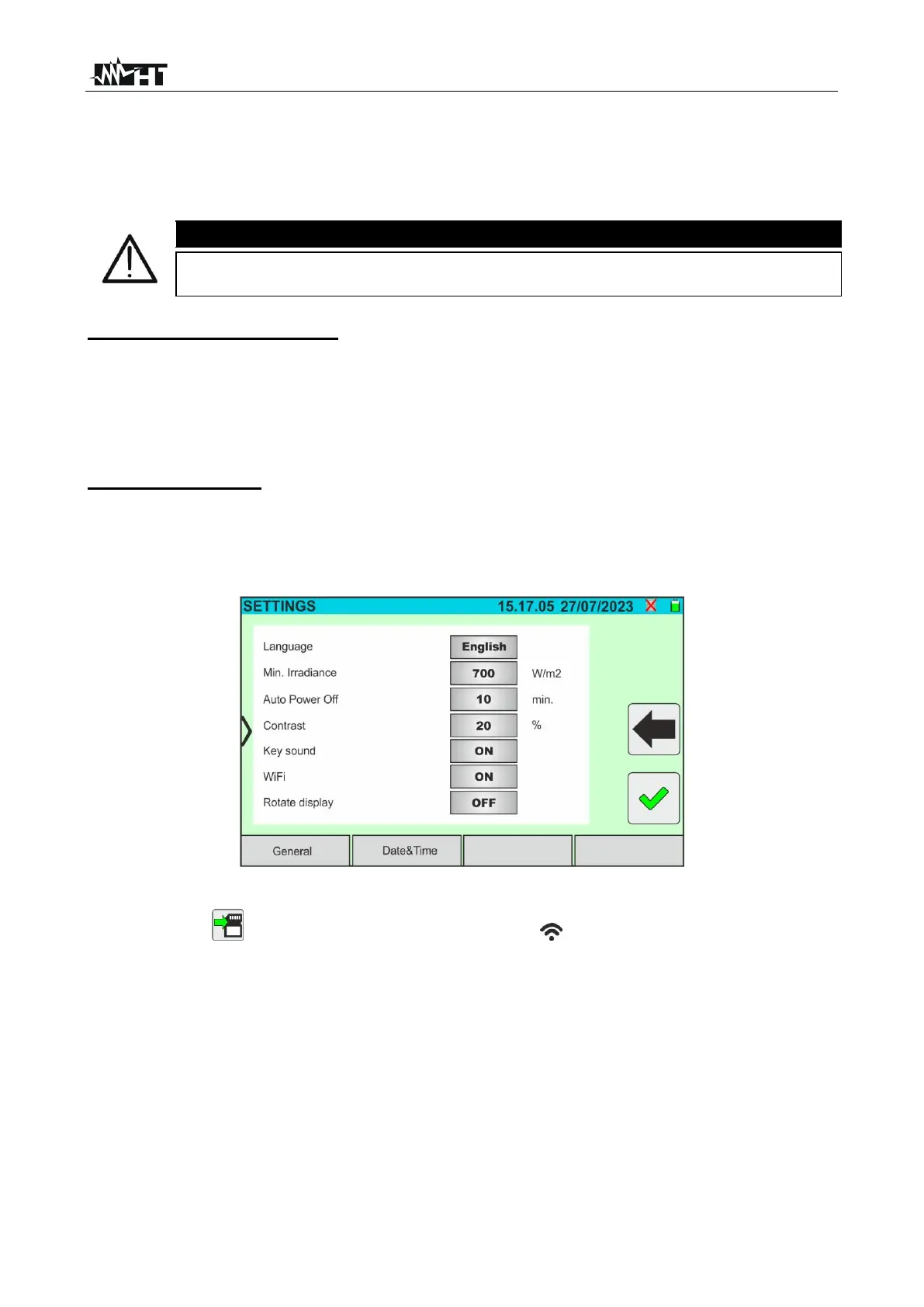8. CONNECTING THE INSTRUMENT TO THE PC
The PC is connected to the instrument via the USB-C port (see Fig. 2) using the C2010
cable supplied, or via a WiFi connection. The choice of connection type must be made
within the management software.
To transfer data to a PC, first install the management software downloadable
from the www.ht-instruments.com Website
Connection via USB-C cable
1. Switch on the instrument by pressing the ON/OFF key
2. Connect the instrument to the PC using the supplied USB-C C2010 cable
3. Use the management software controls to activate the transfer (see the on-line help of
this program for all details)
Connecting by WiFi
1. Switch on the instrument by pressing the ON/OFF key
2. Tap on the "Settings” icon on the main menu and drag the thumb wheel corresponding
to the "WiFi” function to "ON” as shown in the following screen
Fig. 82: WiFi connection activation
3. Tap on the icon to save the setting. The icon " " is shown in the top right corner
of the display
4. Enable the WiFi connection on the PC (if necessary, it is possible to use a WiFi
adaptor). Select and connect the WiFi network which the instrument makes available in
“Network connection → Wireless networks” section
5. Use the management software controls to activate the transfer (see the on-line help of
this program for all details)