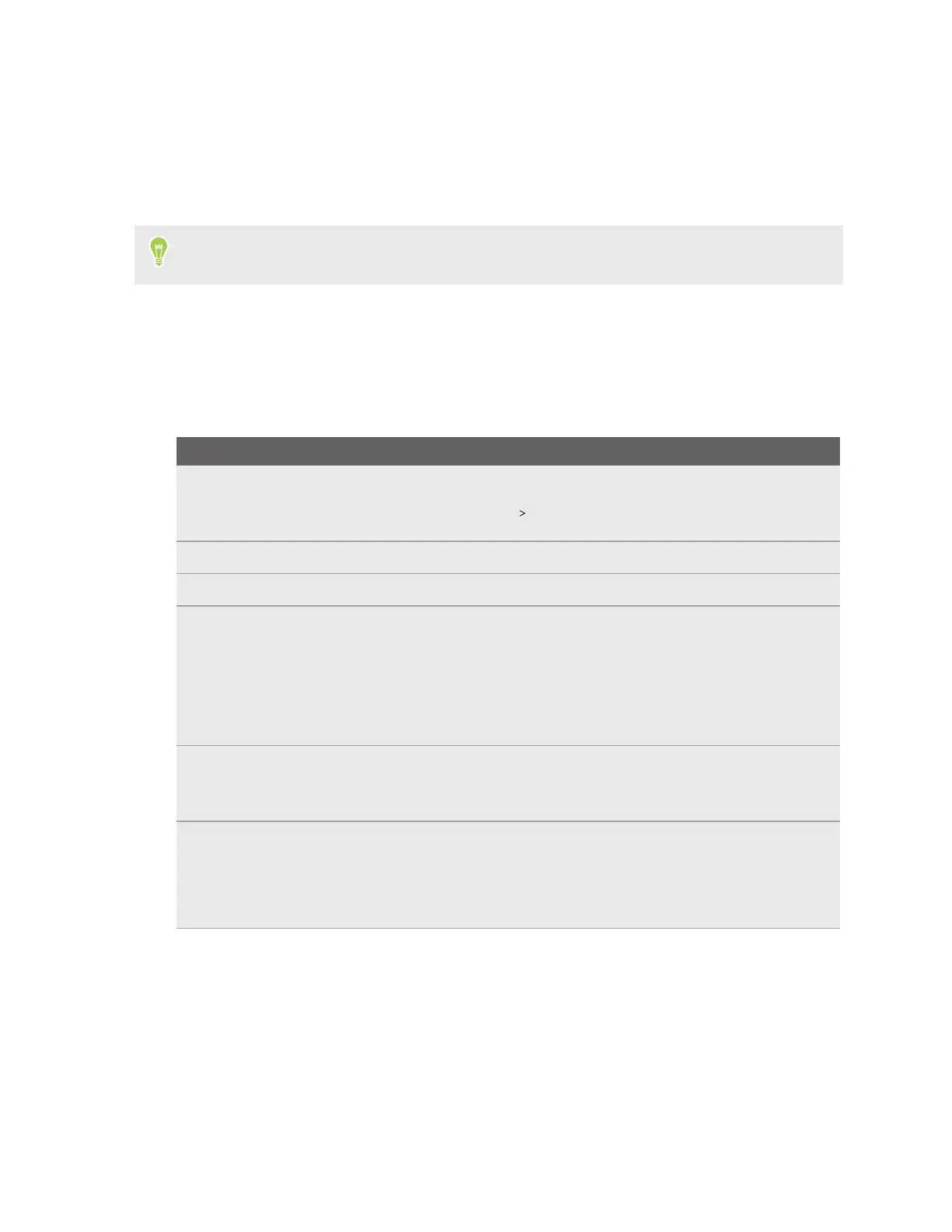4. Choose what you want to include in the recording and tap Start.
The status bar will display a timer icon for three seconds, then your phone will start
recording.
5. To stop recording, swipe down from the top of the screen, and then tap Stop on the Screen
Recorder notification.
Swipe down again from the top of the screen to open the Notifications panel. Then tap the Screen
Recorder notification to view the recorded video. You can also share the video.
Home screen
You can customize the Home screen to suit your needs.
From the main Home screen, you can do the following:
Option Steps
Change the home
and lock screen
wallpaper
Press and hold the Home screen, then select Wallpapers.
You can also go to Settings Wallpaper, and then tap Wallpaper & style.
Add widgets Press and hold the Home screen, then select Widgets.
Add apps Press and hold an app on the Apps screen, then drag it to the Home screen.
Group apps into
folders
1. On the Home screen, press and hold an app, then drag it over to another
app. A folder will be created.
2. Tap Edit name and enter a folder name.
3. Drag more apps to the folder.
4. Tap outside the folder to close it.
Enable automatic
Home screen
rotation
1. Press and hold the Home screen, then select Home settings.
2. Turn on Allow Home screen rotation.
Add or remove a
Home screen panel
A new Home screen panel will be added when you drag an app or widget to
the right edge of the rightmost Home screen panel.
After you move all apps and widgets out from a Home screen panel, the
empty Home screen panel will be deleted automatically.
17 Basics