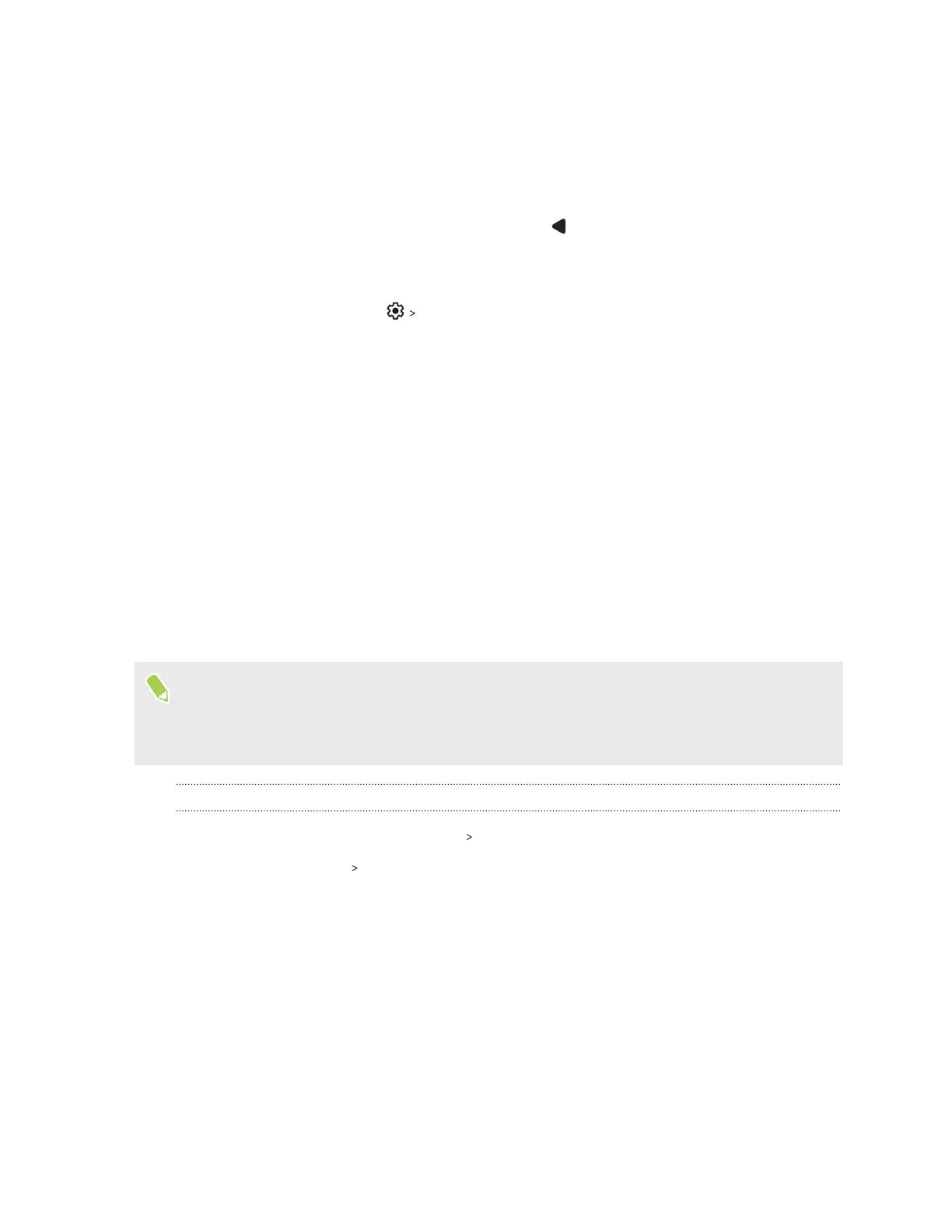4. Choose from the available options and set when you want to keep the phone unlocked. For
instance, when:
§ You're carrying the phone
§ You're in a trusted location such as your home or office
§ The phone is connected to a trusted device such as your Bluetooth watch or car system
5. Follow the onscreen instructions, and then press to return to the Security & privacy
screen.
6. Tap Device unlock.
7. Next to Screen lock, tap Lock after screen timeout, then specify the idle time before
the screen locks.
Fingerprint sensor
You can quickly wake up and unlock the HTC U24 pro using your fingerprint. You can add up to 5
fingerprints.
When setting up and using the fingerprint sensor, follow these tips:
§ Make sure your finger and the fingerprint sensor are dry and clean.
§ Use the entire pad of your finger, including the sides and tip.
§ When recording your fingerprint, touch the sensor until your phone vibrates.
§ The fingerprint sensor has 360° readability—you can touch a recorded finger at any angle to
the sensor to turn on the screen or unlock the HTC U24 pro.
You may not be able to set the fingerprint sensor to unlock HTC U24 pro, if you've signed in to an
Exchange ActiveSync
®
account that requires you to set a different screen lock option (such as
password). Check with your Exchange Server administrator if your Exchange ActiveSync
account supports the fingerprint sensor.
Adding a fingerprint the first time
1. From the Home screen, tap Settings Security & privacy.
2. Tap Device unlock Face & Fingerprint Unlock.
3. If you haven't already set up a screen lock, you'll be asked to choose and set up a backup
pattern, PIN, or password for unlocking your phone. See Setting a screen lock on page 69.
4. If prompted, choose how you want to show notification content when your phone is locked,
and then tap Done.
5. Tap Fingerprint, read the tips and reminders, then tap I agree.
6. Tap Start.
7. Place your finger or thumb on the Fingerprint scanner to start scanning.
70 Security settings