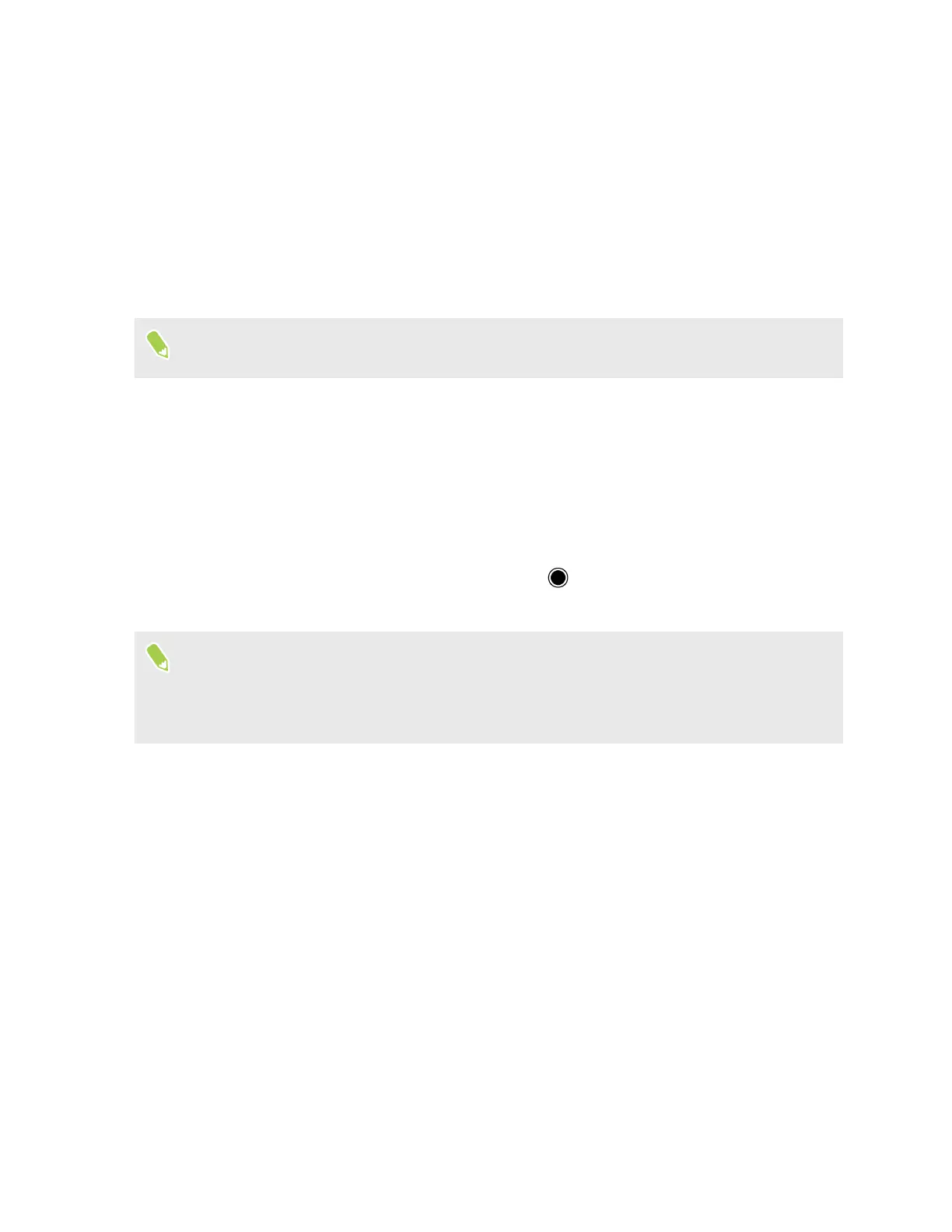More camera features
Using Picture Perfect mode for group photos
With Picture Perfect mode, everyone can appear their best in your group pictures.
To use this feature, make sure to install the software update for your phone after turning it on for
the first time.
This mode captures multiple frames so you can include everyone's best expression for the final
photo.
1. On the Home screen, tap the camera icon to open the Camera app.
2. Switch to Picture Perfect mode. See Choosing a capture mode on page 24.
3. Point the camera at your subject. The camera focuses automatically as you move your phone.
4. Adjust the focus, exposures, and zoom ratio. See Focusing and zooming on page 25.
5. When your group is ready to take the picture, tap
.
Below the captured group photo, the faces of the people in the photo will appear.
§ When taking the photo, make sure everyone's faces are visible and not too close together.
§ If there are more than 5 people in the group, a maximum of 5 most distinct faces will be
recognized and displayed.
6. Tap a person's face in the first row to display the different facial expressions captured by the
camera in the second row, then select the one you want to use.
Do this for other people in the photo as needed.
31 More camera features
