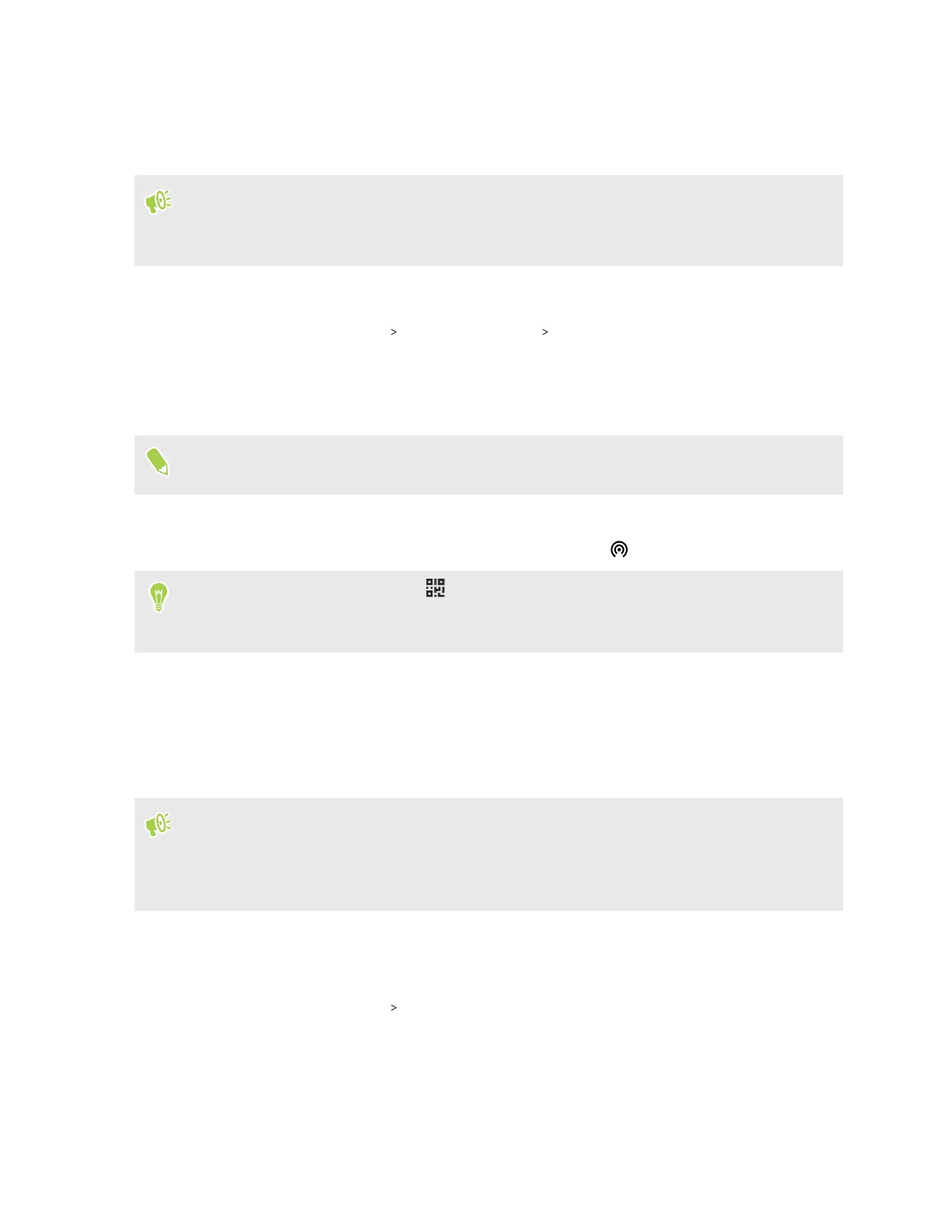Using HTC U24 pro as a Wi-Fi hotspot
Share your data connection with other devices by turning HTC U24 pro into a Wi-Fi hotspot.
§ Make sure the data connection is turned on before sharing HTC U24 pro as a Wi-Fi hotspot.
§ Contact your mobile service provider if a hotspot feature needs to be added to your data plan.
1. On the Home screen, tap Settings.
2. Tap Network & internet Hotspot & tethering Wi-Fi hotspot.
3. Enter a Wi-Fi hotspot name or use the default name.
4. Choose the type of security and set the password for your Wi-Fi hotspot. If you selected
None in Security, you don’t need to enter a password.
The password is the key other people need to enter on their device so they can connect and use
HTC U24 pro as a Wi-Fi hotspot.
5. Tap the Use Wi-Fi hotspot On/Off switch to turn it on.
HTC U24 pro is ready to be used as a Wi-Fi hotspot when you see on the status bar.
After turning on Wi-Fi hotspot, tap
on the Wi-Fi Hotspot settings screen to share the
password as a QR code. This allows you or people you trust to easily get the password on other
devices without having to type it manually.
Sharing your Internet connection over USB
No Internet connection available for your computer? No problem. Use the data connection of
HTC U24 pro to connect to the Internet.
§ You may need to have USB tethering added to your data plan, and it may incur additional cost.
Contact your mobile service provider for details.
§ Make sure that mobile data is turned on.
1. Connect HTC U24 pro to your computer using a USB Type-C cable.
2. On the Home screen, tap Settings.
3. Tap Network & internet Hotspot & tethering.
4. Tap the USB tethering On/Off switch to turn it on.
53 Internet connections
