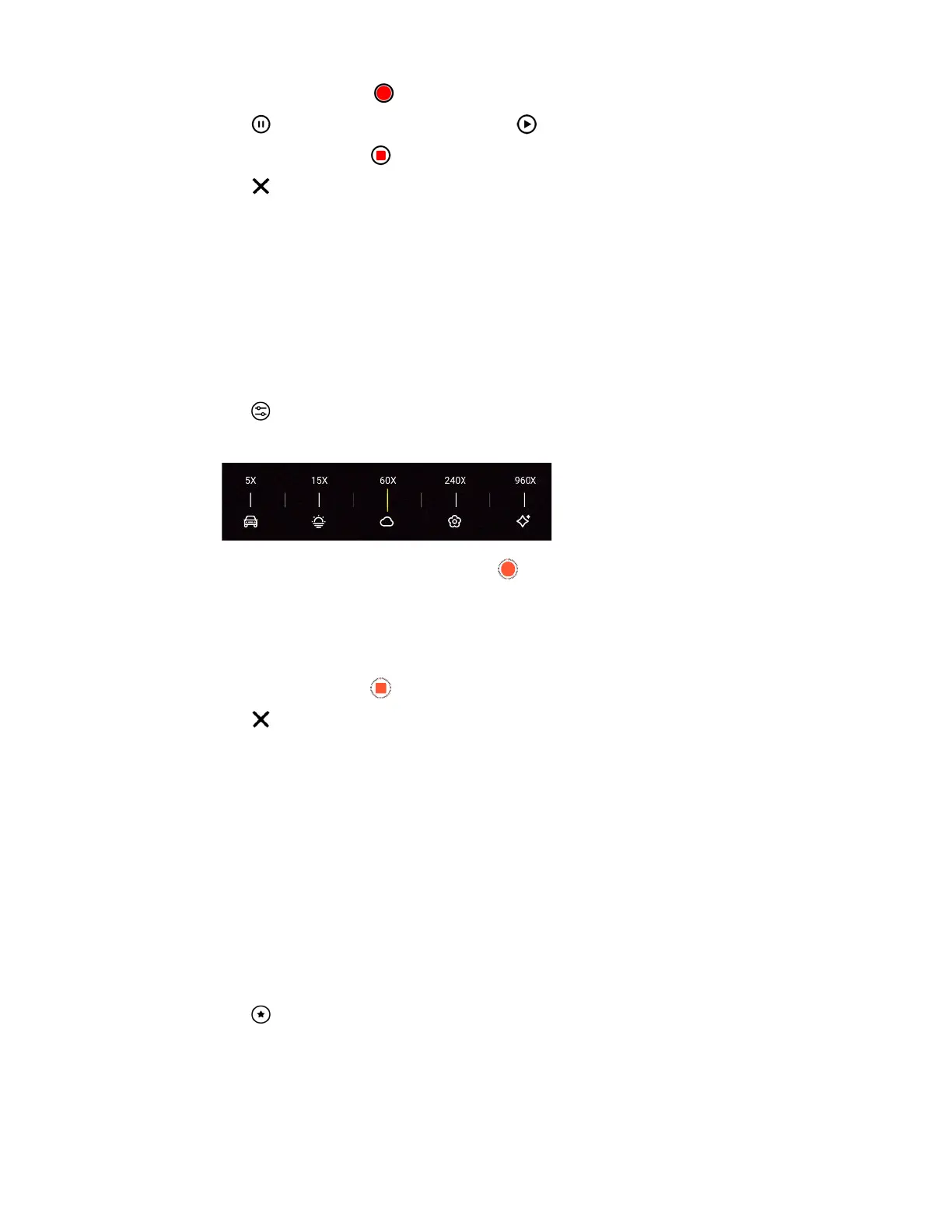3. To start recording, tap .
4. Tap to pause the recording, and then tap to resume.
5. To stop recording, tap .
6. Tap to exit Slow Motion mode.
Recording a time-lapse video
Use Time-lapse mode to capture slow changing scenes or actions—such as clouds moving through
the sky or construction of a building—as fast moving videos.
1. On the Home screen, tap the camera icon to open the Camera app.
2. Switch to Time-lapse mode. See Choosing a capture mode on page 24 for details.
3. Tap
and select a playback speed for your time-lapse recording. You can choose from
speeds between 5X and 960X.
4. When you're ready to start recording, tap .
5. While recording, you can do the following:
§ Change focus to a different subject or area by tapping it on the Viewfinder screen.
§ Tap the flash button to turn the flash on or off.
6. To stop recording, tap .
7. Tap to exit Time-lapse mode.
Capturing best moments with Top Picks mode
Get more than just a still photo. Capture living moments as motion photos in JPG format. Top Picks
mode starts capturing a few seconds before you tap the shutter release button, and automatically
picks shots with the best image quality.
Top Picks mode helps pick out your best shots—people smiling with their eyes open. It can also
analyze and recommend your best jump shots.
1. On the Home screen, tap the camera icon to open the Camera app.
2. Switch to Photo mode. See Choosing a capture mode on page 24 for details.
3. Tap
to turn on Top Picks mode.
35 More camera features
