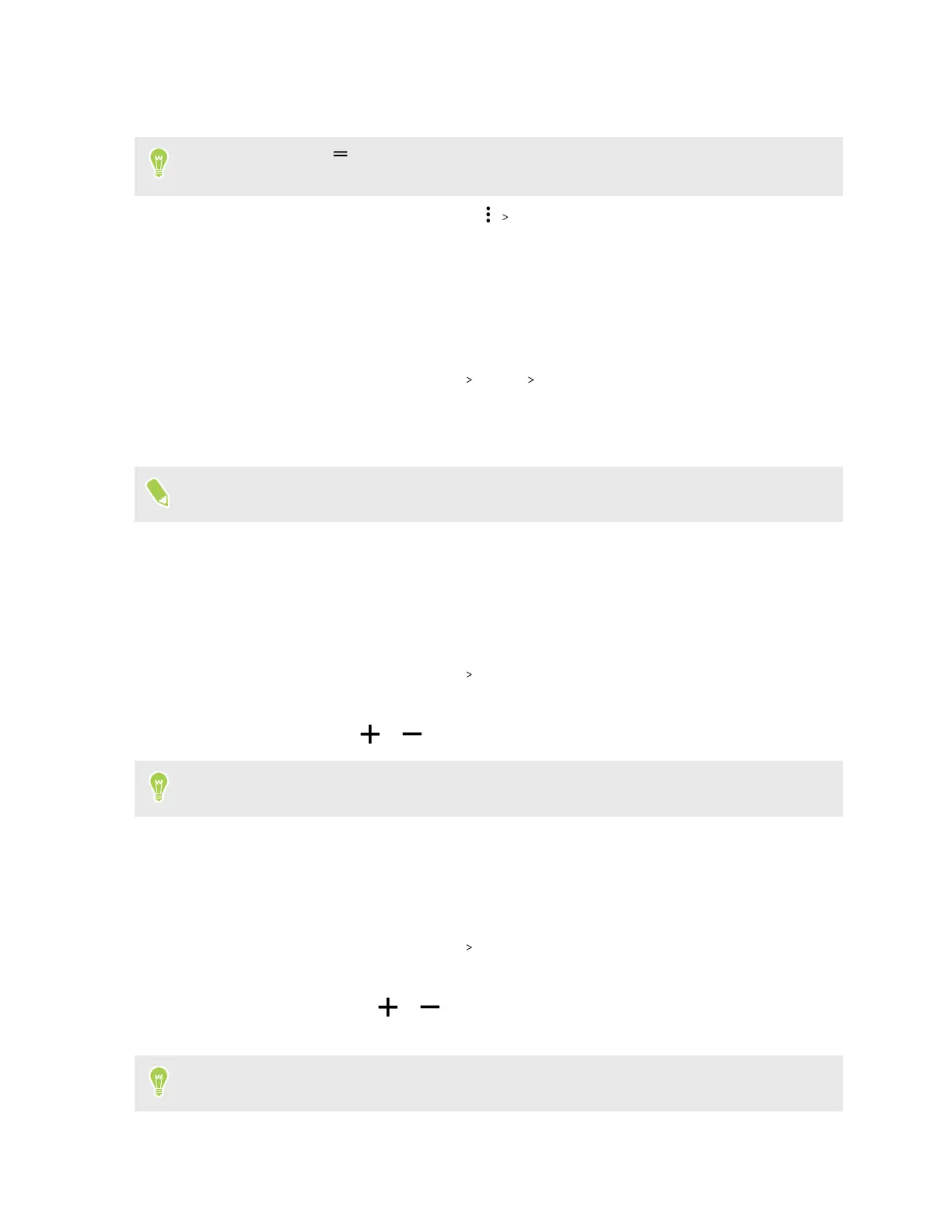3. Tap Add a language to add another language to the list, and then select the regional variant
of the language.
You can tap and hold next to the language you want, and drag it to the beginning of the list to
set it as your display language.
4. To remove languages from the list, tap Remove and then select the languages you want
to remove.
Setting app languages
You can set a different language for each app. Here's how:
1. From the Home screen, tap Settings
System Languages.
2. Tap App Languages.
3. Tap an app and then select a language to use for the app.
Changing app languages is available only for apps that have multi-language support.
Changing the default font size
Changing the font size affects the font size used by the system and apps, except for the
Google Chrome
™
app, which has its own text size settings.
1. From the Home screen, tap Settings Display.
2. Tap Display size and text.
3. Under Font size, tap or , or drag the slider to increase or decrease the size of fonts.
Swipe left or right under Preview to see the actual look of your selected font size.
Adjusting the display size
Resize items and fonts on the screen to make them easier to see.
1. From the Home screen, tap Settings
Display.
2. Tap Display size and text.
3. Under Display size, tap or , or drag the slider to increase or decrease the size of fonts
or items on the screen.
Swipe left or right under Preview to see the actual look of your selected display size.
74 Display and sound settings
