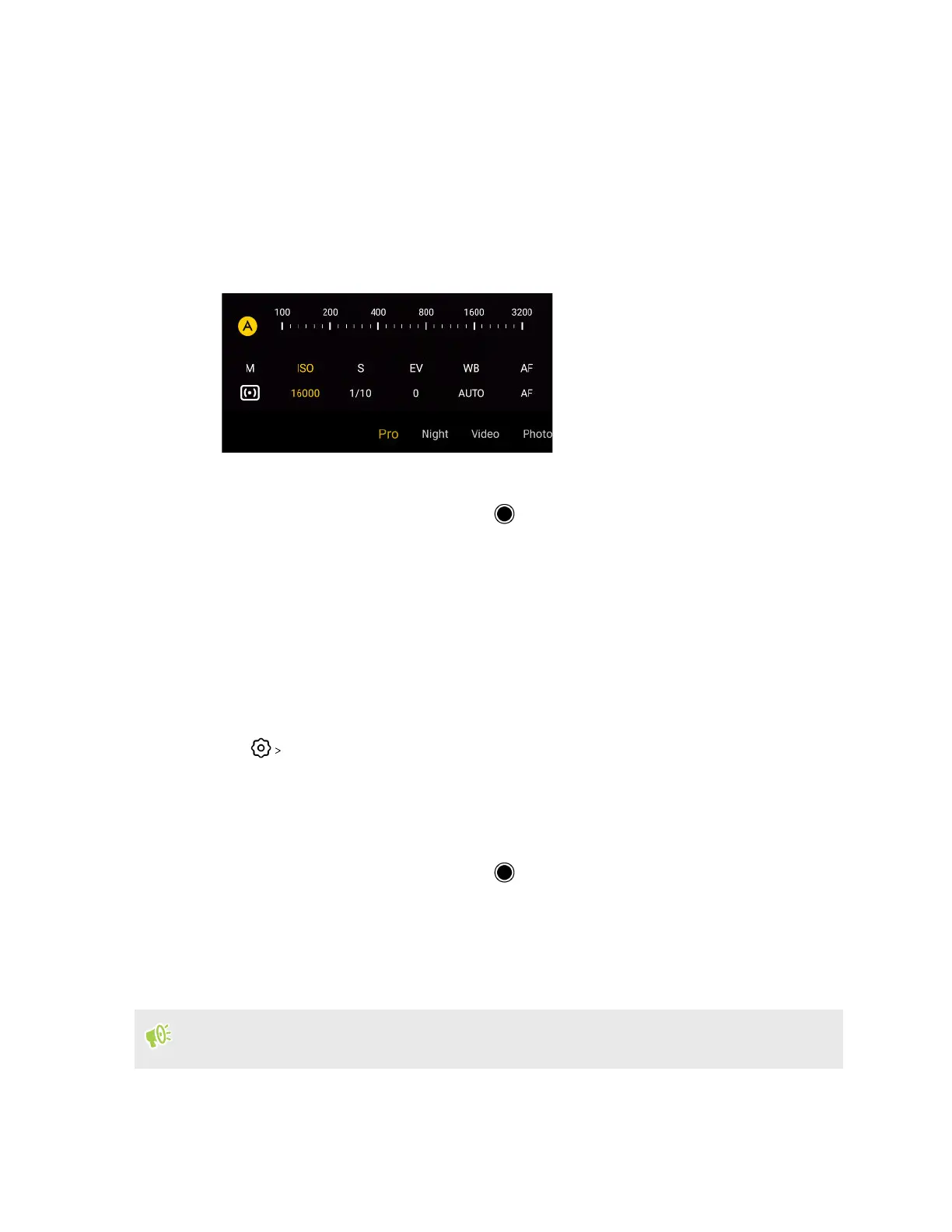Pro mode
Use Pro mode to manually adjust settings such as ISO, exposure and white balance and capture
professional-quality photos.
1. On the Home screen, tap the camera icon to open the Camera app.
2. Switch to Pro mode. See Choosing a capture mode on page 24 for details.
3. Tap a setting, and then adjust the slider that appears or choose from the displayed options.
4. Point the camera at your subject. The camera focuses automatically as you move your phone.
5. When you're ready to take the photo, tap .
Adding a watermark to your photo
Add the date and time, preset text, or your phone model on your captured photo.
1. On the Home screen, tap the camera icon to open the Camera app.
2. Switch to a capture mode that supports adding watermarks such as Photo, Portrait, or Night
mode. See Choosing a capture mode on page 24.
3. Tap
Watermark.
4. Choose the watermarks you want to add to your photos.
5. Point the camera at your subject. The camera focuses automatically as you move your phone.
6. Adjust the focus, exposure, and zoom ratio. See Focusing and zooming on page 25.
7. When you're ready to take the photo, tap .
Recording videos in slow motion
Add a touch of suspense by recording actions in slow motion.
Audio is recorded in this mode, but will only be available when video is played back in normal
speed.
1. On the Home screen, tap the camera icon to open the Camera app.
2. Switch to Slow Motion mode. See Choosing a capture mode on page 24 for details.
34 More camera features