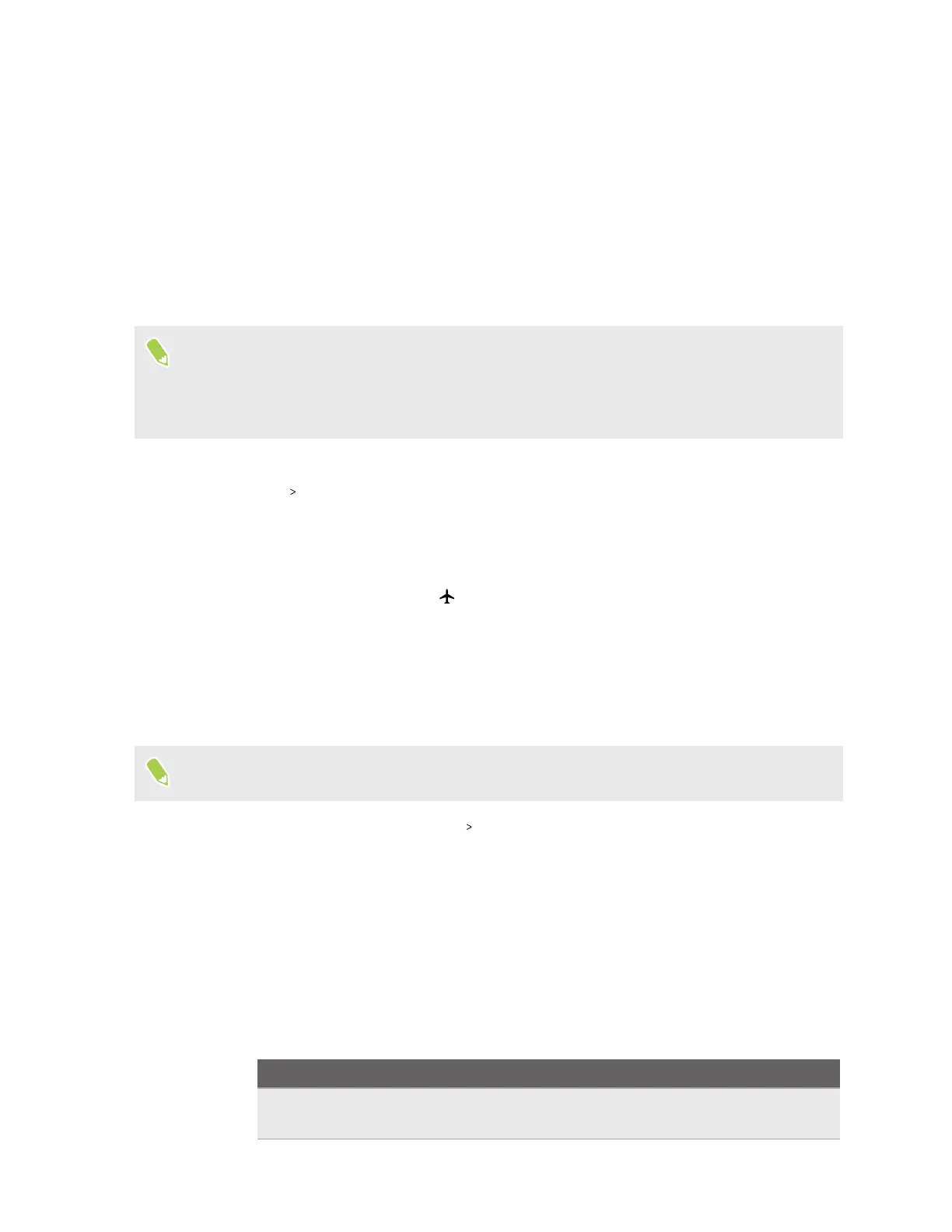3. If you have two SIM cards inserted, tap the SIM card you want to set.
4. Tap the Roaming On/Off switch to turn it on or off.
Airplane mode
When you enable Airplane (Flight) mode, all wireless radios on HTC U24 pro are turned off,
including the call function, data services, Bluetooth, and Wi-Fi.
When you disable Airplane mode, the call function is turned back on and the previous state of
Bluetooth and Wi-Fi is restored.
§ You can manually turn Bluetooth and Wi-Fi back on after enabling Airplane mode.
§ If Wi-Fi hotspot and Bluetooth tethering are turned on, enabling Airplane mode turns them off.
You need to manually turn them back on after you disable Airplane mode.
Do any of the following to turn Airplane mode on or off:
§ In Settings Network & internet, tap the Airplane mode On/Off switch to turn Airplane
mode on or off.
§ With two fingers, swipe down from the status bar to open the Quick Settings panel. Tap the
Airplane mode tile to turn airplane mode on or off.
When enabled, the Airplane mode icon is displayed in the status bar.
Keeping track of your mobile data usage
If you're on a limited data allowance, it's important to keep track of the activities and apps that use
mobile data.
Data usage measured by the system may be lower than your actual data usage.
1. From the Home screen, tap Settings Network & internet.
2. Tap SIMs.
3. If you have two SIM cards inserted, choose the SIM card you use for your data connection.
4. Make sure Mobile data is turned on.
5. Do any of the following:
§ Tap App data usage to check the overall app data usage to date. Tap an app to see more
details on its data usage.
§ Tap Data warning & limit to configure the following:
Option Steps
Data warning Turn on Set data warning. Then tap Data warning to set how much
data is used before you get alerts.
50 Internet connections