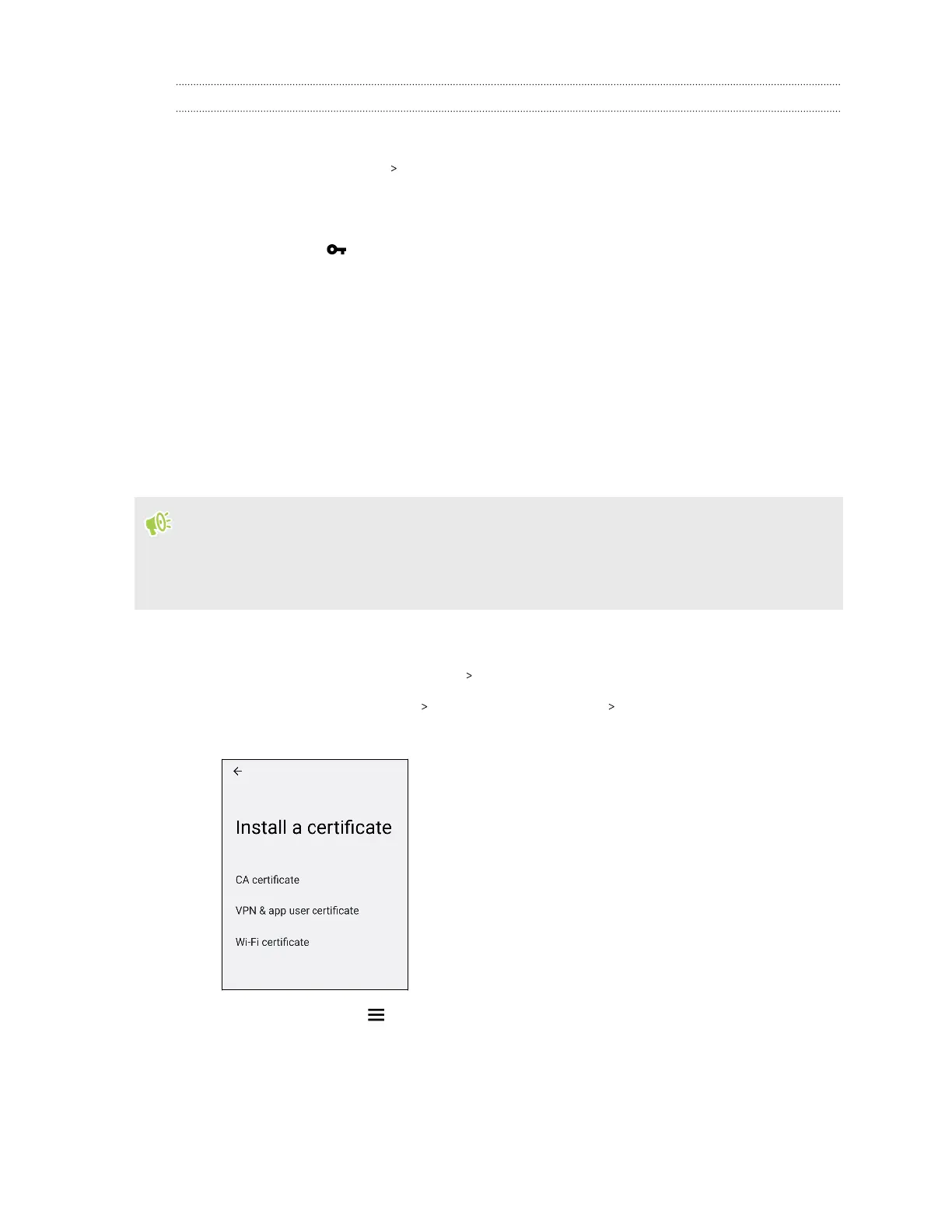Connecting to a VPN
1. On the Home screen, tap Settings.
2. Tap Network & internet VPN.
3. Tap the VPN that you want to connect to.
4. Enter your log in credentials, and then tap Connect. When you’re connected, the VPN
connected icon appears in the notification area of the status bar.
To disconnect from a VPN connection, tap the VPN connection, and then tap Disconnect.
You can then open the web browser to access resources such as your corporate network intranet.
Installing a digital certificate
Use client and Certificate Authority (CA) digital certificates to enable HTC U24 pro to access VPN
or secured Wi-Fi networks, and also to provide authentication to online secure servers. You can get
a certificate from your system administrator or download it from sites that require authentication.
§ You must set a lock screen PIN or password before installing a digital certificate.
§ Some apps such as your browser or email client let you install certificates directly in the app. See
the app's help for details.
1. Save the certificate file in the root folder on HTC U24 pro or your storage card.
2. From the Home screen, tap Settings Security & privacy.
3. Tap More security & privacy Encryption & credentials Install a certificate.
4. Choose the type of certificate you want to install.
5. Tap the menu button , and then tap where you saved the certificate.
6. Tap the certificate file and enter a name.
7. Tap OK.
52 Internet connections