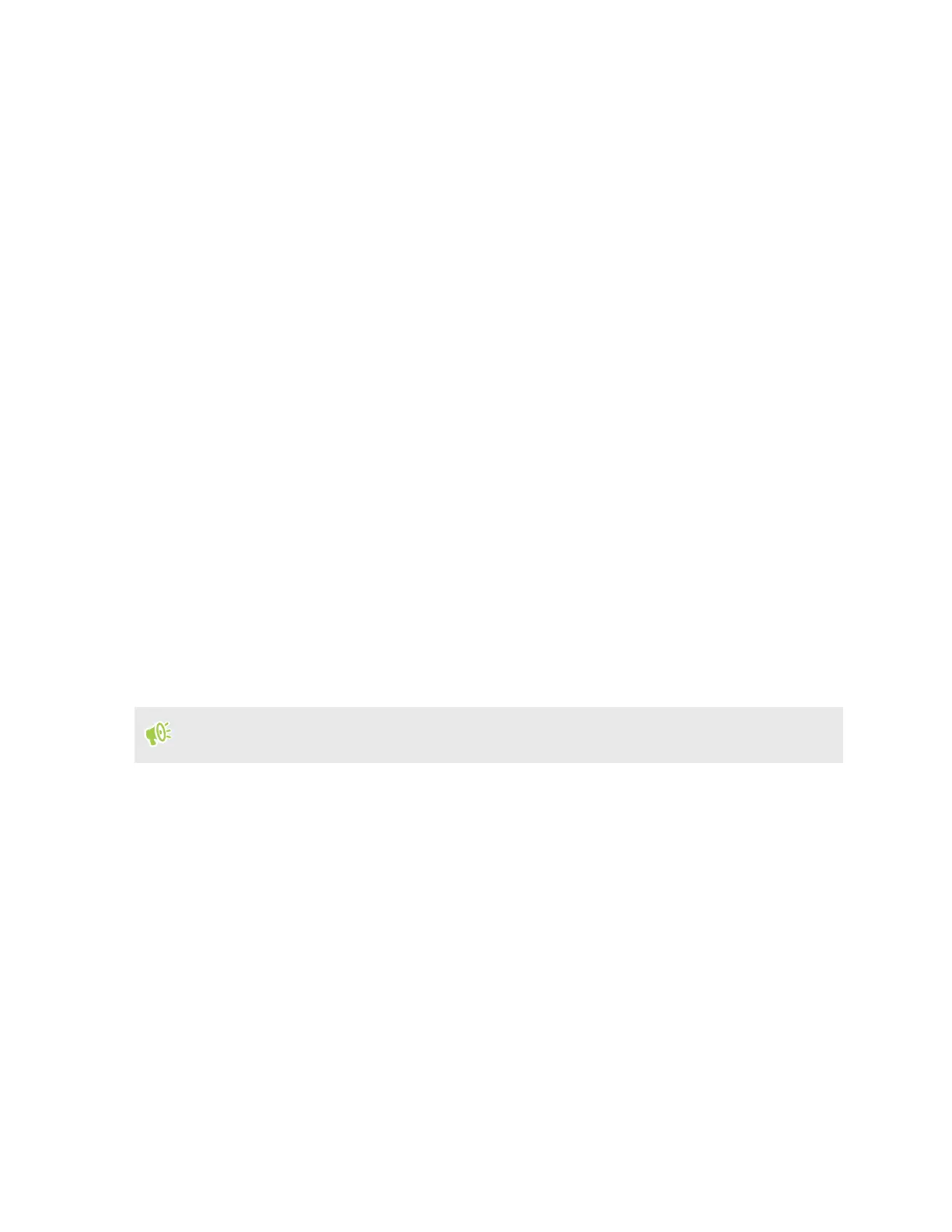Transfer
Ways of getting content from your previous phone
Depending on the operating system on your old phone, use one of the following methods to transfer
content to HTC U24 pro:
From an Android phone
Back up your old phone to your Google Account first. When you set up HTC U24 pro for the first
time, sign in to your Google Account and restore your old phone's data to HTC U24 pro.
From an iPhone
Download and install the Google Drive
™
app on your iPhone, and use it to back up iPhone content to
your Google Account. When you set up HTC U24 pro for the first time, sign in to your Google
Account and restore your old phone's data to HTC U24 pro.
Transferring files between HTC U24 pro and your
computer
You can transfer photos, videos, and other files between HTC U24 pro and your computer.
Save and close your files before copying them from your computer to HTC U24 pro, or vice versa.
1. Connect HTC U24 pro to the computer using your USB Type-C cable.
2. On HTC U24 pro, unlock the screen if it's locked.
3. Slide the Notifications panel open. Tap Charging this device via USB twice, and then do the
following:
§ Under the USB controlled by section, select This device.
§ Under the Use USB for section, select File Transfer.
4. Open a file management app such as File Explorer on your computer, and then click
HTC U24 pro.
Then double-click Internal shared storage or your storage card.
44 Transfer
