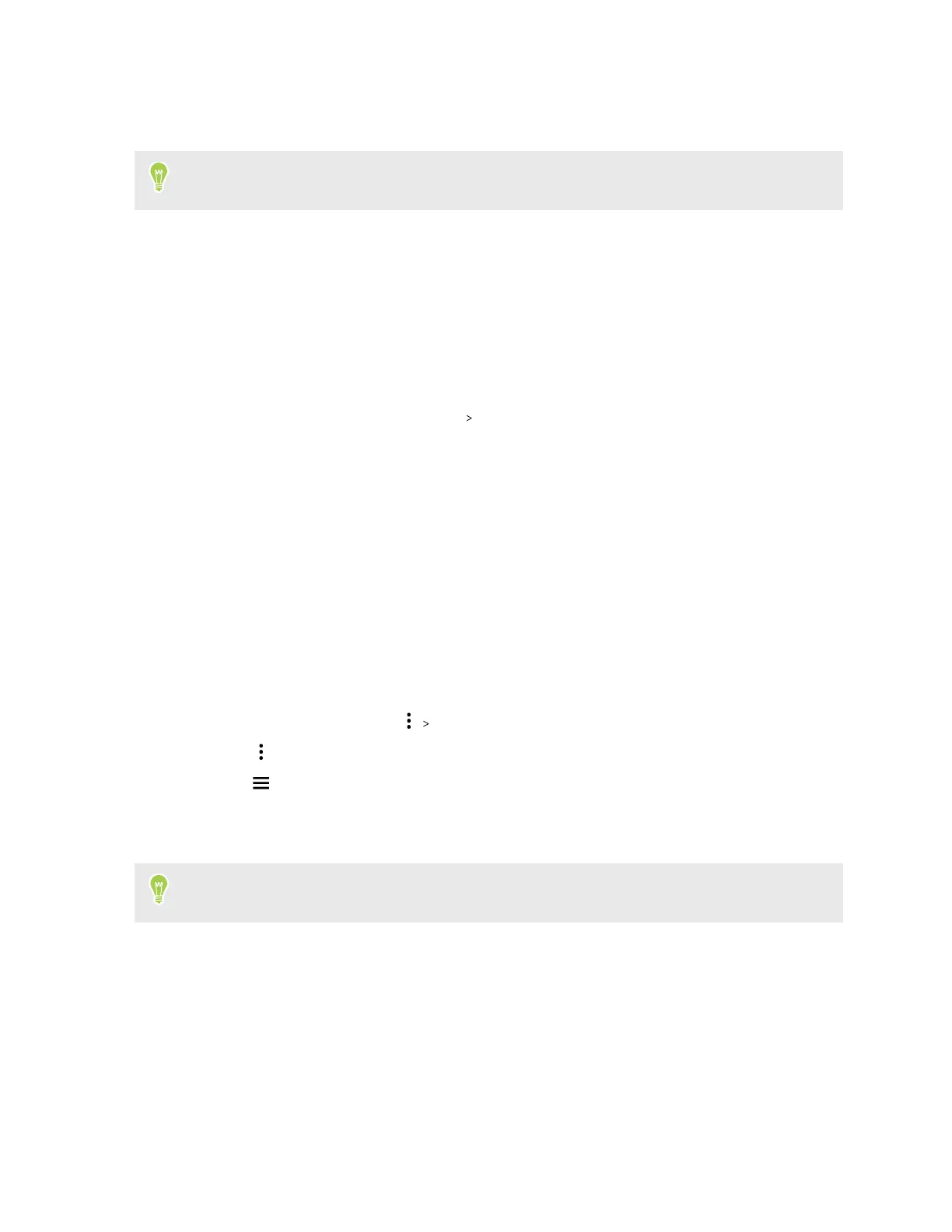5. Copy files from your computer to HTC U24 pro, or vice versa.
6. After copying your files, disconnect HTC U24 pro from the computer.
You can also use cloud storage services to put your media in one place so you can manage them
anywhere—on your computer, HTC U24 pro, and other mobile devices.
Transferring files between the internal storage and
storage card
If you're using your storage card as removable storage, you can transfer files between the internal
storage and your storage card. You can also transfer files to or from an external USB storage device
when you have it connected to your phone.
1. From the Home screen, tap Settings Storage.
2. Do one of the following:
§ To transfer files from the internal storage, select This device from the dropdown menu.
Then tap the type of file you want to transfer.
§ To transfer files from your storage card (or external drive), select the storage card name
(or USB drive) from the dropdown menu. Then tap Files.
3. When you're prompted to choose an app to use, select the Files app.
4. Navigate to the folder that contains the files you want to transfer.
5. To select or deselect files, do any of the following:
§ Press and hold a file to select it. To select more files, tap each file.
§ Tap a file to deselect it.
§ To select all files, tap
Select all.
6. Tap , and then tap Copy to or Move to.
7. Tap to open the slideout menu, and then choose where you want to copy or move your
files.
8. Tap Copy or Move.
To transfer files between your phone and a Mac computer, use a file transfer tool such as Android
File Transfer. Visit android.com/filetransfer/ for more information.
45 Transfer
