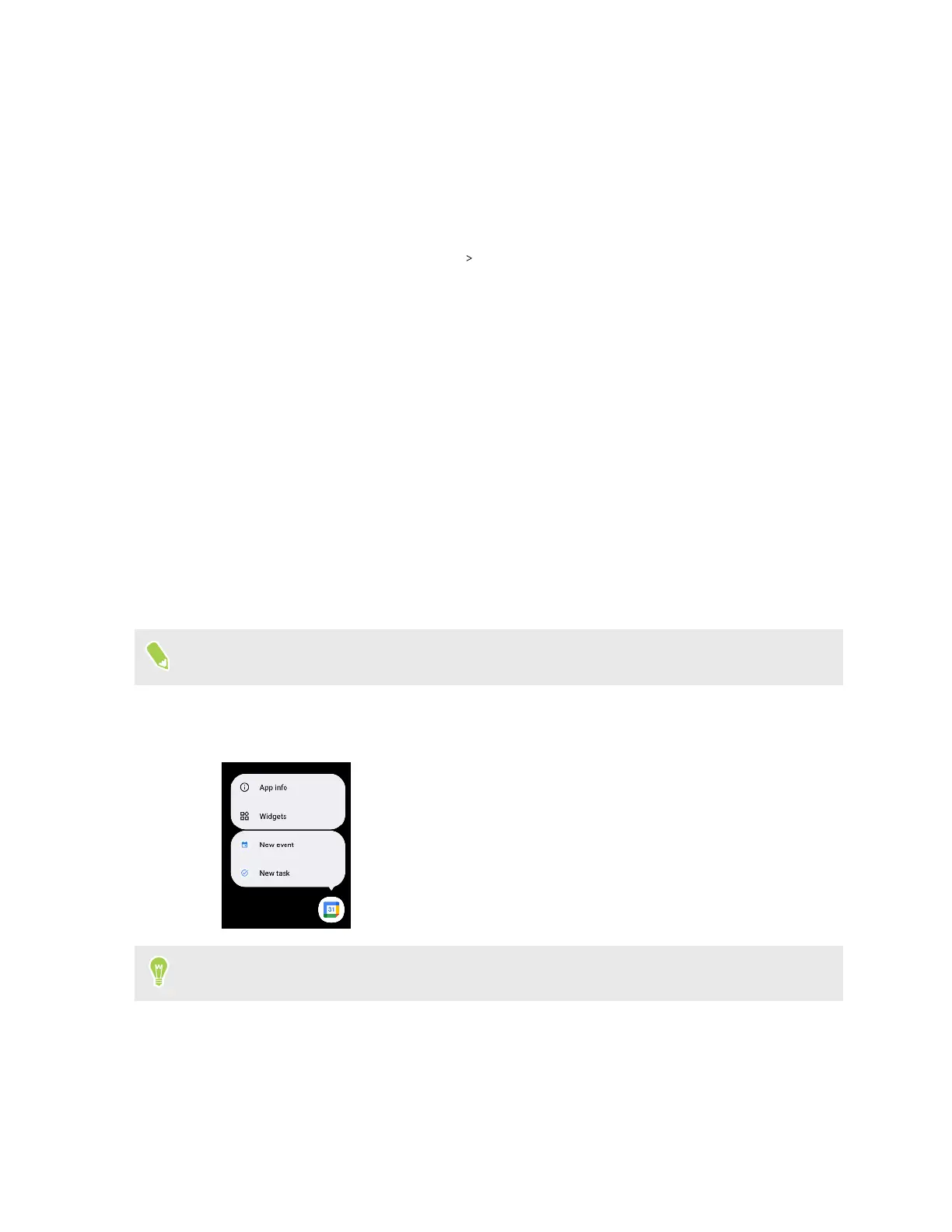§ To change what app notifications you want to receive, tap Manage. For more details, see
Managing app notifications on page 55.
Managing app notifications
You can turn notifications on or off for certain apps. Here's how:
1. From the Home screen, tap Settings Notifications.
2. Tap App notifications.
By default, Most recent apps will be listed. These are apps that recently sent you
notifications.
3. Tap the dropdown menu to filter the app list. You can choose to display All apps.
4. Tap an app and do any of the following:
§ Tap the switch next to All <app name> notifications to turn all of the app's
notifications on or off.
§ Choose specific types of notifications to turn on or off.
App shortcuts
If an app provides shortcuts to some of its common functions, you'll see them when you press and
hold the app icon.
Not all apps support this feature.
1. Press and hold an app icon on the Apps screen or Home screen.
2. From the menu, tap the shortcut you want to use.
You can drag a shortcut from the menu to add it to the Home screen.
55 Apps and notifications