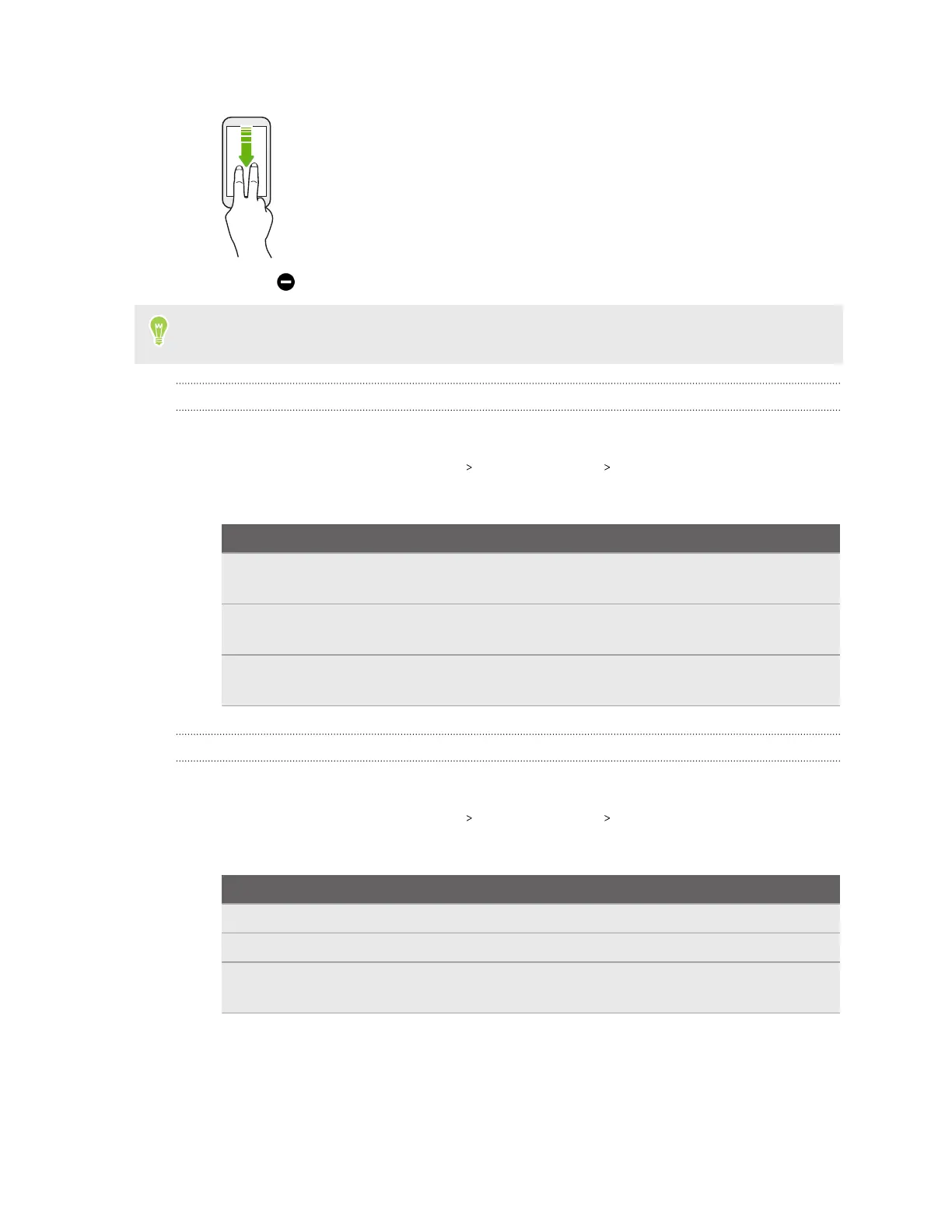1. With two fingers, swipe down from the top of the screen to open Quick Settings.
2. Tap the Do Not Disturb.
If you don't see the Do Not Disturb tile, swipe to the next screen in the Quick Settings panel to
find it.
Hiding or muting notifications
Choose whether to hide pop-up notifications or mute the notification sound.
1. From the Home screen, tap Settings Sound & vibration Do Not Disturb.
2. Tap Display options for hidden notifications, and then select an option:
Option Description
No sound from notifications Mutes the notification sound but still displays visual
notifications.
No visuals or sound from
notifications
Prevents visual notifications from appearing and mutes
their sound.
Custom Lets you choose what restrictions to apply when the screen
is on or off.
Choosing which notifications to block or allow
Choose what types of notifications you want to block or allow in Do not disturb mode.
1. From the Home screen, tap Settings Sound & vibration Do Not Disturb.
2. Under What can interrupt Do Not Disturb, choose any of the following:
Type Description
People Block or allow calls, messages, or conversations.
Apps Choose which apps to allow notifications to show.
Alarms & other
interruptions
Block or allow interruptions that make sound such as alarms,
touch sounds, or reminders.
60 Apps and notifications
