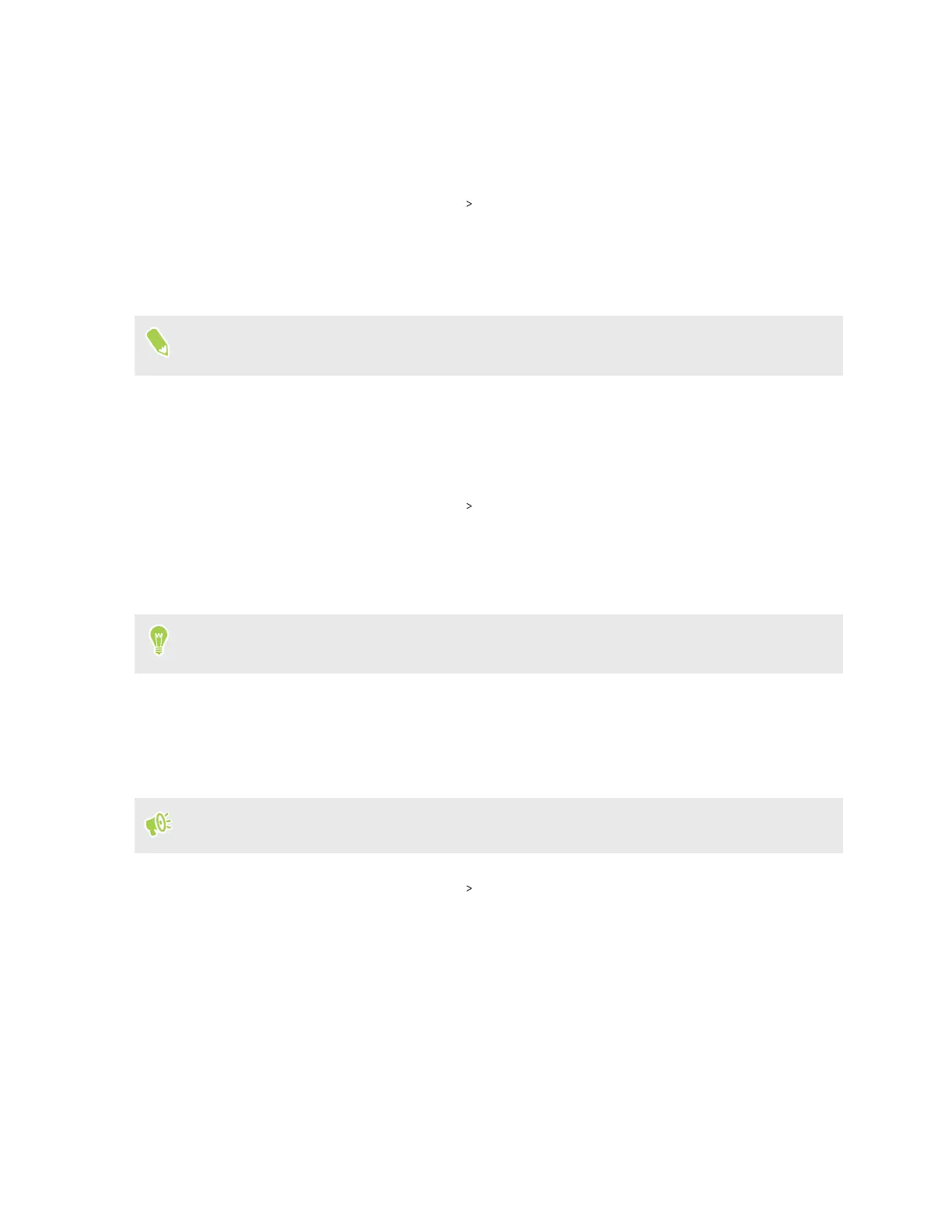Dark theme
Dark theme can help reduce eye strain. It displays the system background and supported apps in
black.
1. From the Home screen, tap Settings Display.
2. Do one of the following:
§ Tap the Dark theme On/Off switch to turn it on.
§ Tap Dark theme, and then tap Schedule to set the time when to turn on the feature.
When Battery Saver mode is on, your phone also turns on Dark theme automatically. See Using
Battery Saver mode on page 67 for details.
Night Light
Adjust the screen from blue to a warmer color to help reduce eye strain when viewing it at night.
1. From the Home screen, tap Settings
Display.
2. Tap Night Light, and then tap Schedule to set the time when to turn on the feature.
3. With Night Light turned on, drag the Intensity slider to adjust the color temperature.
Dragging the slider to the right filters out more blue light.
You can also turn Night Light on and off from the Quick Settings panel. See Using Quick Settings
on page 18.
Changing your ringtone
You can select a preset ringtone, use a music file, or record and use your voice as the ringtone.
Make sure the volume is on.
1. From the Home screen, tap Settings Sound & vibration.
2. Tap Phone ringtone.
3. Do one of the following:
§ Select a preset ringtone.
§ Tap Add ringtone. Then find and select the music file you want to use.
You can also tap Sound Recorder to record your voice. After saving the file, select the
voice recording.
4. When you're done selecting your ringtone, tap OK.
75 Display and sound settings