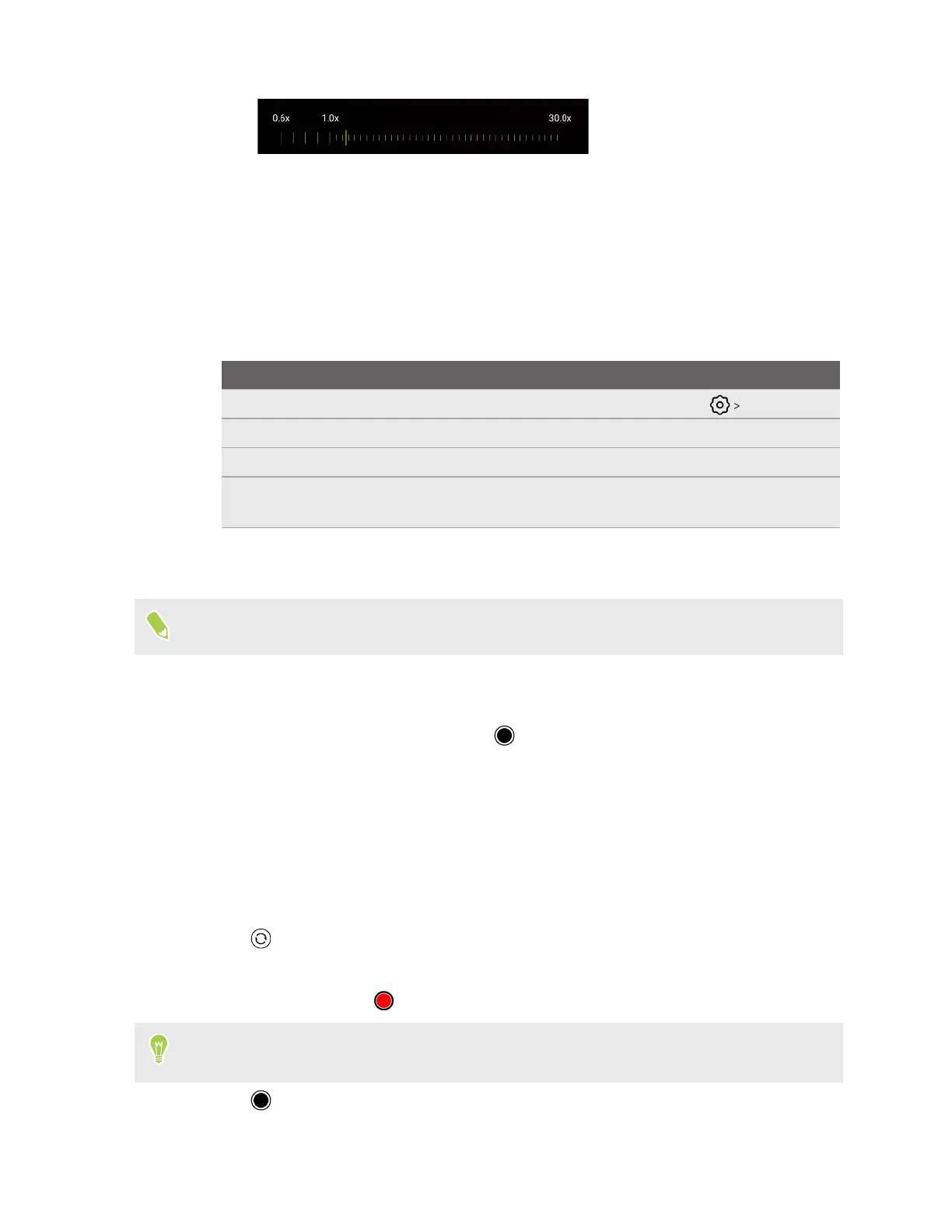Taking a photo
Take captivating, high-quality photos with the main camera.
1. On the Home screen, tap the camera icon to open the Camera app.
2. Choose one of the following capture modes for taking photos:
Mode Description
Photo Take photos at various resolutions. To choose a resolution, tap Picture size.
Portrait Take photos with blurred background. See Bokeh effect on page 29.
50M Take photos at the highest 50MP resolution.
Night Take photos in low-light conditions. See Taking enhanced portraits in low-light
conditions on page 32.
3. Tap the buttons at the top of the Viewfinder screen in portrait orientation—or on the left side
of the screen in landscape orientation—to change capture settings.
Not all capture settings in Photo mode are available in 50M mode.
4. Point the camera at your subject. The camera will focus automatically as you move it.
5. Adjust the focus, exposure, and zoom ratio. See Focusing and zooming on page 25.
6. When you're ready to take the photo, tap .
Recording video
Capture videos of memorable moments.
1. On the Home screen, tap the camera icon to open the Camera app.
2. Switch to Video mode. See Choosing a capture mode on page 24 for details.
3. Tap
to switch between the front and rear cameras.
4. Adjust the focus, exposure, and zoom ratio. See Focusing and zooming on page 25.
5. To start recording, tap .
While recording video, you can still change the focus, exposure, and zoom ratio. You can also
turn the flash on and off while recording video with the main camera.
6. Tap to capture a still shot while recording video.
26 Taking photos and videos