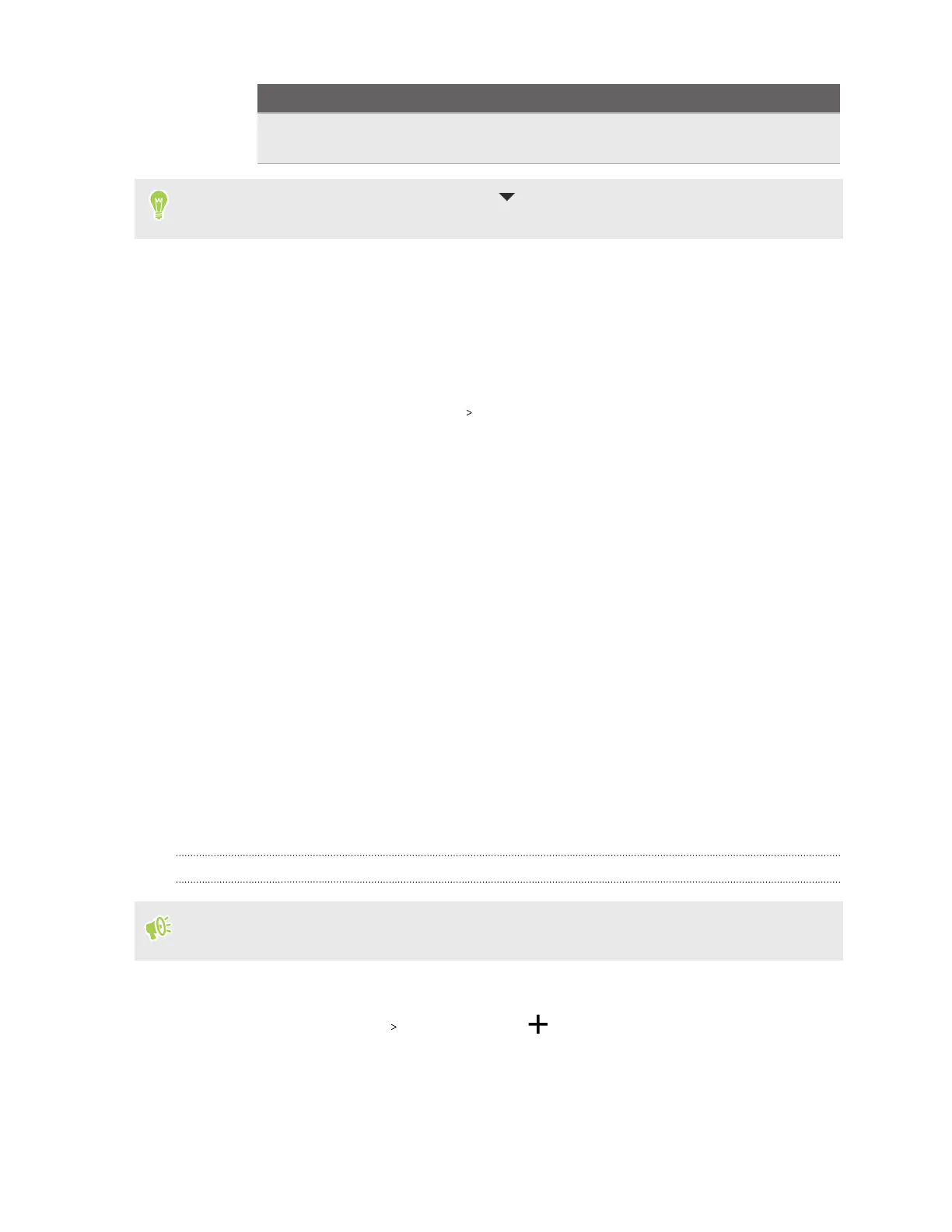Option Steps
Data limit Turn on Set data limit. Then tap Data limit to set how much data is
used before your data connection automatically turns off.
When setting a data warning or data limit, tap to change the unit to megabytes (MB) or
gigabytes (GB).
Data Saver
Data Saver helps you limit cellular data costs by restricting background data usage. You can also set
applications to always have access to a data connection—such as your email app—to be ignored by
Data Saver.
1. From the Home screen, tap Settings Network & internet.
2. Tap Data Saver and then tap the On/Off switch to turn it on or off.
3. Tap Unrestricted data, and then tap the On/Off switch next to those apps that you want to
still have access to data connection even if Data Saver is turned on.
Connecting to VPN
Add virtual private networks (VPNs) so you can connect and access resources inside a local network,
such as your corporate or home network.
Before you can connect HTC U24 pro to your local network, you may be asked to:
§ Install security certificates.
§ Enter your login credentials.
§ Download and install a required VPN app, such as for connecting to a secured enterprise
network. Contact your network administrator or VPN provider for details.
Also, HTC U24 pro must first establish an Internet connection before you can start a VPN
connection.
Adding a VPN connection
You must first set a lock screen PIN, password, or pattern before you can use credential storage
and set up the VPN.
1. On the Home screen, tap Settings.
2. Tap Network & internet VPN , and then tap .
3. Enter the VPN settings and set them up according to the security details your network
administrator gave you.
4. Tap Save.
51 Internet connections