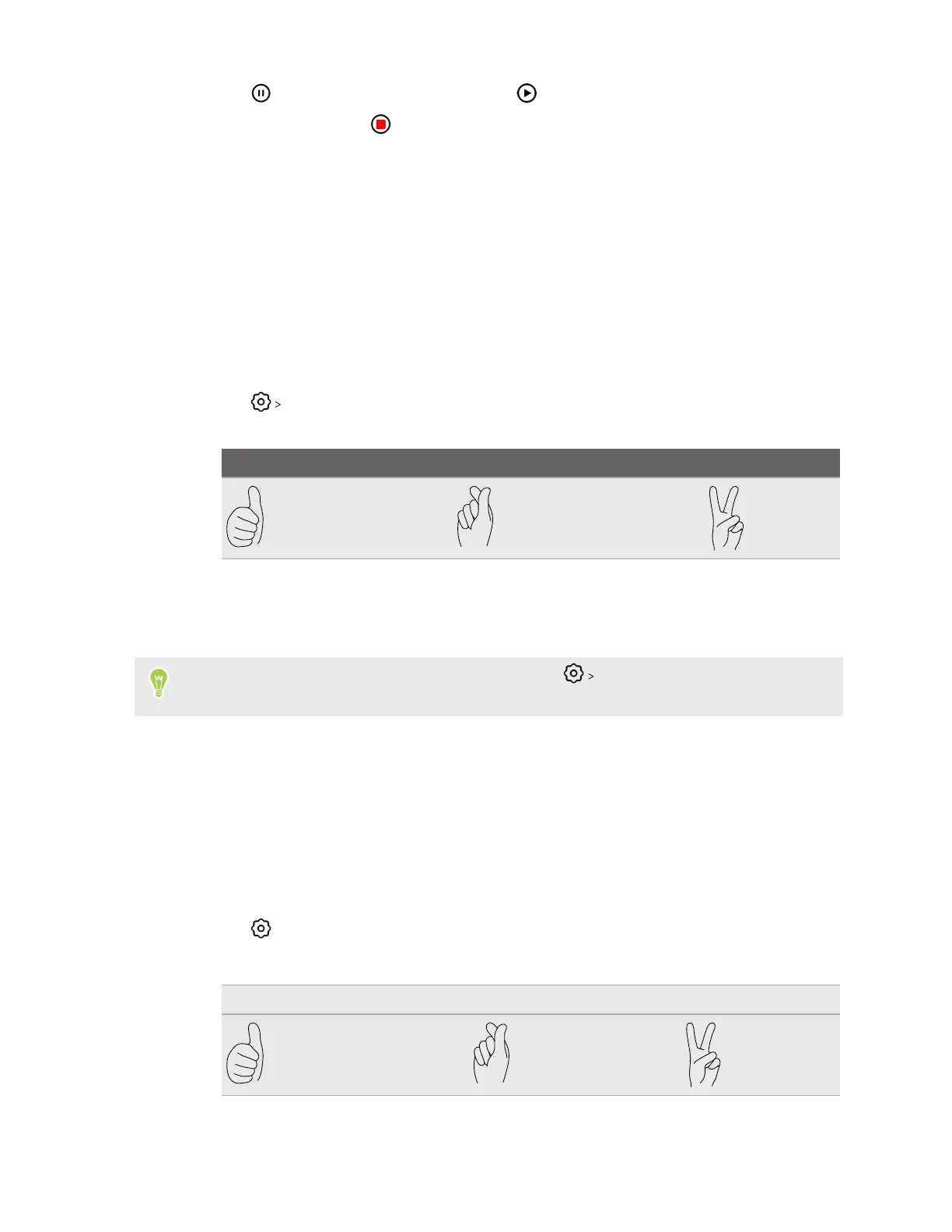7. Tap to pause the recording, and then tap to resume.
8. To stop recording, tap .
Using hand gestures to take photos
Use hand gestures to capture photos automatically so you don't need to set a timer for group photos
or reach for the shutter release button when taking selfies.
Here's how:
1. On the Home screen, tap the camera icon to open the Camera app.
2. Switch to Photo mode, if you're not using this mode. See Choosing a capture mode on page
24.
3. Tap Capture using hand gestures. Select Allow all gestures to enable all types of hand
gestures, or enable only one of the following gestures:
Thumbs up Finger heart V sign
4. For selfies, pose in front of the camera. For group shots, set up your phone on a tripod before
joining the group.
5. Make a gesture to take a photo automatically.
Turn off hand gestures to avoid accidental captures. Tap
Capture using hand gestures, and
then select Disable gestures.
Adding gesture stickers to your shots
Add gesture stickers when capturing shots of friends, family or your selfies. Gesture stickers can be
added to both photos and videos.
1. On the Home screen, tap the camera icon to open the Camera app.
2. Switch to Photo or Video mode. See Choosing a capture mode on page 24.
3. Tap and turn on Gesture stickers.
4. You can use the following gestures:
Thumbs up Finger heart V sign
27 Taking photos and videos
