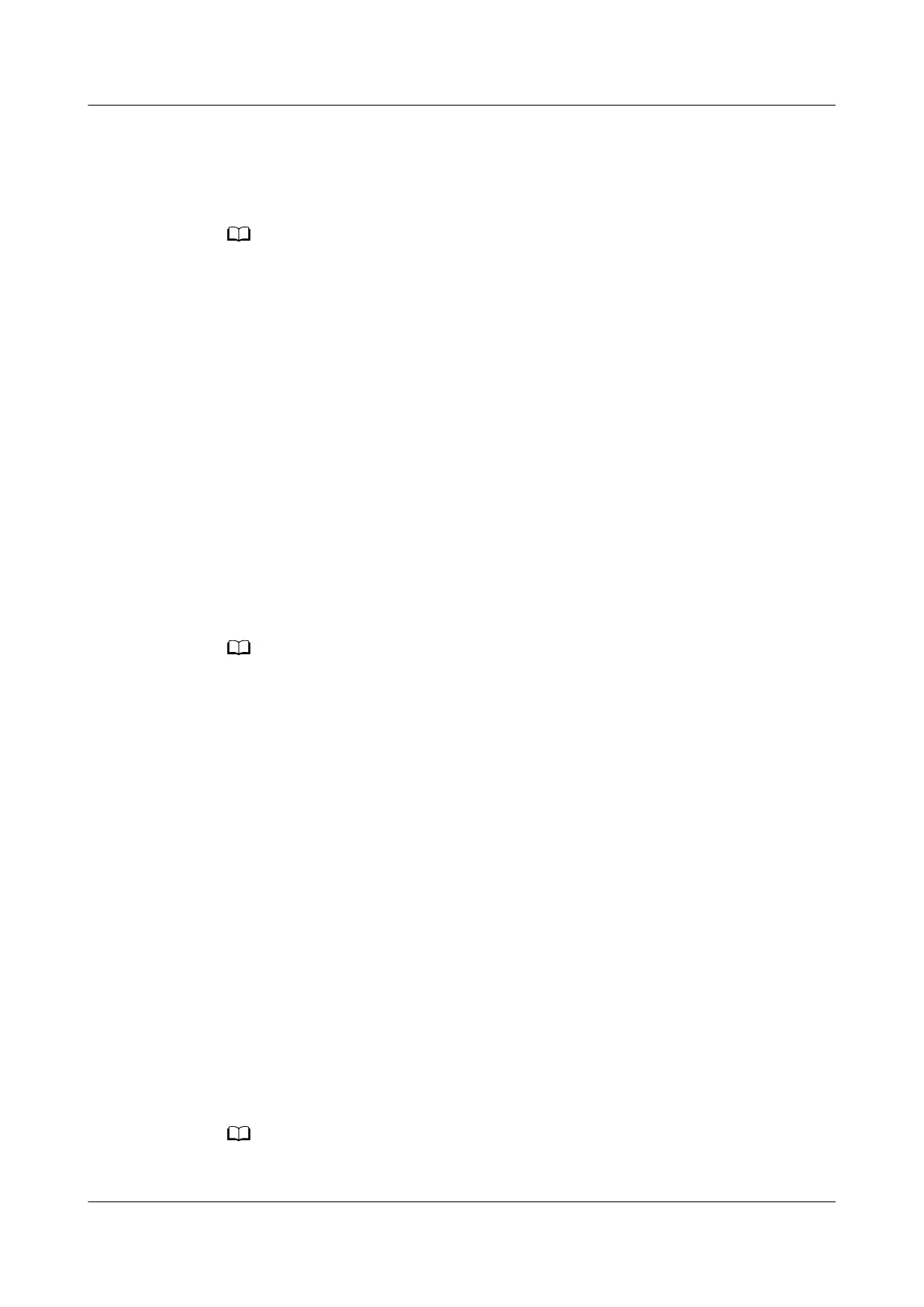Step 5 Click Open.
The PuTTY screen is displayed. Then the message "login as:" is displayed,
prompting you to enter a user name.
● If this is your rst login to the server, the PuTTY Security Alert dialog box is displayed.
Click Yes to proceed.
● If an incorrect user name or password is entered, you must set up a new PuTTY session.
Step 6 Enter the user name and password.
If the login is successful, the server host name is displayed on the left of the
prompt.
----End
10.4.2 Logging In to the CLI Using PuTTY over a Serial Port
Scenarios
Use PuTTY to log in to a server over a serial port when:
● You want to perform initial conguration of the server.
● The server is inaccessible over a network port.
● You can obtain the PuTTY software from the chiark home page.
● You are advised to use PuTTY of the latest version. PuTTY of an earlier version may
cause login failures.
Procedure
Step 1 On the PC, double-click PuTTY.exe.
The PuTTY Conguration window is displayed.
Step 2 In the navigation tree, choose Connection > Serial.
Step 3 Set the login parameters.
The parameters are described as follows:
● Serial Line to connect to: COMn
● Speed (baud): 115200
● Data bits: 8
● Stop bits: 1
● Parity: None
● Flow control: None
n
in COM
n
indicates a serial port number, and its value is an integer.
FusionServer Pro XH321 V5 Server Node
Maintenance and Service Guide 10 Common Operations
Issue 17 (2021-03-09) Copyright © Huawei Technologies Co., Ltd. 141
