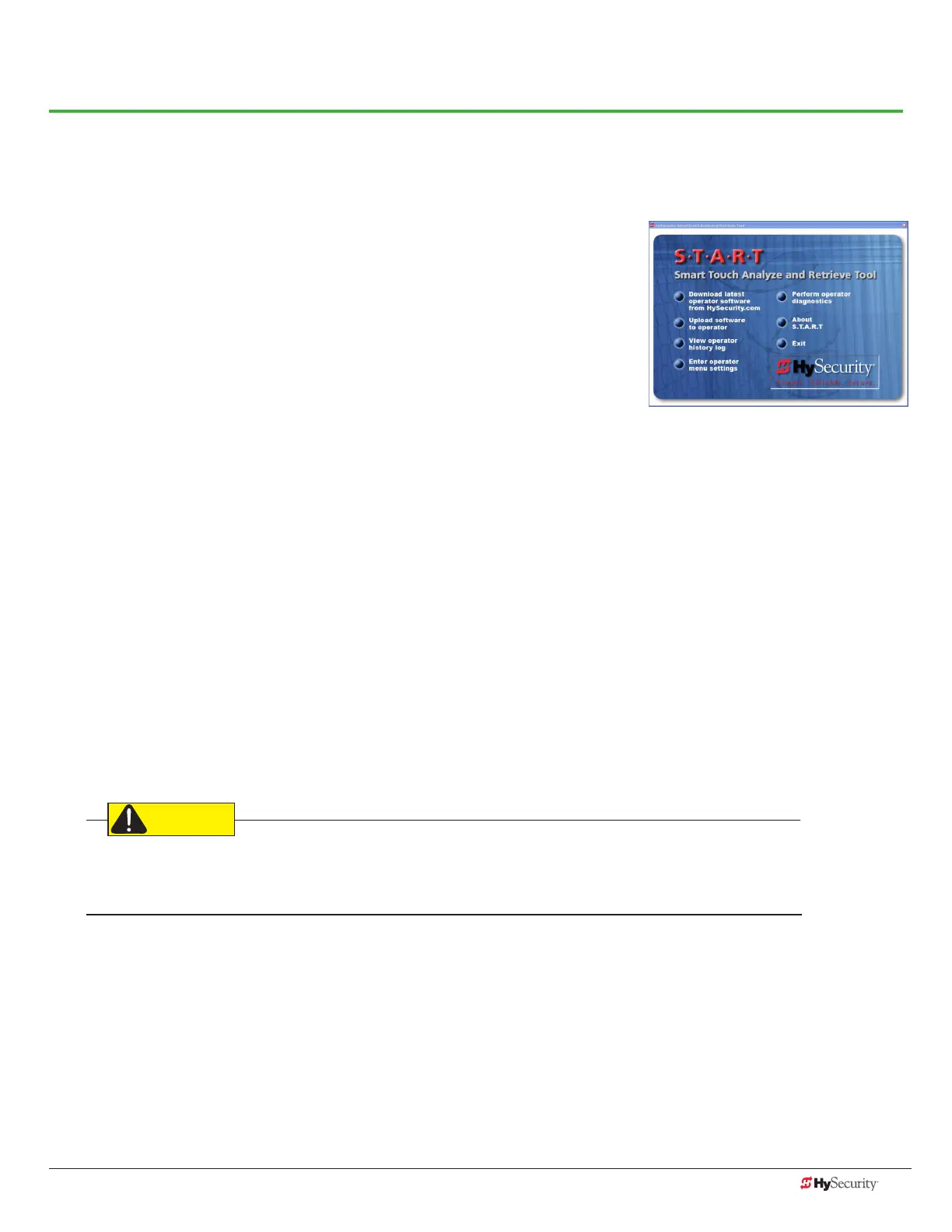www.hysecurity.com General Maintenance D0559 Rev. A 83
General Maintenance
smart touCH analYze and retrIeve tool (s.t.a.r.t.)
HySecurity provides Smart Touch Analyze and Retrieve Tool (S.T.A.R.T.)
software to help HySecurity gate operator users and installers conduct the
following eld service activities:
• Congure installer and user menu settings
• View the operator history (event) log
• Display monitored inputs for operator diagnostics
• Load Smart Touch Controller (STC) software
With S.T.A.R.T. software loaded on your laptop computer, you have an invaluable management tool for all
HySecurity operators. The RS-232 serial port (found on the Smart Touch Controller), allows you to download
system diagnostics and upload system congurations using the S.T.A.R.T. software. The free S.T.A.R.T. software is
conveniently located at www.hysecurity.com. Instructions for downloading S.T.A.R.T. are on the website.
What You Need
HySecurity Serial RS-232 communication cable with USB adapter and current USB driver.
• Laptop computer with Windows PC operating system (XP, Vista, Win7, or Win8)
• Minimum 128MB of RAM
• Minimum 5MB of hard drive disk space
• VGA graphics card (minimum resolution of 800 x 600)
Installing S.T.A.R.T. Software
Read the S.T.A.R.T. User Manual, and then take the following steps to download S.T.A.R.T. software:
The latest version of S.T.A.R.T. is encrypted. An error message will appear statng that the le is corrupt if you try
to load new operator code using out-dated S.T.A.R.T. software. Be sure to “uninstall” any outdated versions of
S.T.A.R.T. from your laptop and install the latestes version from www.hysecurity.com.
1. Bring up your web browser and type http://www.hysecurity.com in the command line.
2. Click Technical Support (left column) on the HySecurity home page.
3. Click Download: Smart Touch software.
4. Enter your user name and password. If you do not have a user name, register as an online member.
5. Click S.T.A.R.T. Software for Smart Touch and SmartDC to being the software download.
6. Read the End User License Agreement and, if you agree to the terms, click, “I accept” (bottom of page).
7. Save the START< >_setup.exe le to your desktop.