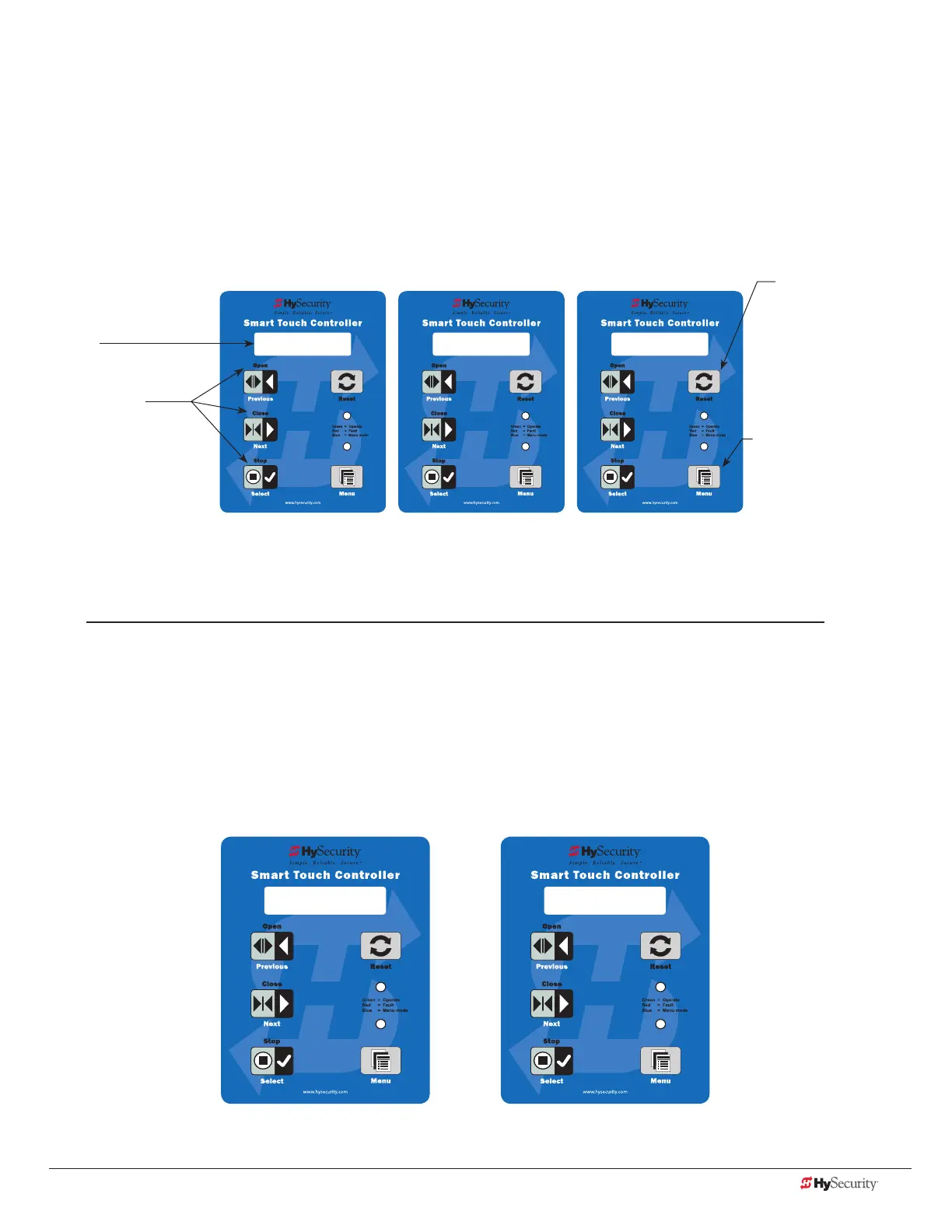www.hysecurity.com Display & Menu Options D0559 Rev. A 37
run mode and tHe stC KeYpad
The Run Mode displays appear static when the operator is ready and waiting for a run command. When the
display is ashing GATE OPENING or GATE CLOSING, a command has been received and the barrier gate is in
motion. The command may come from a variety of sources: a card reader, push-button remote, or recognition of
a vehicle passing over a loop detector. In all cases, the operator “runs” the motor when it receives an operational
command.
Three displays indicate the position or status of the barrier gate. The keypad entry used to access the User or
Installer menus, begins at one of these Run Mode displays.
Run Mode Displays
NOTE: To access the User or Installer menus, the motor cannot be engaged and the gate cannot be moving.
vIewIng operator status dIsplaYs
Press the Menu button once and the operator status displays scroll past in two second intervals. Pertinent
information appears to provide a quick overview of the operator’s status or congurations.
The type of information that may scroll across the display includes: interlocked or sequenced gate (if applicable),
operator type (OT), gate handing, Usage Class (UC), buss voltage, and life cycle counter.
Example of Operator Status Displays
HYSECURITY
GATE OPEN
HYSECURITY
GATE CLOSED
HYSECURITY
GATE STOPPED
Pressing Open,
Close, or Stop causes
the gate to perform
the command.
32-character display
identies operator
modes.
Pressing Menu scrolls
through operator status
displays and accesses the
User Menu.
NOTE: Pressing the Menu
button twice, bypasses the
operator status displays.
Pressing Reset clears
alerts or faults and
returns to Run Mode.
NOTE: Press Reset at
any Run mode status
display to view the
software version. For
example: h4.35
OT 1 OPERATOR
SLIDEDRIVER
UC 2
USAGE CLASS