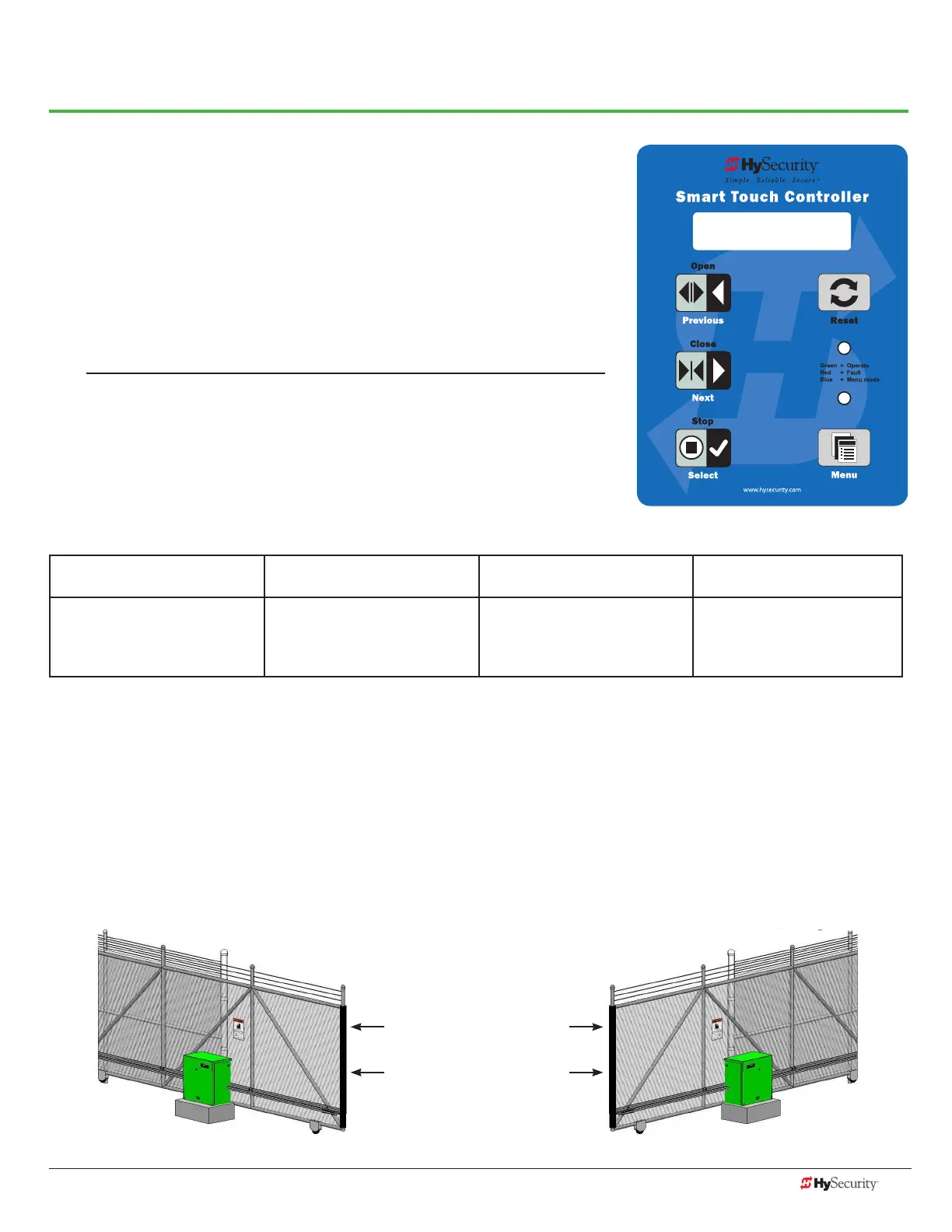www.hysecurity.com Congure the Operator D0559 Rev. A 23
Configure the Operator
When you rst apply power to the operator, it is locked in Menu mode
and prompts appear on the display. The gate will not move and the
controls will not function until the prompts have been answered. The
prompts include:
• Usage Class setting
• Gate handing
NOTICE: Before turning the power switch to ON, make sure all site requirements
concerning proper wiring, safety, foundation installation, and electrical power
have been met.
Five buttons on the display keypad provide operational controls. Refer
to Initial Setup on page 35 for more information. To answer the initial
prompts, use the Previous, Next, and Select buttons as described in the
chart below:
Smart Touch Controller: Menu Mode Navigation Buttons
To change that data appearing
in the display
To navigate through the
Selections
To choose what appears on
the display
To navigate between menu
items
Press Select.
Two left characters blink.
Press Next.
Continue pressing Next to view
all selections. (Press Previous to
reverse direction.)
Press Select.
Blinking characters
become static.
Press Next or Previous.
Advance - press Next
Previous - press Previous
If you are unsure of the usage classication, refer to Identifying Gate Operator Category and Usage Class on
page 7. It explains the different usage site classications for UL 325.
gate HandIng
The handing is determined by the position of the operator and which way the gate opens.
To determine handing, face the front cover panel on the operator. Refer to the illustration below.
UC 2
USAGE CLASS
OPEN OPEN
Left-Hand
Gate
Right-Hand
Gate