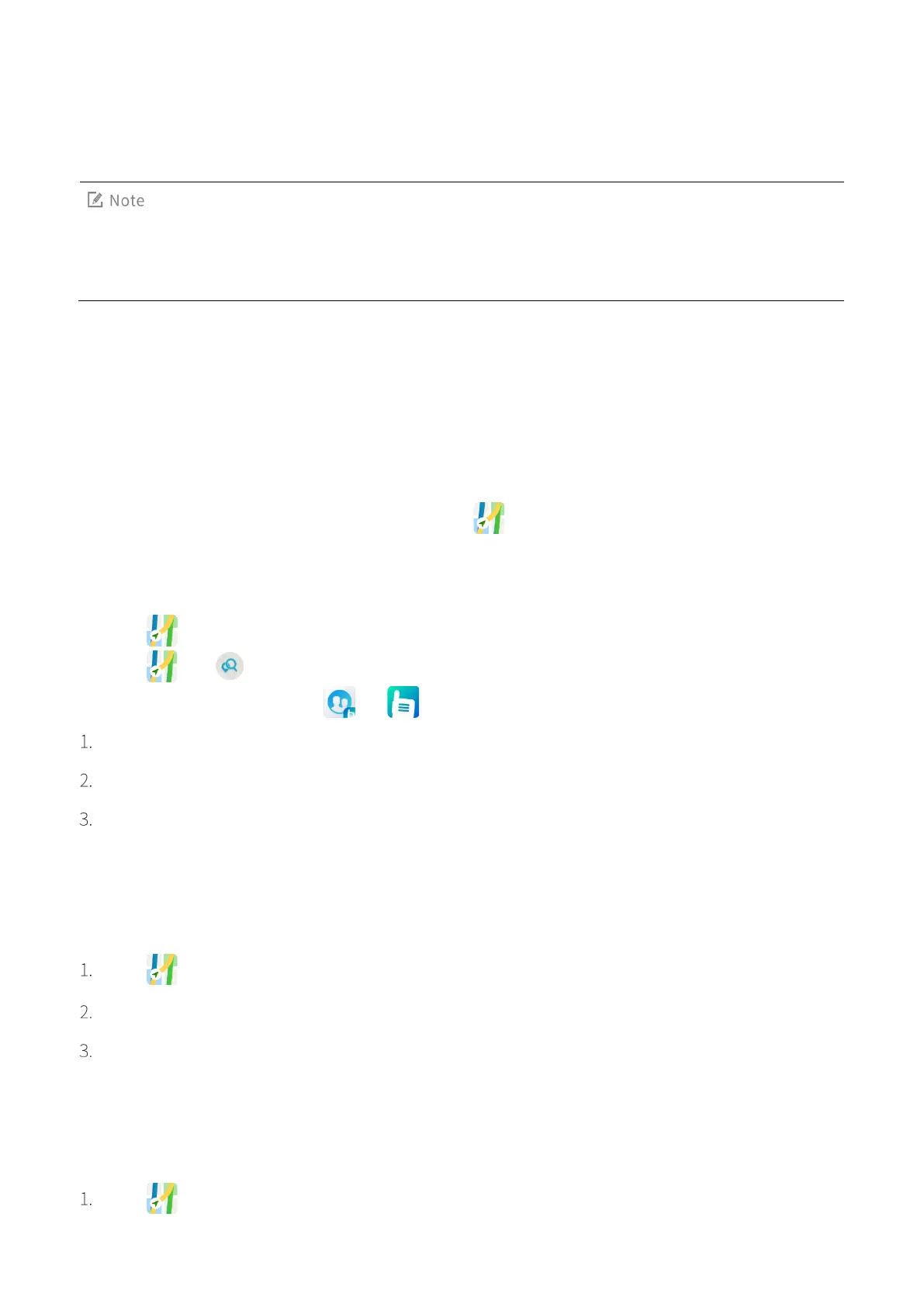75
14. Navigator
This feature is applicable only to radios with the GPS module.
Before using this feature, turn on the GPS and calibration compass.
The Navigator app tracks the position of the radio to show you the simple route and the shortest distance to
the target address. It supports functions including narrowband navigation, map navigation, coordinate
location input, historical records, location sending and offline maps. The narrowband navigation adopts the
compass to display the coordinate, and straight-line distance. The map navigation works with a third-party
map app to display the map, search for destination, and plan the route. The broadband navigation requires
offline city maps downloaded through the public network.
With the Navigator feature enabled by your dealer, tap to open the app.
14.1 Finding a Place
Tap , and then enter the destination in the Search field or select the history record.
Tap , tap , and then enter the latitude and longitude of the destination.
You can also find a place through or .
Tap Conversation.
Tap the contact, and then tap its location information.
Tap Map.
14.2 Sending a Position Message
After the radio obtains the position, you can send a position message.
Tap .
Tap Send in the lower right corner.
Enter the contact number or select the contact from the contact list.
14.3 Downloading an Offline Map
You can download the offline map to view it when offline.
Tap .
