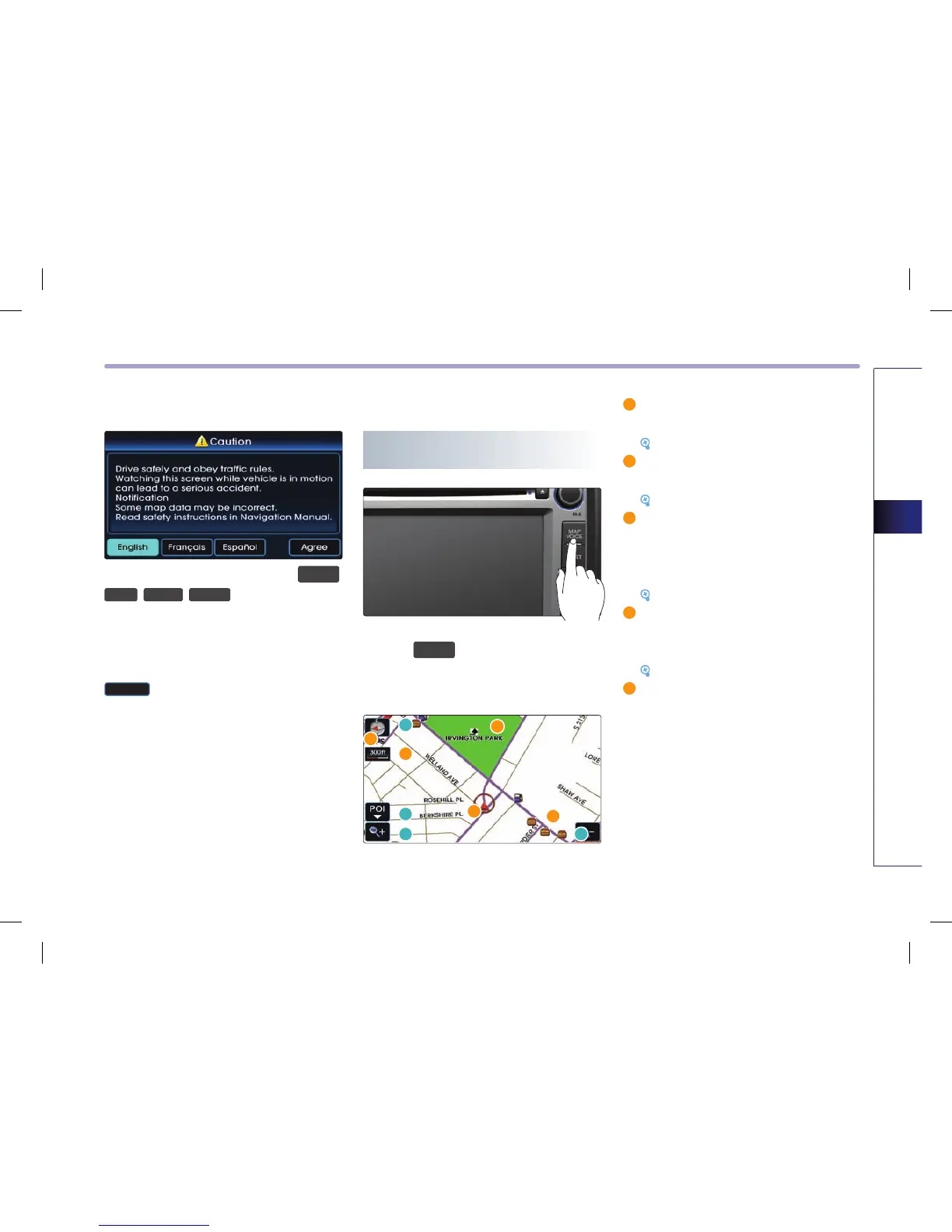NAVIGATION SYSTEM 3-5
NAVIGATION SYSTEM
Starting navigation system
Press the Navigation mode key (
MAP
VOICE
,
DEST
,
ROUTE
,
SETUP
). The Caution screen
will always be displayed when first entering
into Navigation mode. Read the contents of
the caution screen carefully and press the
Agree
button.
Map Functions
Press the
MAP
VOICE
key on the control panel to
display the map of current position and the
neighboring area.
1
GPS signal state indicator : displays the
state of GPS signal reception.
[Viewing GPS signal state], page 3-7.
2
Map scale level indicator : displays the cur-
rent map scale.
[Changing the map scale], page 3-8.
3
Landmark icons : landmark icons are dis-
played on the map when the map scale
level is set to under 300 ft (100m depend-
ing on map data)
[Appendix : Landmark icons], page 7-7.
4
POI icons : POI icons are displayed on the
map when the map scale level is set to
under 0.5 mi (800m).
[Appendix : POI icons], page 7-5.
5
Current vehicle position icon : displays the
current position of the vehicle.
Current position map screen
(without route)
1
2
3
4
5
a
b
c c
