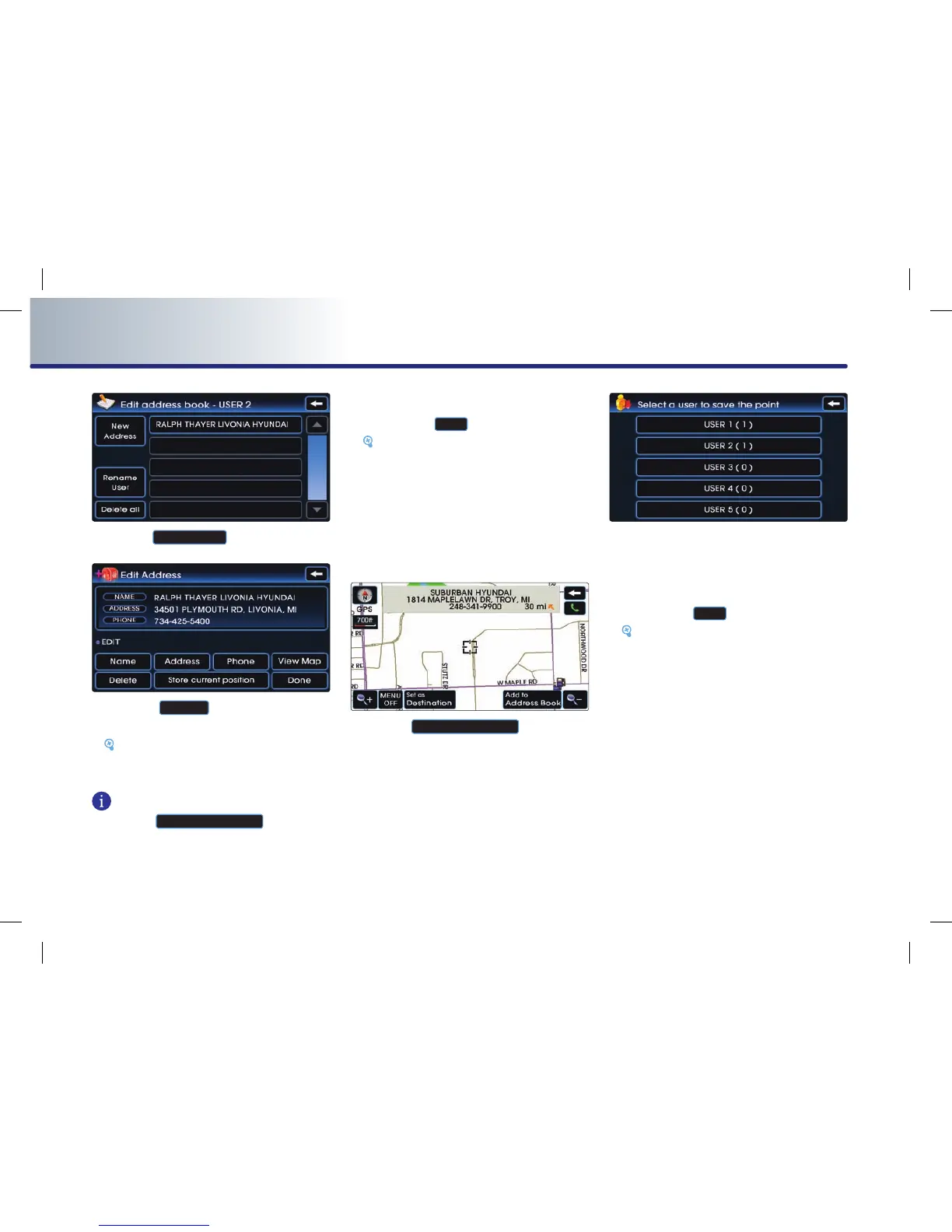3-44 NAVIGATION SYSTEM
PART 3 NAVIGATION SYSTEM
5. Press the
New Address
button.
6. Press the
Address
button to search the
address.
[Searching an address], page 3-13.
INFORMATION
Pre ss the
Store current position
bu t ton to
input the address of the current position.
7. Input the name and telephone information
and press the
Done
button to complete.
[Editing an address of address book],
page 3-45.
(c) from map scroll
1. In the map screen, scroll the map to the
desired position.
2. Press the
Add to Address Book
button.
3. Press the desired address book (user) but-
ton.
5. Input the name and telephone information
and press the
Done
button to complete.
[Editing an address of address book],
page 3-45.
