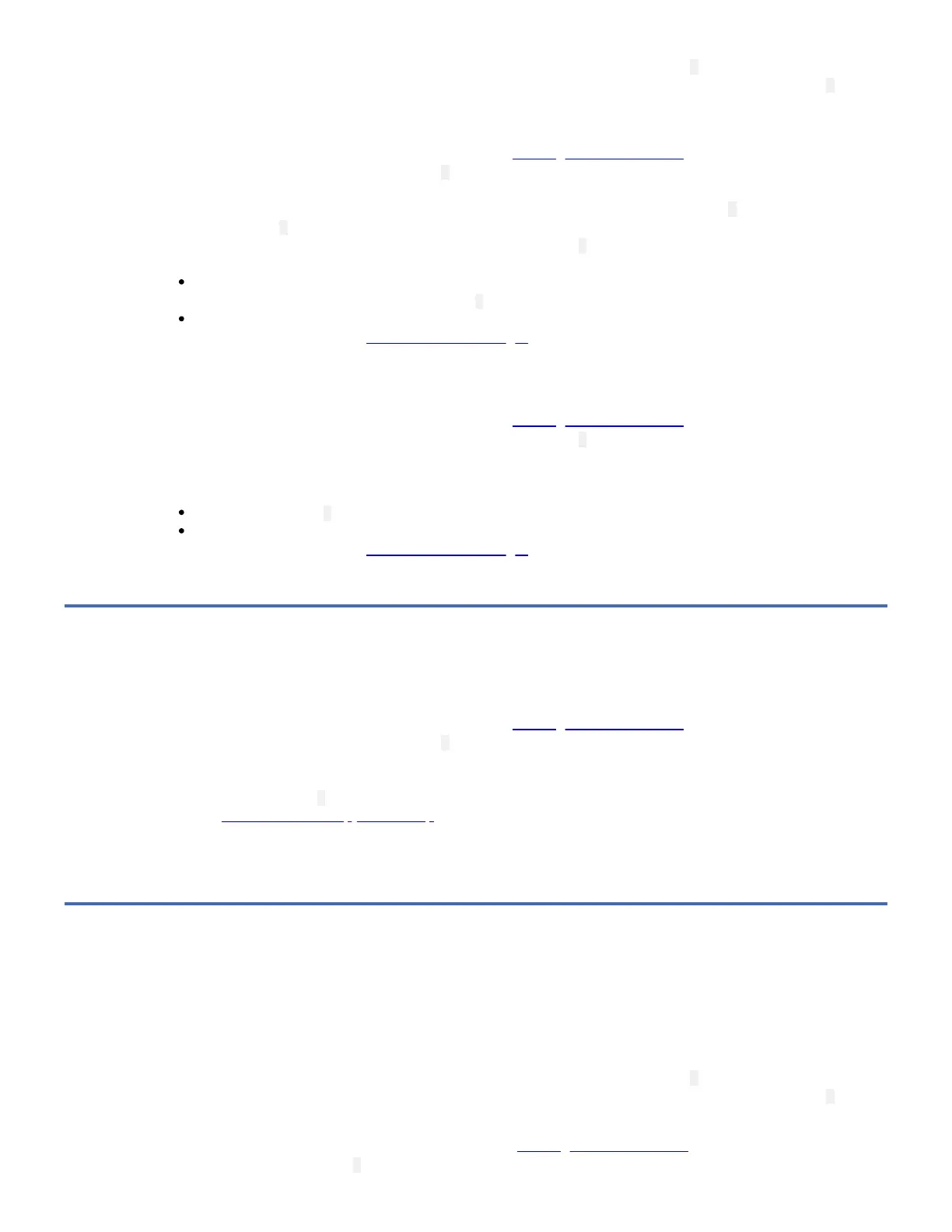Note: If you inserted an invalid tape cartridge (Gen1 or WORM media, for example), error code 7 appears in the SCD. If you
inserted a write-protected cartridge, or the media has read-only compatibility (Gen2 media, for example), error code P appears
in the SCD. In either case, the tape drive unloads the cartridge and exits Maintenance Mode after the cartridge is removed.
Steps to Execute Run Drive Diagnostics for the 7226 drive feature Drive:
1. Place the drive in Maintenance Mode. For instructions, see Entering Maintenance Mode.
2. Press the Unload Button once per second until 1 appears in the SCD. (If you cycle past the code that you want, press the
Unload Button once per second until the code reappears.)
3. Press and hold the Unload Button for three or more seconds, then release it to select function 1 . Wait for the SCD to
change to a flashing C.
4. Insert a scratch (blank) data cartridge. The SCD changes to a flashing 1 and the test begins. During the test, the drive
will Unload/Load the cartridge. Do not remove the cartridge during the test.
If no error is detected, the diagnostics will loop and begin again. To stop the loop, press the Unload Button for
one second and release. When the loop ends, 0 temporarily appears in the SCD.
If an error is detected, the Status LED flashes amber and the drive posts an error code to the SCD. To determine
the error, locate the code in Error Codes and Messages. To clear the error either turn the power off and then on
again, or reboot the drive by pressing and holding the Unload Button for 10 seconds.
Steps to Execute Run Drive Diagnostics for the eServer Drive:
1. Place the drive in Maintenance Mode. For instructions, see Entering Maintenance Mode.
2. Insert a scratch (blank) data cartridge. The SCD changes to a flashing 1 and the test begins. During the test, the drive
will Unload/Load the cartridge. Do not remove the cartridge during the test.
Note: The eServer drive does not require you to press and hold the Unload Button for three or more seconds to begin
this function.
When the loop ends, 0 temporarily appears in the SCD.
If an error is detected, the Status LED flashes amber and the drive posts an error code to the SCD. To determine
the error, locate the code in Error Codes and Messages. To clear the error either turn the power off and then on
again, or reboot the drive by pressing and holding the Unload Button for 10 seconds.
Function Code 4: Force a Drive Dump
Function Code 4 performs a dump of data collected by the drive. (This process is also known as saving a microcode trace.)
1. Place the drive in Maintenance Mode. For instructions, see Entering Maintenance Mode.
2. Press the Unload Button once per second until 4 appears in the SCD. (If you cycle past the code that you want, press the
Unload Button once per second until the code reappears.)
3. Press and hold the Unload Button for three or more seconds, then release it to select the function. The drive performs
the dump. The SCD shows 0 , then goes blank, and the drive exits Maintenance Mode. To access the contents of the
dump, see Function Code 5: Copy Drive Dump.
Note: You can also force a drive dump when the tape drive is in normal operating mode. Simply press and hold the Unload
Button for ten seconds. This causes the drive to reboot.
Function Code 5: Copy Drive Dump
Function Code 5 copies data from a drive dump (captured in Function Code 4) to the beginning of a scratch (blank) data
cartridge.
Attention: For this function, insert only a scratch (blank) data cartridge or a cartridge that may be overwritten. During the test,
the drive overwrites the data on the cartridge.
Note: If you inserted an invalid tape cartridge (Gen1 or WORM media, for example), error code 7 appears in the SCD. If you
inserted a write-protected cartridge, or the media has read-only compatibility (Gen2 media, for example), error code P appears
in the SCD. In either case, the tape drive unloads the cartridge and exits Maintenance Mode after the cartridge is removed.
1. Place the drive in Maintenance Mode. (For instructions, see Entering Maintenance Mode.) Index through the
Maintenance Mode options until 5 is displayed on the SCD. Press and hold the Unload Button for three seconds to select
