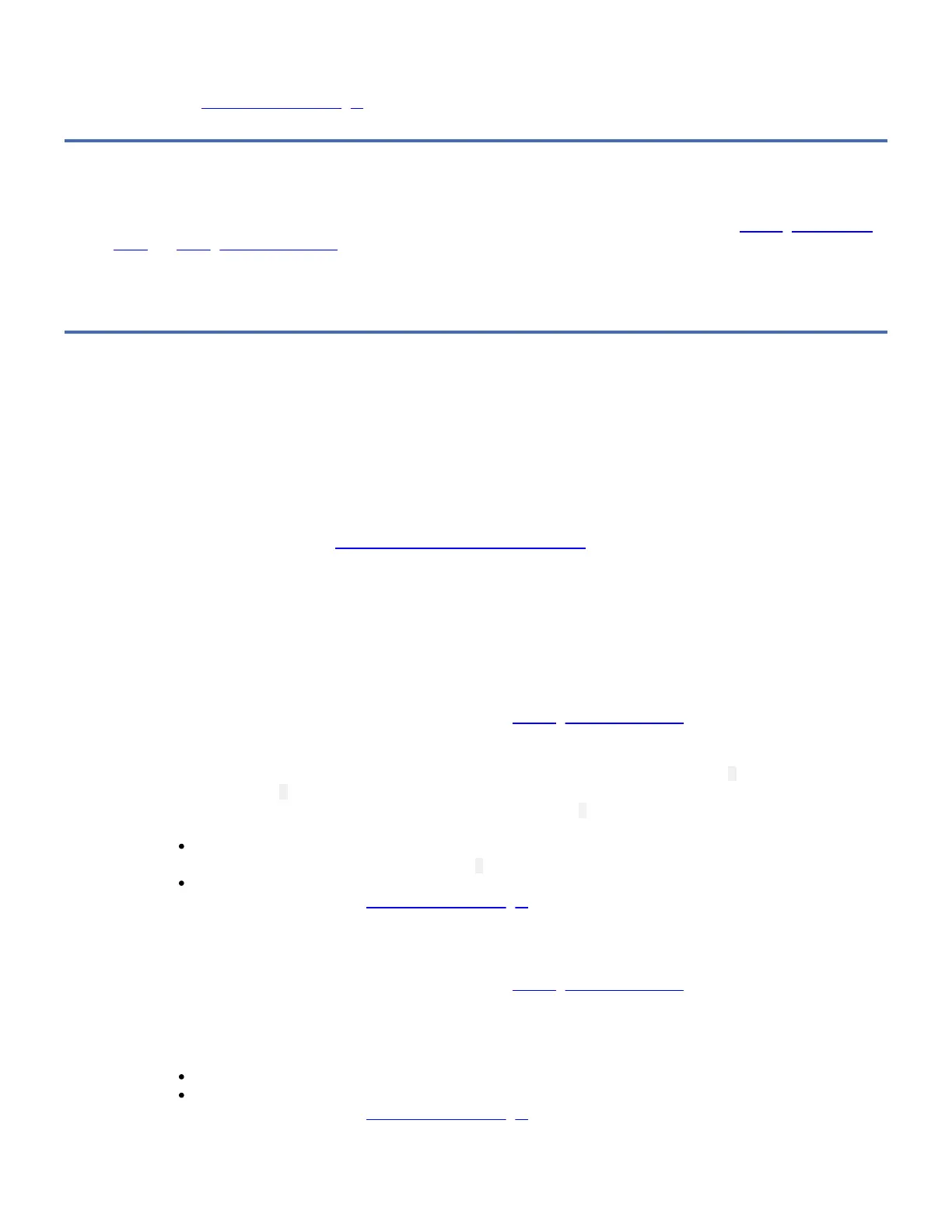action for 15 SECONDS while in maintenance mode, the eServer drive will automatically exit.
2. If an error is detected, the SCD shows an error code but still exits maintenance mode. To determine the error, locate the
code in Error Codes and Messages. To clear the error, turn the power off, then on again.
Function Code 0: Maintenance Mode
Function Code 0 makes the drive available for running drive diagnostics or maintenance functions (see Entering Maintenance
Mode and Exiting Maintenance Mode).
The drive exits Maintenance Mode automatically after it completes a maintenance function or after 10 minutes if no action has
occurred.
Function Code 1: Run Drive Diagnostics
Function Code 1 runs tests that determine whether the drive can properly load and unload cartridges and read and write data.
The diagnostic test on the 7226 drive feature drive runs 10 loops with each loop taking approximately 20 minutes to complete.
The diagnostic test on the eServer drive runs a single loop and takes approximately 4 minutes to complete.
Once you begin this test, the diagnostics begin the loop sequence. Time the first loop by pressing the Unload Button once to
stop the diagnostics after the completion of the first loop, then record the time it takes for the test to complete. Compare the
recorded time with the Approximate Run Time above. If the test runs successfully but the execution time is significantly longer
than the Approximate Run Time, run Function Code F: Write Performance Test. If the Write Performance Test fails, replace the
media and exit maintenance mode.
Attention: For this test, insert only a scratch (blank) data cartridge or a cartridge that may be overwritten. During the test, the
drive overwrites the data on the cartridge.
Note: If you inserted an invalid tape cartridge (Gen1 or WORM media, for example), error code 7 appears in the SCD. If you
inserted a write-protected cartridge, or the media has read-only compatibility (Gen2 media, for example), error code P appears
in the SCD. In either case, the tape drive unloads the cartridge and exits Maintenance Mode after the cartridge is removed.
Steps to Execute Run Drive Diagnostics for the 7226 drive feature Drive:
1. Place the drive in Maintenance Mode. For instructions, see Entering Maintenance Mode.
2. Press the Unload Button once per second until 1 appears in the SCD. (If you cycle past the code that you want, press the
Unload Button once per second until the code reappears.)
3. Press and hold the Unload Button for three or more seconds, then release it to select function 1. Wait for the SCD to
change to a flashing C.
4. Insert a scratch (blank) data cartridge. The SCD changes to a flashing 1 and the test begins. During the test, the drive
will Unload/Load the cartridge. Do not remove the cartridge during the test.
If no error is detected, the diagnostics will loop and begin again. To stop the loop, press the Unload Button for
one second and release. When the loop ends, 0 temporarily appears in the SCD.
If an error is detected, the Status LED flashes amber and the drive posts an error code to the SCD. To determine
the error, locate the code in Error Codes and Messages. To clear the error either turn the power off and then on
again, or reboot the drive by pressing and holding the Unload Button for 10 seconds.
Steps to Execute Run Drive Diagnostics for the eServer Drive:
1. Place the drive in Maintenance Mode. For instructions, see Entering Maintenance Mode.
2. Insert a scratch (blank) data cartridge. The SCD changes to a flashing 1 and the test begins. During the test, the drive
will Unload/Load the cartridge. Do not remove the cartridge during the test.
Note: The eServer drive does not require you to press and hold the Unload Button for three or more seconds to begin
this function.
When the loop ends, 0 temporarily appears in the SCD.
If an error is detected, the Status LED flashes amber and the drive posts an error code to the SCD. To determine
the error, locate the code in Error Codes and Messages. To clear the error either turn the power off and then on
again, or reboot the drive by pressing and holding the Unload Button for 10 seconds.
