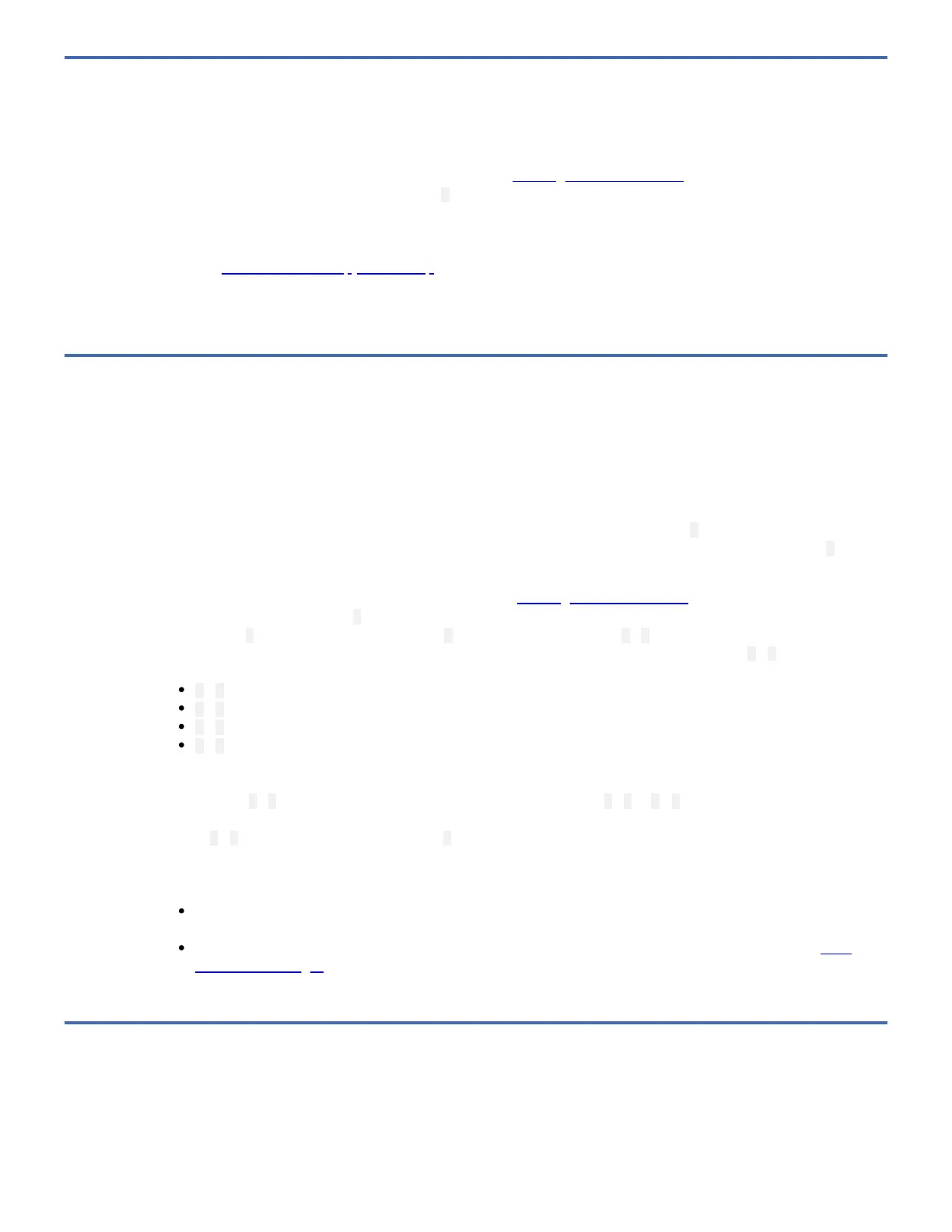Function Code 4: Force a Drive Dump
Function Code 4 performs a dump of data collected by the drive. (This process is also known as saving a microcode trace.)
1. Place the drive in Maintenance Mode. For instructions, see Entering Maintenance Mode.
2. Press the Unload Button once per second until 4 appears in the SCD. (If you cycle past the code that you want, press the
Unload Button once per second until the code reappears.)
3. Press and hold the Unload Button for three or more seconds, then release it to select the function. The drive performs
the dump. The SCD shows 0 , then goes blank, and the drive exits Maintenance Mode. To access the contents of the
dump, see Function Code 5: Copy Drive Dump.
Note: You can also force a drive dump when the tape drive is in normal operating mode. Simply press and hold the Unload
Button for ten seconds. This causes the drive to reboot.
Function Code 5: Copy Drive Dump
Function Code 5 copies data from a drive dump (captured in Function Code 4) to the beginning of a scratch (blank) data
cartridge.
Attention: For this function, insert only a scratch (blank) data cartridge or a cartridge that may be overwritten. During the test,
the drive overwrites the data on the cartridge.
Note: If you inserted an invalid tape cartridge (Gen1 or WORM media, for example), error code 7 appears in the SCD. If you
inserted a write-protected cartridge, or the media has read-only compatibility (Gen2 media, for example), error code P appears
in the SCD. In either case, the tape drive unloads the cartridge and exits Maintenance Mode after the cartridge is removed.
1. Place the drive in Maintenance Mode. (For instructions, see Entering Maintenance Mode.) Index through the
Maintenance Mode options until 5 is displayed on the SCD. Press and hold the Unload Button for three seconds to select
Function Code 5. After selecting Function Code 5 the SCD will display option 5 - 1. Press the Unload Button within 5
seconds to make a different selection. If no other selection is made, the drive will perform option 5 - 1.
2. Press the Unload Button once per second to cycle through the following functions:
5 - 1 : copy dump to tape; clears RAM dump
5 - 8 : copy dump to flash memory; clears RAM dump
5 - 3 : erase flash memory
5 - 0 : no function
If you cycle past the code that you want, press the Unload Button once per second until the code reappears.
3. Press and hold the Unload Button for three or more seconds, then release it to select one of the above functions.
4. If you selected 5 - 0 the drive will exit Maintenance Mode. If you selected 5 - 8 or 5 - 3 the SCD will change to a flashing
5 while the procedure is being performed. After the procedure is completed the drive will exit Maintenance Mode. If you
selected 5 - 1 the SCD will change to a flashing C indicating that a data cartridge is to be inserted.
5. Insert a scratch (blank) data cartridge within 60 seconds, or the drive will exit Maintenance Mode. Ensure the scratch
cartridge is not write protected (or the tape drive exits maintenance mode). The SCD flashes the selection number while
performing the function.
If the copy operation completes successfully, the tape drive rewinds and unloads the tape, and exits Maintenance
Mode after the cartridge is removed.
If the copy operation fails, an error code appears in the SCD. To determine the error, locate the code in Error
Codes and Messages. The tape drive unloads the tape cartridge and exits Maintenance Mode after the cartridge is
removed.
Function Code 9: Display Error Code Log
Function Code 9 displays the last ten error codes, one at a time (the codes are ordered; the most recent is presented first and
the oldest is presented last). If there are no errors in the log, function code 0 displays in the Single-character Display (SCD) and
exits Maintenance Mode.
