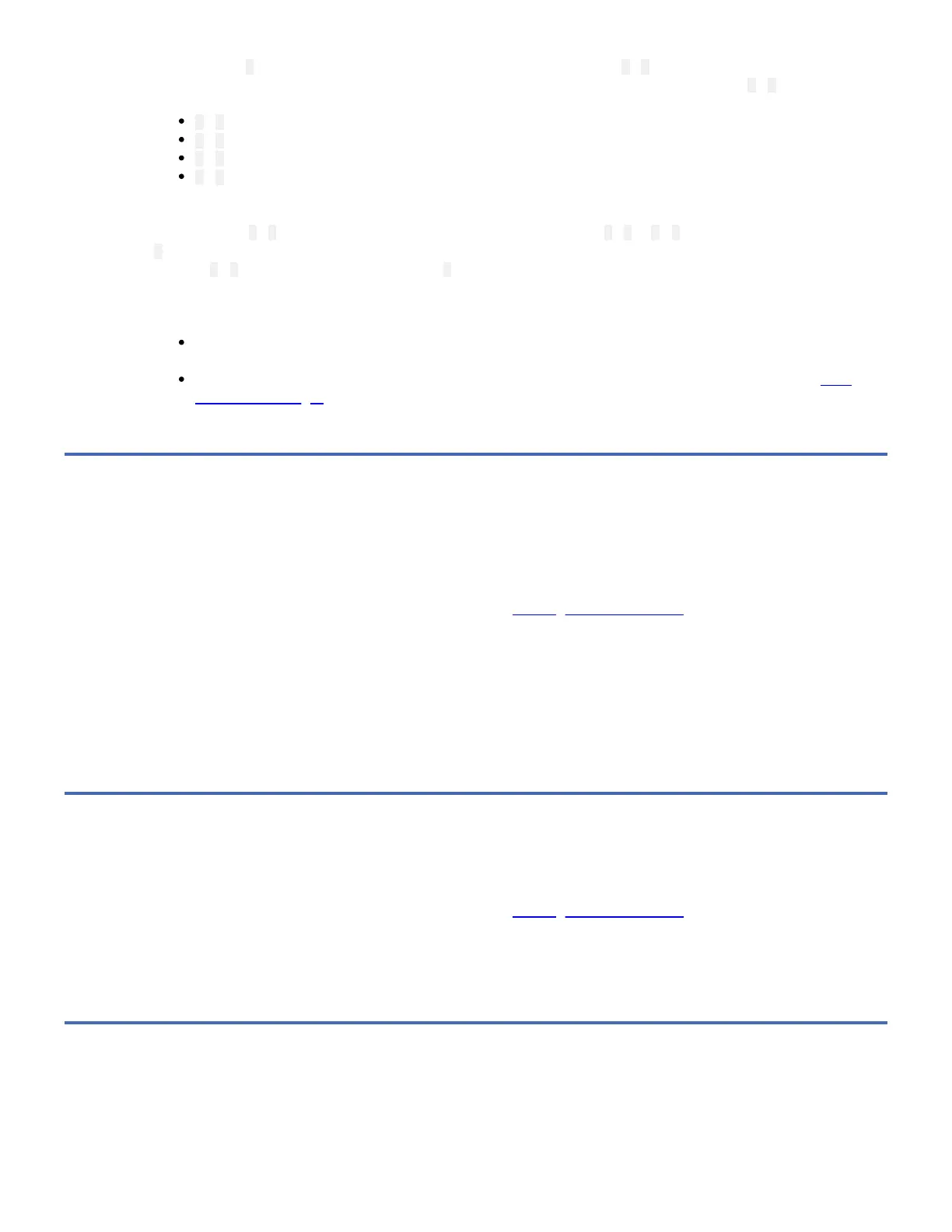Function Code 5. After selecting Function Code 5 the SCD will display option 5 - 1. Press the Unload Button within 5
seconds to make a different selection. If no other selection is made, the drive will perform option 5 - 1.
2. Press the Unload Button once per second to cycle through the following functions:
5 - 1 : copy dump to tape; clears RAM dump
5 - 8 : copy dump to flash memory; clears RAM dump
5 - 3 : erase flash memory
5 - 0 : no function
If you cycle past the code that you want, press the Unload Button once per second until the code reappears.
3. Press and hold the Unload Button for three or more seconds, then release it to select one of the above functions.
4. If you selected 5 - 0 the drive will exit Maintenance Mode. If you selected 5 - 8 or 5 - 3 the SCD will change to a flashing
5 while the procedure is being performed. After the procedure is completed the drive will exit Maintenance Mode. If you
selected 5 - 1 the SCD will change to a flashing C indicating that a data cartridge is to be inserted.
5. Insert a scratch (blank) data cartridge within 60 seconds, or the drive will exit Maintenance Mode. Ensure the scratch
cartridge is not write protected (or the tape drive exits maintenance mode). The SCD flashes the selection number while
performing the function.
If the copy operation completes successfully, the tape drive rewinds and unloads the tape, and exits Maintenance
Mode after the cartridge is removed.
If the copy operation fails, an error code appears in the SCD. To determine the error, locate the code in Error
Codes and Messages. The tape drive unloads the tape cartridge and exits Maintenance Mode after the cartridge is
removed.
Function Code 9: Display Error Code Log
Function Code 9 displays the last ten error codes, one at a time (the codes are ordered; the most recent is presented first and
the oldest is presented last). If there are no errors in the log, function code 0 displays in the Single-character Display (SCD) and
exits Maintenance Mode.
1. Place the drive in Maintenance Mode. For instructions, see Entering Maintenance Mode.
2. Press the Unload Button once per second until 9 appears in the SCD. (If you cycle past the code that you want, press the
Unload Button once per second until the code reappears.)
3. Press the Unload Button, then release it to view the most recent error code.
4. Press and release the Unload Button again to view successive error codes. Let two to three seconds pass between each
depression. The Green Ready LED and Amber Fault LED will flash On/Off once for each successive error code. The SCD
will display 0 when all the error codes have been displayed.
5. After viewing all error codes, exit this function by pressing the Unload Button again. The SCD will display 0 and exit
Maintenance Mode.
Function Code A: Clear Error Code Log
Function Code A erases the contents of the error code log.
1. Place the drive in Maintenance Mode. For instructions, see Entering Maintenance Mode.
2. Press the Unload Button once per second until A appears in the SCD. (If you cycle past the code that you want, press the
Unload Button once per second until the code reappears.)
3. Press and hold the Unload Button for three or more seconds, then release it to select the function. A flashes in the SCD,
followed by 0 . The tape drive erases all errors from the error code log and exits Maintenance Mode.
Function Code C: Insert Cartridge into Tape Drive
This function cannot be selected by itself, but is part of other maintenance functions (such as Run Tape Drive Diagnostics and
Create FMR Tape) that require a tape cartridge to be inserted.
