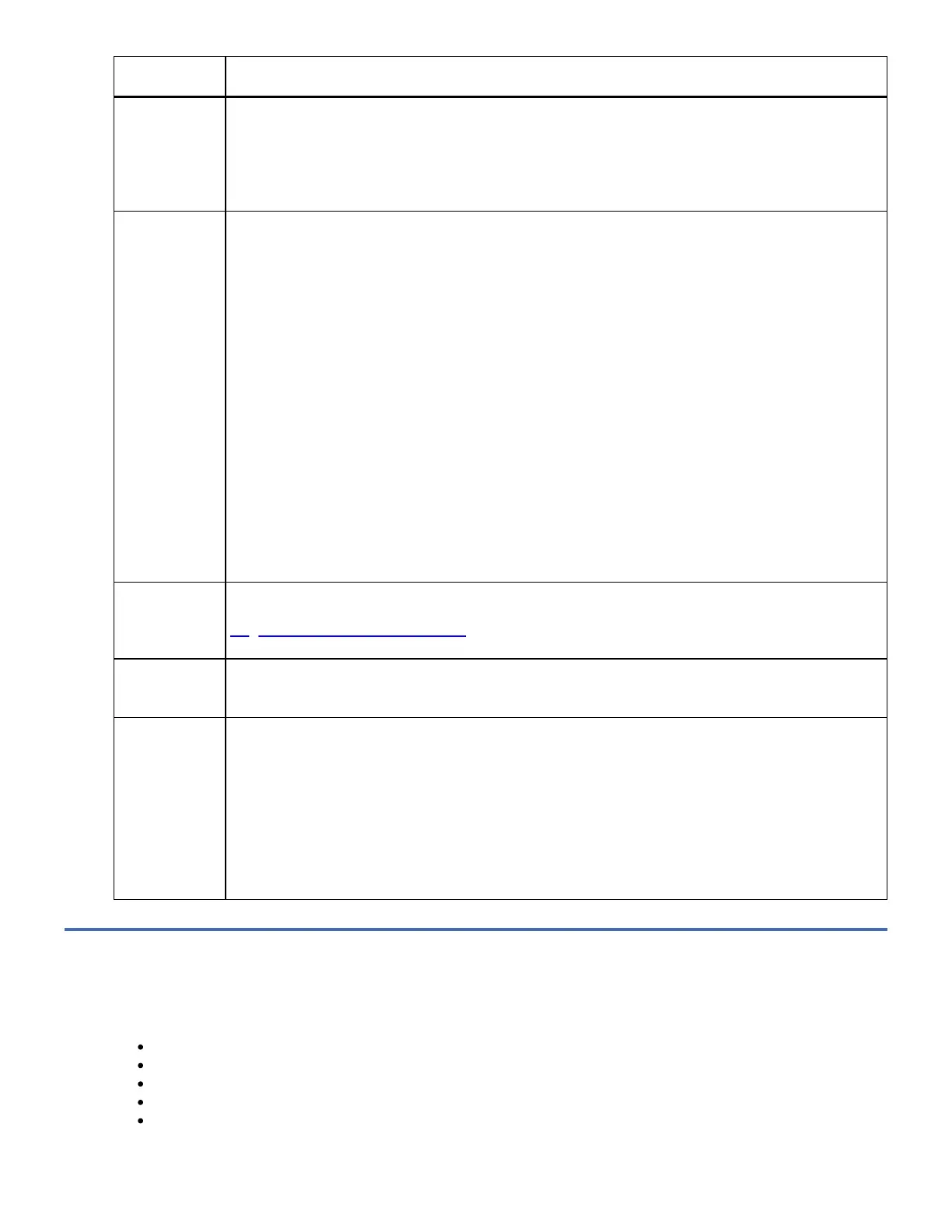Unload Button
Function
How to Initiate the Function
Rewind the tape
into the
cartridge and
eject the
cartridge from
the drive
Press the Unload Button once. The Status LED flashes green while the drive is rewinding and unloading.
Note: During a rewind and eject operation, the drive does not accept SCSI commands from the server.
Place the drive
in maintenance
mode
Ensure that the drive is unloaded.
To enter maintenance mode for the eServer drive, press and hold the Unload Button for 6 seconds. The
drive is in maintenance mode when the Fault Status LED becomes Solid Amber, the Ready Status LED is
Flashing, the SCD Dot may be On or Off, and 0 appears in the SCD.
To enter maintenance mode for the 7226 drive feature drive, press the Unload Button 3 times within 2
seconds. The 7226 drive feature is in Maintenance mode when the Ready Status LED is Flashing, the Fault
Status LED is Solid Amber, and the SCD is 0. The SCD dot may be On or Off.
Notes:
1. When in maintenance mode both drives show the same. The Ready Status LED will Flash, the Fault
Status LED is Solid, the SCD dot may be On or Off, and the SCD will display the selected function as
Solid. Once a function has been started, the SCD will Flash the function being executed, the Fault
Status LED will be on Solid for both the 7226 drive feature and eServer drives. On the 7226 drive
feature, the Ready Status LED will go Off, but on the eServer the Ready status LED will continue
Flashing while the function is being executed.
2. While in maintenance mode, the drive does not accept SCSI interface commands.
3. If you attempt to enter Maintenance Mode with a cartridge in the drive, the drive will rewind and
eject the cartridge. Remove the cartridge and repeat the steps for entering maintenance mode.
Scroll through
the
maintenance
functions
While in maintenance mode, press the Unload Button once per second to increment the display characters
by one. When you reach the character of the diagnostic or maintenance function that you want (see
Diagnostic and Maintenance Functions), press and hold the Unload Button for three seconds.
Exit
maintenance
mode
Press the Unload Button once per second until 0 displays. Then press and hold the Unload Button for three
seconds. Maintenance mode is exited when the Status LED becomes solid green and the SCD becomes
blank.
Reset the drive For the 7226 drive feature drive, press and hold the Unload Button for 10 seconds. The SCD will begin
flashing 0 and the Fault Status LED will be Solid. The drive will then perform a reset. If a tape was loaded
the drive will eject the tape after the reset.
For the eServer drive, press and hold the Unload Button for 20 seconds. The SCD will begin flashing 0, the
Ready Status LED will Flash, and the Fault Status LED will be Solid. The drive will then perform a reset. If a
tape was loaded the drive will eject the tape after the reset.
Note: If a tape cartridge is loaded in the drive the drive will unload the tape. Repeat the reset procedure
after the tape is unloaded. The drive saves a dump of the current drive state, then reboots to allow
communication. Do not cycle power as this will erase the contents of the dump.
Diagnostic and Maintenance Functions
The drive can:
Run diagnostics
Test write and read functions
Test a suspect tape cartridge
Update firmware
Perform other diagnostic and maintenance functions
The drive must be in maintenance mode to perform these functions.
