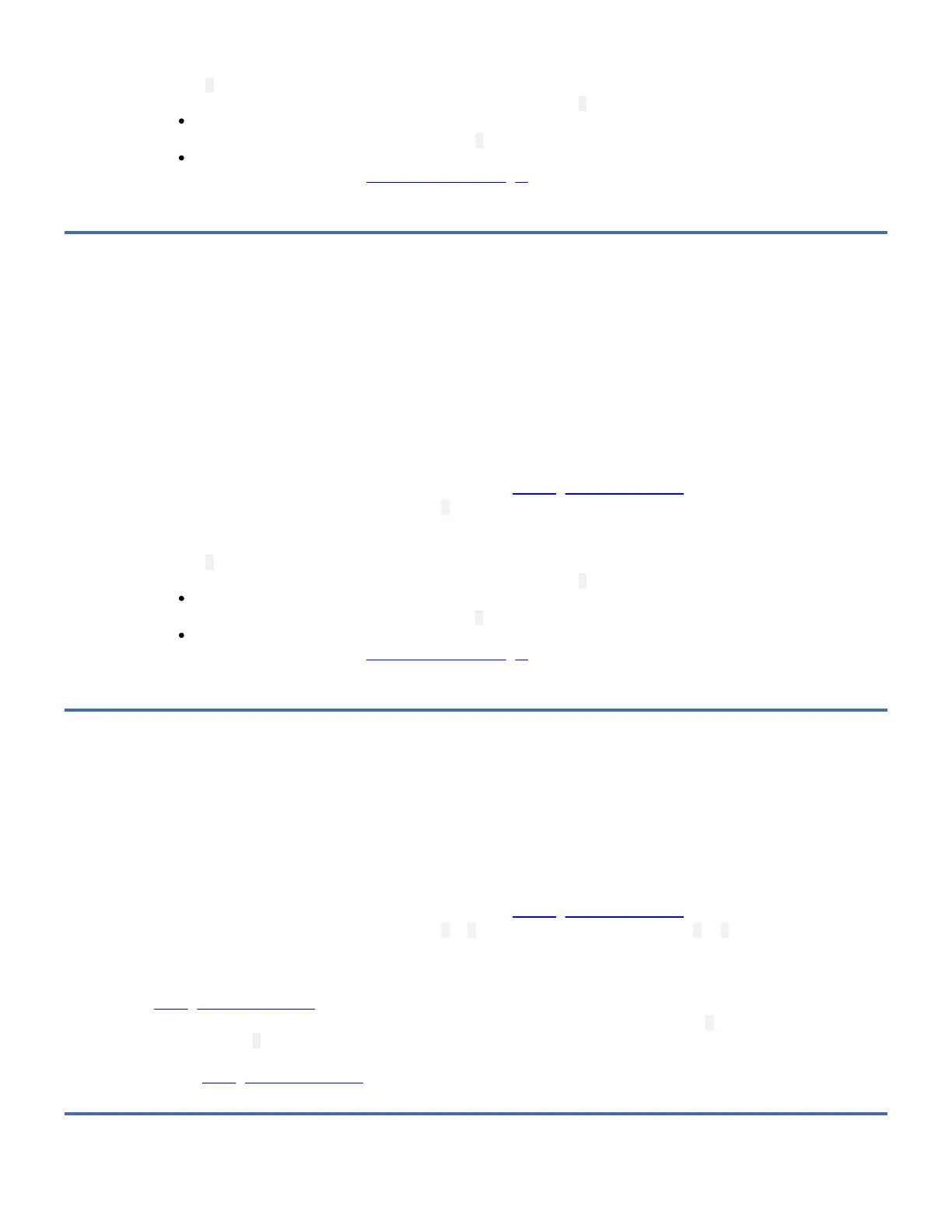3. Press and hold the Unload Button for three or more seconds, then release it to select the function. The SCD changes to a
flashing C.
4. Insert a scratch (blank) data cartridge. The SCD changes to a flashing H . The tape drive runs the tests.
If no error is detected, the diagnostics will loop and begin again. To stop the loop, press the Unload Button for
one second and release. When the loop ends, 0 temporarily appears in the SCD.
If an error is detected, the Status LED flashes amber and the drive posts an error code to the SCD. To determine
the error, locate the code in Error Codes and Messages. To clear the error either turn the power off and then on
again, or reboot the drive by pressing and holding the Unload Button for 10 seconds.
Function Code L: Load/Unload Test
Function Code L tests the drive’s ability to load and unload a tape cartridge. This test runs 10 loops at approximately 15
seconds per loop.
Press the Unload Button to stop the diagnostics and exit maintenance mode. Pressing the Unload Button once will stop the test
at the end of the current test loop. Pressing the Unload Button twice will stop the test immediately. Wait for the drive to rewind
the tape and unload the cartridge.
Attention: Even though no data is written during this test, it is recommended that you use a blank (scratch) cartridge for this
test.
1. Place the drive in Maintenance Mode. For instructions, see Entering Maintenance Mode.
2. Press the Unload Button once per second until L appears in the SCD. (If you cycle past the code that you want, press the
Unload Button once per second until the code reappears.)
3. Press and hold the Unload Button for three or more seconds, then release it to select the function. The SCD changes to a
flashing C.
4. Insert a scratch (blank) data cartridge. The SCD changes to a flashing L . The tape drive runs the tests.
If no error is detected, the diagnostics will loop and begin again. To stop the loop, press the Unload Button for
one second and release. When the loop ends, 0 temporarily appears in the SCD.
If an error is detected, the Status LED flashes amber and the drive posts an error code to the SCD. To determine
the error, locate the code in Error Codes and Messages. To clear the error either turn the power off and then on
again, or reboot the drive by pressing and holding the Unload Button for 10 seconds.
Function Code P: Post Error Reporting Enabled
When Post Error Reporting is enabled, deferred-check conditions are reported to the host and temporary errors are reported in
the sense data.
Function Code P will be displayed in Maintenance Mode when the drive has Post Error Reporting enabled.
This selection is normally used as a request from support personnel.
1. Place the drive in Maintenance Mode. For instructions, see Entering Maintenance Mode.
2. Press the Unload Button once per second until P or U appears in the SCD. Function Code P or U will appear in the SCD to
indicate the current setting for Post Error Reporting. If you cycle past the code that you want, press the Unload Button
once per second until the code reappears.
3. Exit Maintenance Mode if you do not want to change the current setting for Post Error Reporting. For instructions, see
Exiting Maintenance Mode.
4. To disable Post Error Reporting, Press and hold the Unload Button for three seconds while P appears in the SCD. The
SCD changes to U after you release the Unload Button.
5. Press the Unload Button once per second to select another Maintenance Mode Function. To exit Maintenance Mode,
refer to Exiting Maintenance Mode.
Function Code U: Post Error Reporting Disabled
