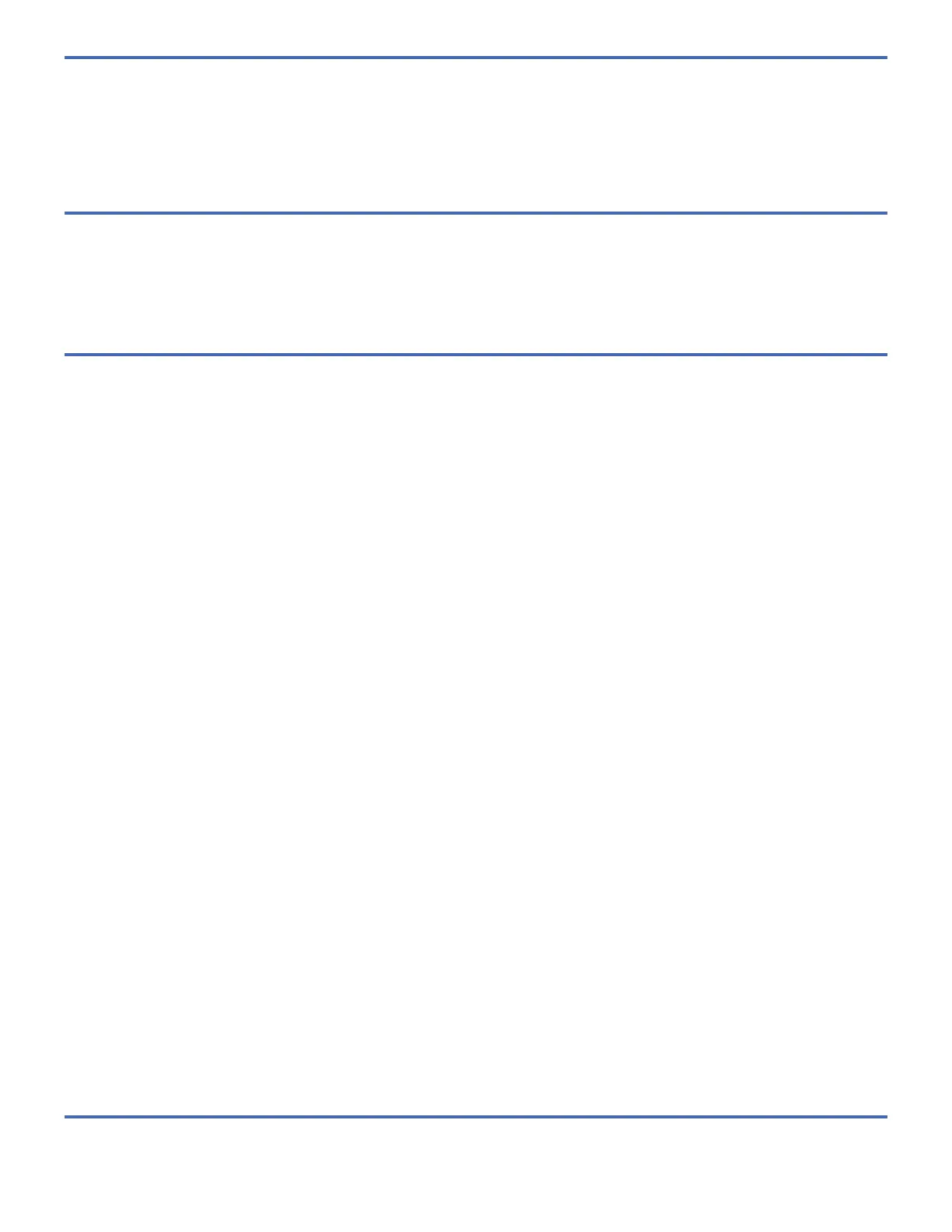Using the drive with Linux
Linux configures the drive as a disk drive with a name in the format sdx, for example, sda, sdb, and sdc.
See the Linux documentation for information about using Linux copy and backup commands.
Setting the write-protect switch
The removable disk drives have a red, write-protect tab that is located on the back of the drive. To write-protect a drive, slide
the write-protect tab toward the lock symbol. To disengage write protection, slide the tab to the unlock symbol.
Using the emergency eject function
Emergency Eject should be only used when the normal eject process fails. The normal process to eject a cartridge is to:
1. Ensure there is power to RDX dock is ON.
2. Ensure all activity to the RDX disk has been completed and stopped.
3. Depress and release the eject button.
This should eject the cartridge and ensure all data is written to the cartridge and the cartridge is ejected. Only if this method
fails should the Emergency Eject process be considered.
There are 3 methods of Emergency Eject, they should be used in the following order:
Method 1, if the eject button LED is illuminated.
Note: On Windows operating systems, ensure the RDX utility for ejection is installed.
1. Ensure the power is on to the RDX docking station and that the system is not in the process of starting up or shutting
down.
2. Ensure all activity to the RDX disk has been completed and stopped.
3. Depress and hold the eject button in the depressed position for 15 seconds.
The Eject button is solid Green for 15 seconds when held, then flashes Green while the cartridge is ejected, when the
cartridge ejection is complete the eject button returns back to solid Green.
Method 2: If method 1 did not eject the RDX cartridge.
1. If you are using the external docking station, unplug the power and USB cable from the external docking station. If you
using the internal docking station, power off the system.
2. If you are using the external docking station, reconnect the USB and power cable to the external docking station.
Restart your system to reset the docking station.
3. Perform normal eject or Method 1.
Method 3, if the eject button is not illuminated or if method 1 and Method 2 did not eject the cartridge.
1. If you using the internal docking station, power off the system. If you are using the external docking station, unplug the
power cable from the device.
2. Insert a large straightened paper clip (or similar object) into the emergency eject hole. Do not insert the object in the
hole at an angle. Keep the object straight and apply some force to eject the drive.
3. When the RDX cartridge has been ejected, grasp the exposed sides of the cartridge and pull straight out.
4. Restart your system to reset the docking station. If you are using the external docking station, reconnect the power
cable for the docking station and then restart the system.
Status LEDs
