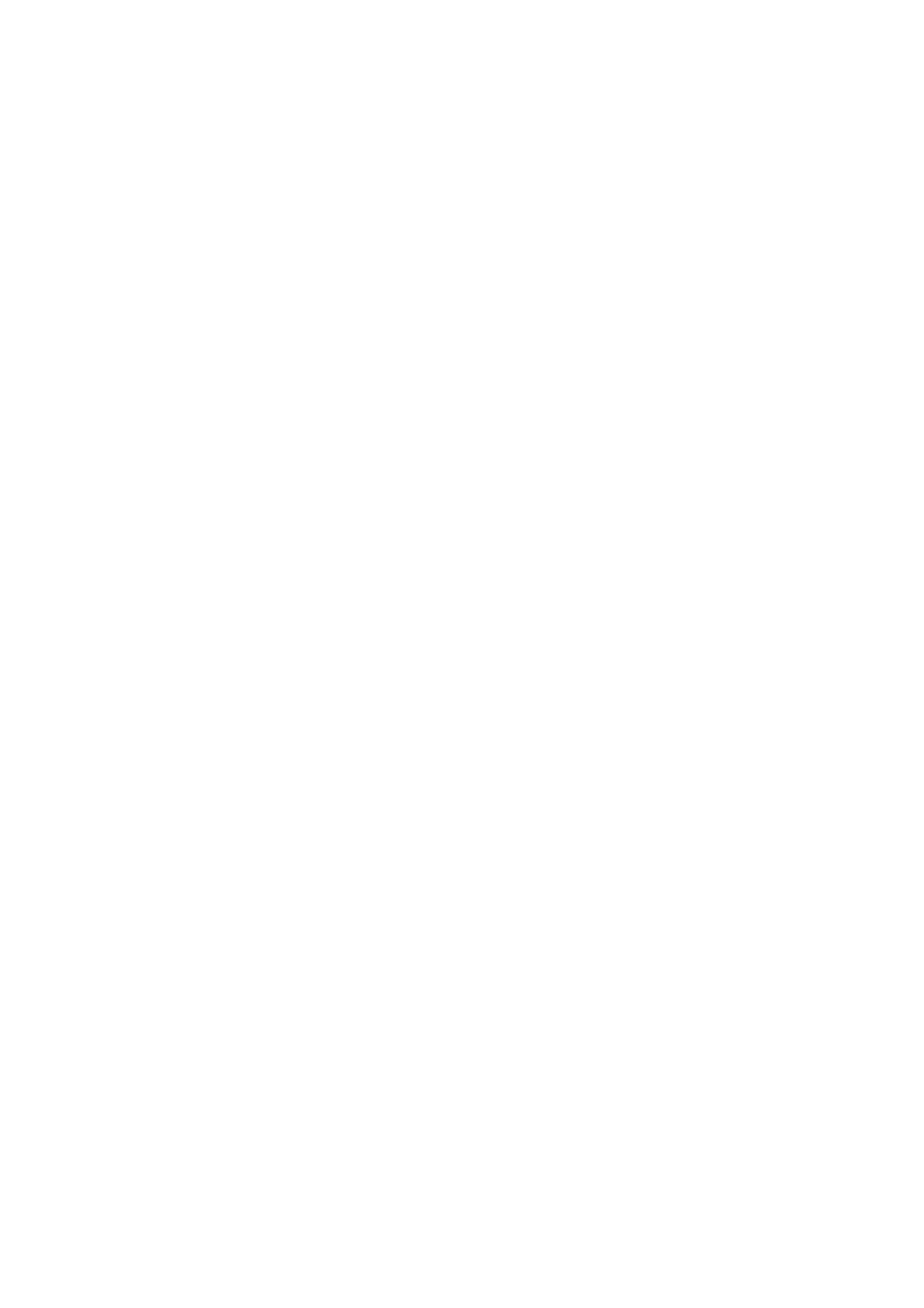3-6
Using Diagnostic Program from Recovery CD
To recover the factory installed system and program files, follow these steps:
1. Depress F1 while POST to enter BIOS Setup menu. Select and enter
“Startup Options”, set “Boot from CD-ROM” to “Enabled”. Save the exit
from BIOS Setup.
2. Turn on your computer, put the Aptiva 2137 or 2138 recovery CD into the
CD-ROM drive
3. Turn off your computer and wait for 30 seconds.
4. Turn on your monitor and computer.
5. When screen prompts to install original software, type N to exit the
installation program. Then type PCDR and press Enter to start the
diagnostics program. Follow the instructions on the screen to operate
IMPORTANT:
For Machine Type 2138, the diagnostic program will
execute a system diagnostics automatically. It takes about 30
minutes. You may press Esc+Space when diagnostic program is
running, then press F10 to stop when a "Testing Aborted"
message shown on screen. Then, you can follow the screen
instruction to choose individual test items.