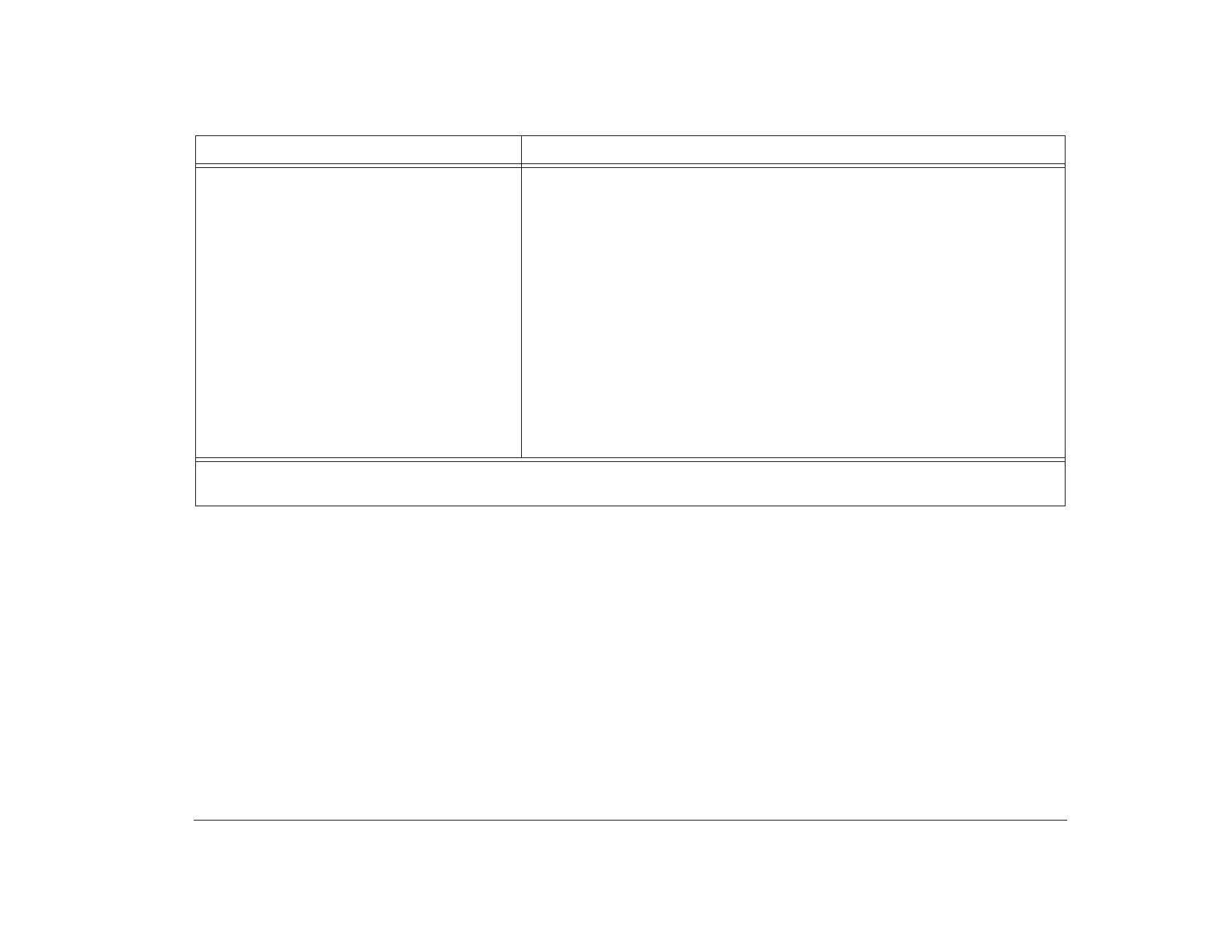Solving hardware problems 105
Audio CD does not play when inserted into
CD-ROM drive.
Make sure you have enabled AutoPlay. To enable AutoPlay, follow these steps:
1. From the Windows 95 desktop, double-click on the My Computer icon.
2. In the My Computer window, double-click on the Control Panel folder.
3. In the Control Panel window, double-click on the System icon.
4. In the System Properties window, click on the Device Manager tab.
5. Double-click on the CD-ROM list item and then double-click on the listed
CD-ROM option.
6. In the Properties window, click on the Settings tab.
7. Under Options, click on the Auto insert notification check box to add a
check to the box.
8. Click on OK.
Note: If you enable AutoPlay, then Standby and Automatic Power Off might
not work properly.
Table 3: Troubleshooting: Hardware problems
If the problem is: Here’s what to do:
Note: If any of these problems continue after taking the actions listed, see your online Aptiva Helper for information on running
diagnostics. If you need service, see the HelpWare book.
