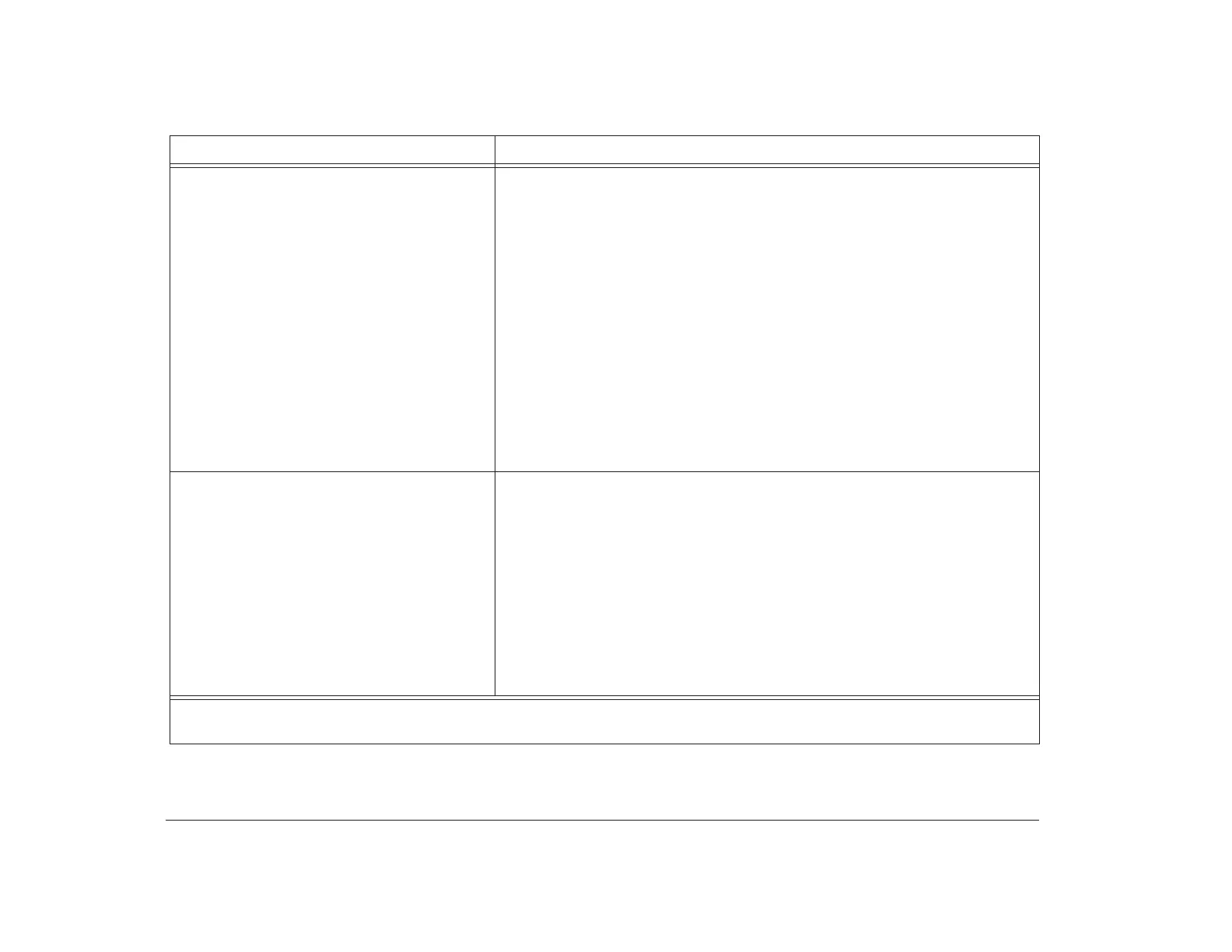106 Chapter 8: Diagnosing and recovering from problems
Can’t send information (write) to diskette. 1. Make sure you are using the correct type of diskette. Make sure the diskette
is formatted correctly.
2. Make sure the diskette is not write-protected.
3. Make sure you are sending information to the correct drive.
4. Make sure there is space on the diskette for the information. (Try using a
blank, formatted diskette.)
5. In the Setup Utility, make sure the Diskette Drive Access option is enabled.
For information about this Setup Utility option, see “Configuring advanced
options” on page 49.
6. In the Setup Utility, make sure the Diskette Drive option for the drive you are
using is set correctly. For information about this Setup Utility option, see
“Changing disk drive configuration” on page 35.
7. Make sure the drive power and signal cables are securely attached to the
back of the drive. For instructions on working in the tower, see
“Chapter 7: Working with adapter cards and drives” on page 77.
Can’t format diskette. 1. Make sure the diskette is not write-protected.
2. Make sure you are using the correct type of diskette.
3. In the Setup Utility, make sure the Diskette Drive Access option is enabled.
For information about this Setup Utility option, see “Configuring advanced
options” on page 49.
4. In the Setup Utility, make sure the Diskette Drive option for the drive you are
using is set correctly. For information about this Setup Utility option, see
“Changing disk drive configuration” on page 35.
5. Make sure the drive power and signal cables are securely attached to the
back of the drive. For instructions on working in the tower, see
“Chapter 7: Working with adapter cards and drives” on page 77.
Table 3: Troubleshooting: Hardware problems
If the problem is: Here’s what to do:
Note: If any of these problems continue after taking the actions listed, see your online Aptiva Helper for information on running
diagnostics. If you need service, see the HelpWare book.
