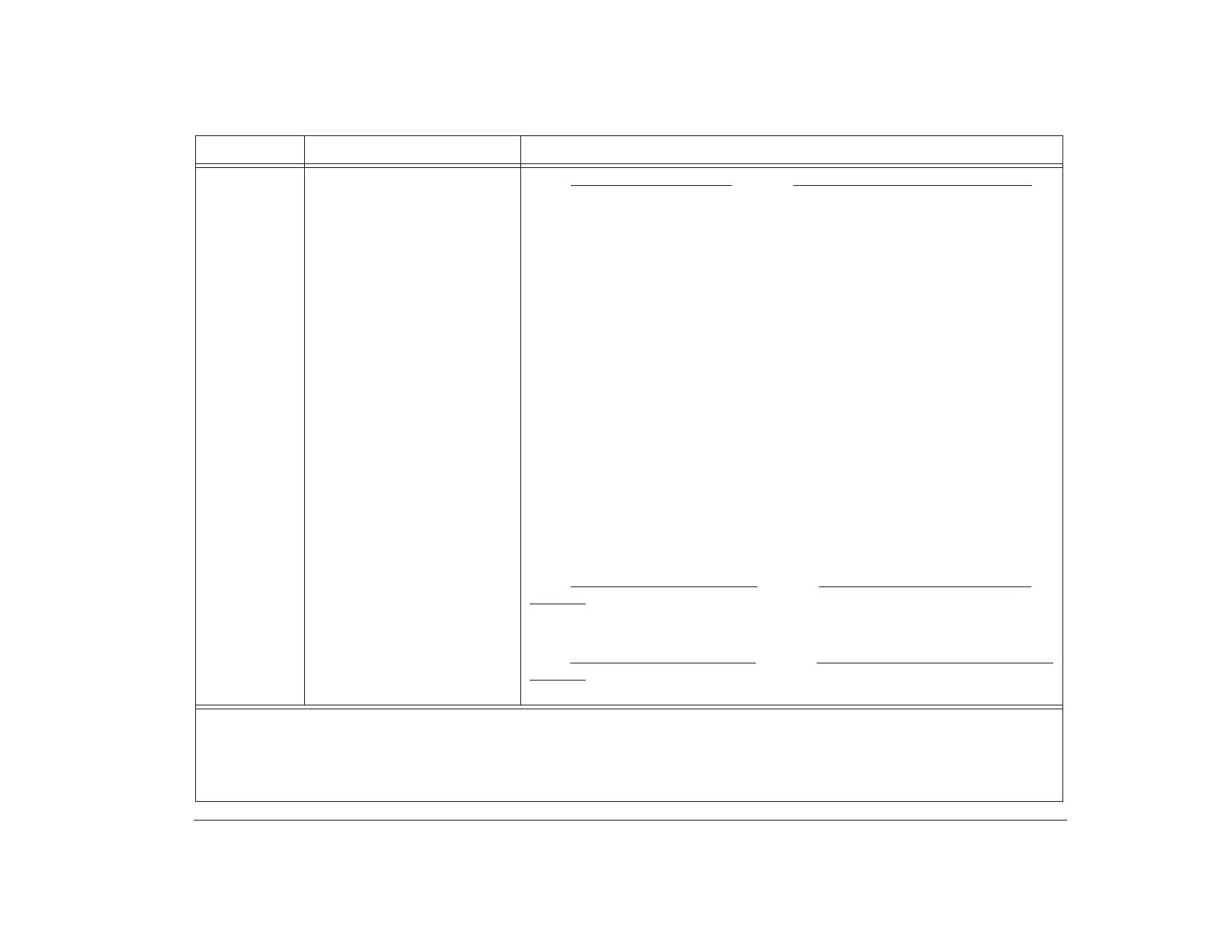Responding to error codes 127
164 Memory Size Error If you are using Rapid Resume and you have installed or removed hardware,
follow these steps:
1. Press the system on/off button to turn off the computer.
2. Return the computer to its previous hardware configuration.
3. Turn on the computer.
4. If the error does not reoccur, save any work you want to keep.
5. Use the Setup Utility to verify that the On/Off Button Mode option is set to
Power Off. For information about this Setup Utility option, see “Rapid
Resume advanced options” on page 43.
6. After you have saved your Setup Utility changes, wait until the Windows 95
desktop is displayed. Then use the system on/off button to turn off the
computer again.
7. Try updating your computer’s hardware again. If you are working with the
hardware in your tower, make sure you follow the instructions in
“Chapter 7: Working with adapter cards and drives” on page 77. If you are
working with the components on your system board, make sure you follow
the instructions in “Chapter 6: Working with system board components”
on page 63.
8. If the error occurs again, see the HelpWare book for information on
obtaining service.
If you are not using Rapid Resume
and you have added or removed system
memory in your computer, press Enter while the error message is displayed.
This starts the Setup Utility. See “Viewing system information” on page 35 for
information to help you verify that the new memory size is correct.
If you are not using Rapid Resume
and you have not added or removed system
memory in your computer, see the HelpWare book for information on obtaining
service.
Table 7: Error codes, descriptions, and corrective actions
Error Code Description Here’s what to do:
Notes:
1. An X shown as part of the error code in this table represents any number between 0 and 9.
2. If any of these problems continue after taking the actions listed, see your online Aptiva Helper for information on running
diagnostics. If you need service, see the HelpWare book.
