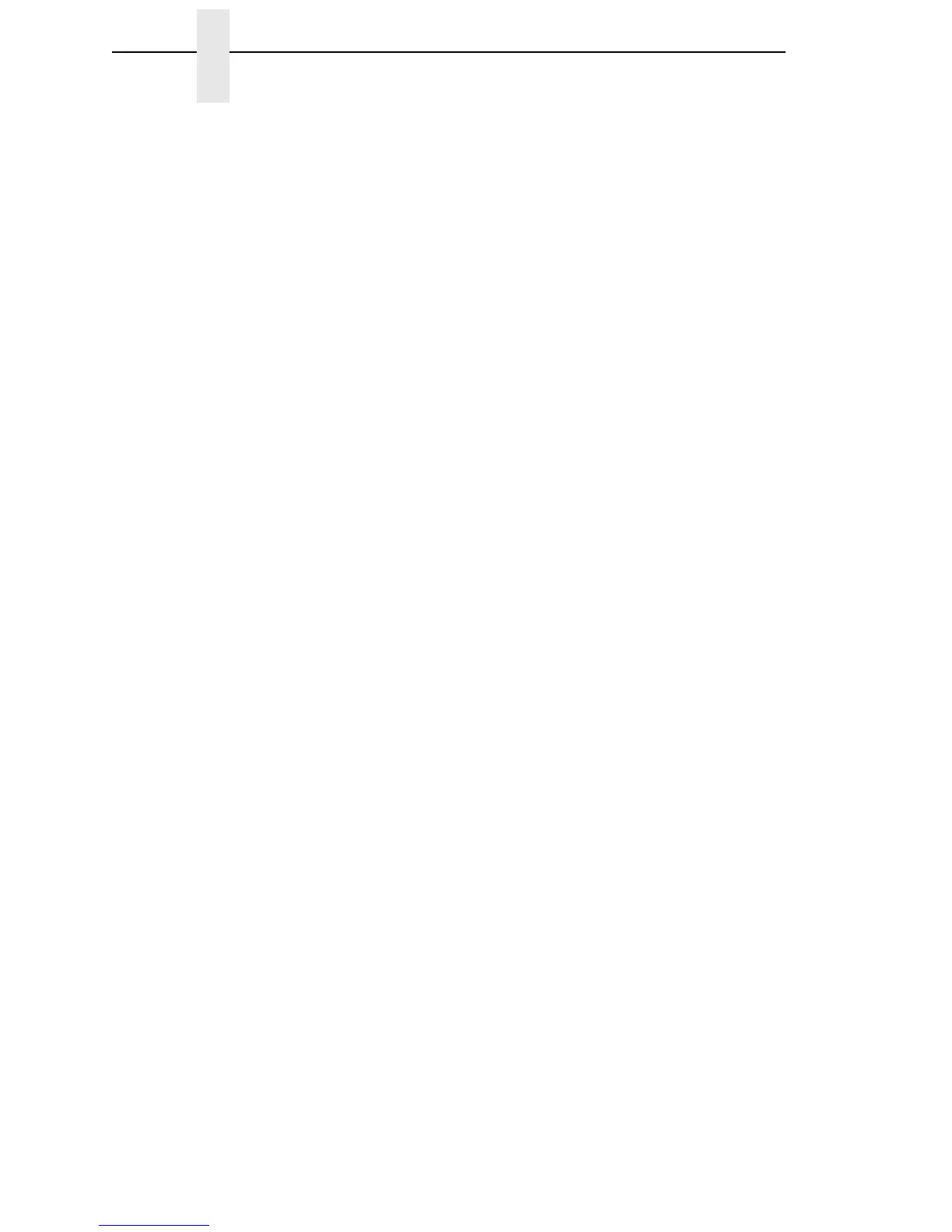222
Chapter 3 Emulation Submenus
Gothic Typeface
(From page 194.) Controls which host command sets high speed printing.
• Char 02 STX
• Char 03 ETX
• Char 09 HT
The factory default is Char 02 STX.
Graphic Chek Cod
(From page 170, page 182.) Specifies the replacement character to print in
place of any unprintable character that is received from the host. Choose a
hex character from 40 through FE. The character becomes the printer default
when:
• The printer is powered off and then powered on.
• An SGEA command specifies to use the operator panel default.
• The Graphic Chek Err parameter is disabled.
The range is 40 through F4, and the factory default is 60.
Graphic Chek Err
(From page 170, page 182.) Allows overriding of the host setting for the
SGEA (Set Graphic Error Action) command. For more information about the
SGEA command, refer to the
Coax/Twinax Programmer's Reference Manual
.
• Enable. The host setting for the SGEA used by the printer. If the SGEA
command is requested to stop on graphic errors, the printer will stop
when a graphic error is detected.
• Disable. Ignores the SGEA command from the host. The printer does not
stop when an error is detected; instead, it substitutes the character
selected in the Graphic Chek Code parameter.
The factory default is Enable.
Hexdump Mode
(From page 175.) Hexdump mode allows you to place the printer into the “hex
dump” mode, in which the printer outputs a hexadecimal data stream. The
purpose of hexdump mode is to see exactly what data is received by the
printer, in order to debug forms, for example.
When enabled, the hexdump mode translates all host interface data to its
hexadecimal equivalent, then prints the hex code and its printable symbol, if
one exists. Figure 6 shows a partial example of a hex dump.
