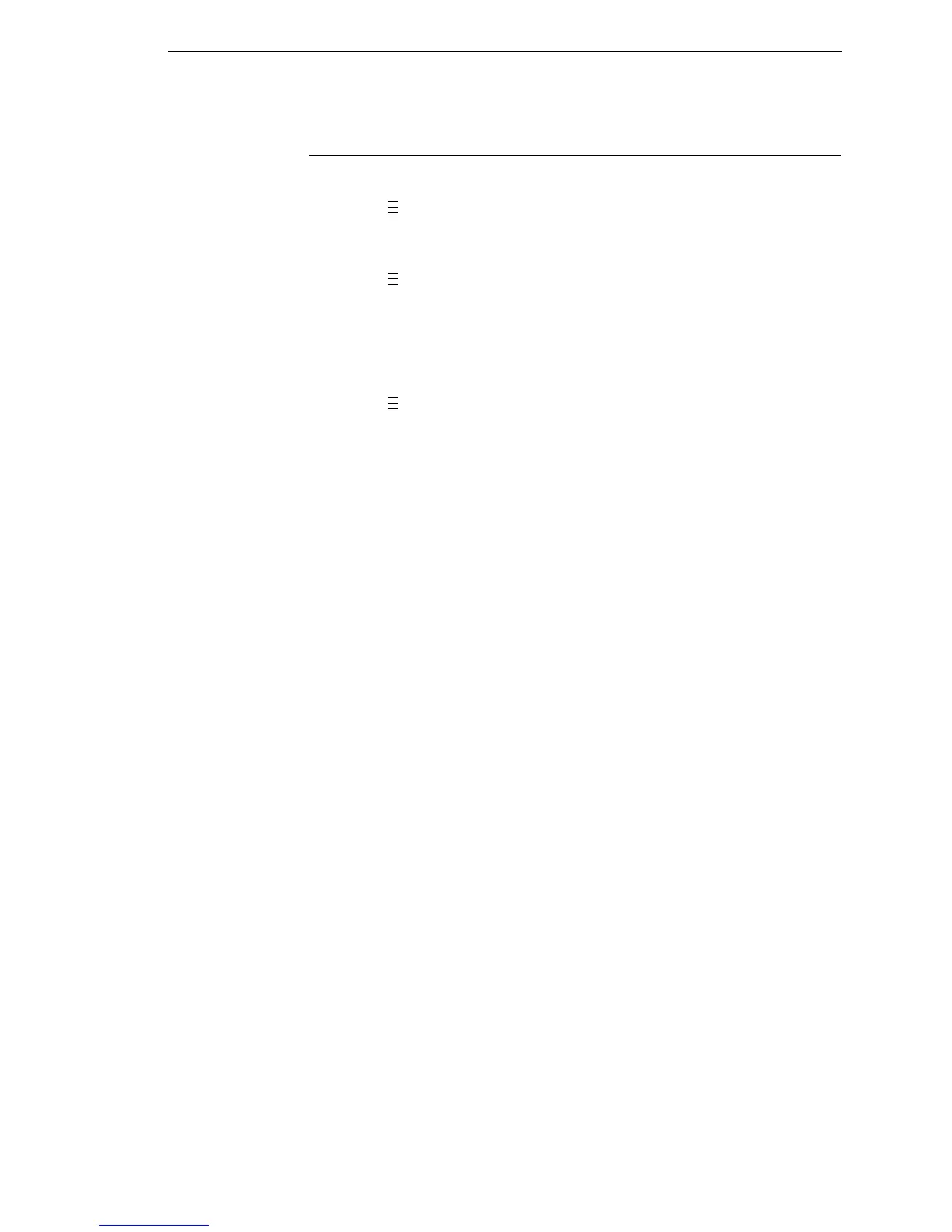Restore The Printer To Operation
355
Restore The Printer To Operation
1. Set the printer power switch to | (ON).
2. Press to place the printer in Menu Mode.
3. Press the ↓ and ↵ keys at the same time until “ENTER SWITCH
UNLOCKED” appears on the printer display.
4. Press until “PRINTER CONTROL” displays.
5. Press ↑ until “Admin User” displays.
6. Press + or - until “Enable” displays.
7. Press ↵ to select the “Enable” option. An asterisk (*) appears next to
“Enable.”
8. Press until “MEDIA CONTROL” displays.
9. Press ↓ until “Media Handling” displays.
10. Press + or - until the “Cut” option displays.
11. Press ↵ to select “Cut.” An asterisk (*) displays next to “Cut.”
12. Press ↓ until “Cutter Type” displays.
13. Press + or - until “Heavy-Duty” displays.
14. Press ↵ to select “Heavy-Duty.” An asterisk (*) displays next to
“Heavy-Duty.”
15. Relock the ↵ key by pressing ↓ and ↵ at the same time, then press
PAUSE to put the printer back online.
16. If the bar code validator is installed, adjust the validator beam. (See the
Online Data Validator User’s Manual).
17. Make sure any media sticking out of the platen goes in the cutter entrance
slot.
18. Test the printer cutting operation and print quality by selecting the
Diagnostics → Printer Tests menu and printing one of the test patterns.
(Refer to “DIAGNOSTICS” on page 248.)
19. To save the configuration parameters, refer to “Saving A Configuration”
on page 90.
.
.
.
.
.
.
.
.
.
