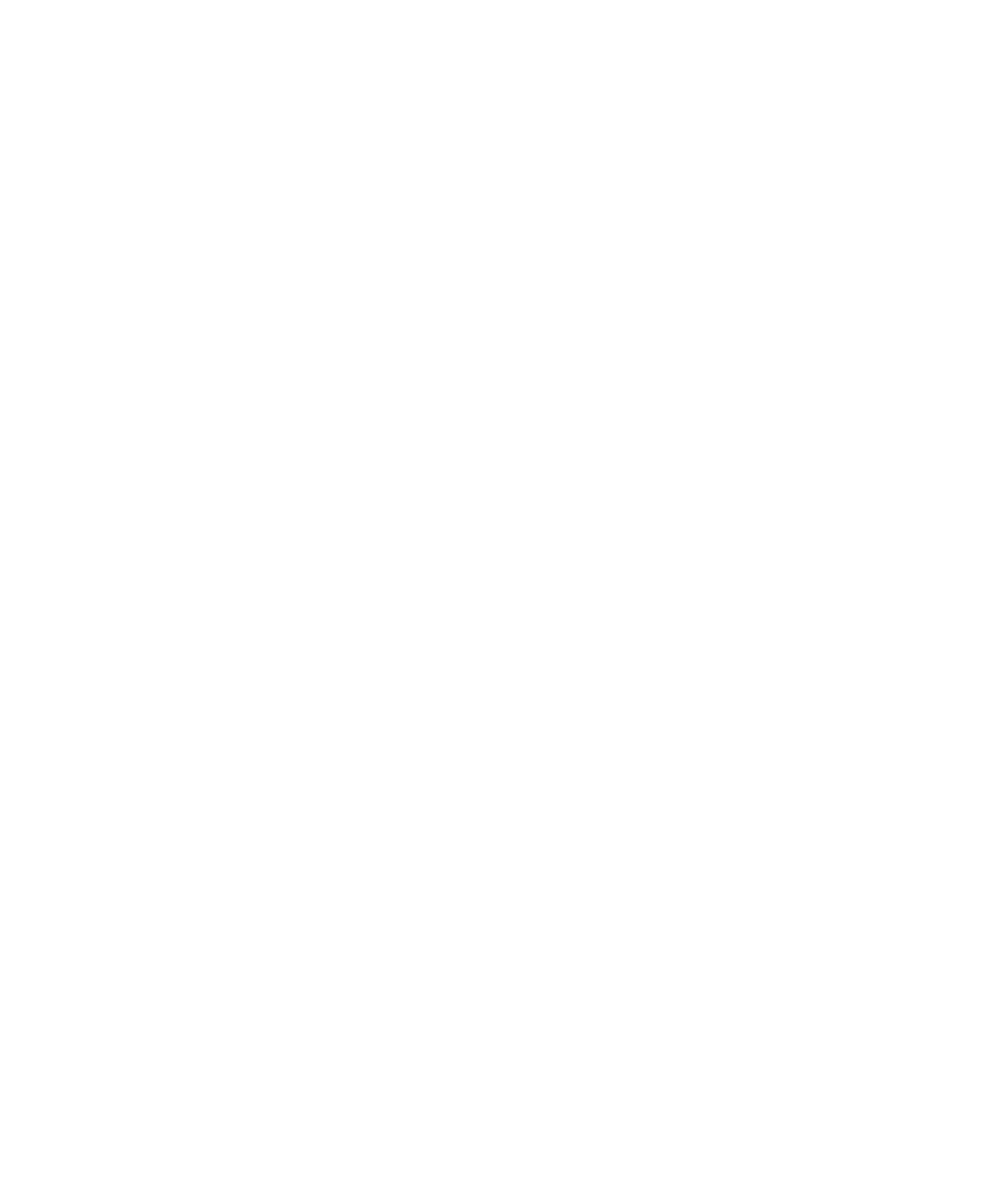8. Select Unconfigure a Device and press Enter.
Note: If the adapter or device has a problem that prevents it from being replaced
by hot-plug, it must be replaced by shutting down the system. Go to
“Adding or Replacing a Non-Hot-Pluggable PCI Adapter” on page 78.
9. Press F4 to display the Device Names menu.
10. Select the adapter you are removing from the menu.
11. Use the tab key to answer YES to Keep Definition and YES to set Unconfigure
Child Devices. Press Enter.
12. The ARE YOU SURE screen displays. Press Enter to verify the information.
Successful unconfiguration is indicated by the OK message displayed next to the
Command field at the top of the screen.
13. Press F3 to return to the PCI Hot-Plug Manager menu.
14. Select Replace/Remove a PCI Hot-Plug Adapter and press Enter. The
Replace/Remove a PCI Hot-Plug Adapter menu displays.
15. Move the cursor to select the adapter that you are removing and press Enter.
16. Press the Tab key until the entry field displays the replace operation and then
press the Enter key. Follow the instructions that display on the screen until you are
instructed to remove the adapter.
17. When you are instructed to remove the adapter from the adapter slot, disconnect
any cables that are connected to the adapter being removed.
18. Turn the locking latch and lift the plastic stop for the adapter.
19. Carefully grasp the adapter by the edges and pull it straight out from the PCI riser
card.
20. If necessary, remove the replacement adapter from the antistatic package.
Attention: Avoid touching the components and gold-edge connectors on the
adapter.
21. Place the adapter, component-side up, on a flat, static-protective surface.
22. Set any jumpers or switches as instructed by the adapter manufacturer.
23. Replace the adapter in the adapter slot. Carefully grasp the adapter by the edges
and align the adapter in the slot guides. Insert the adapter fully into the adapter
slot connector. If you are installing a full-length adapter, ensure that both ends of
the adapter engage the card guides.
Chapter 4. Installing Options 85
