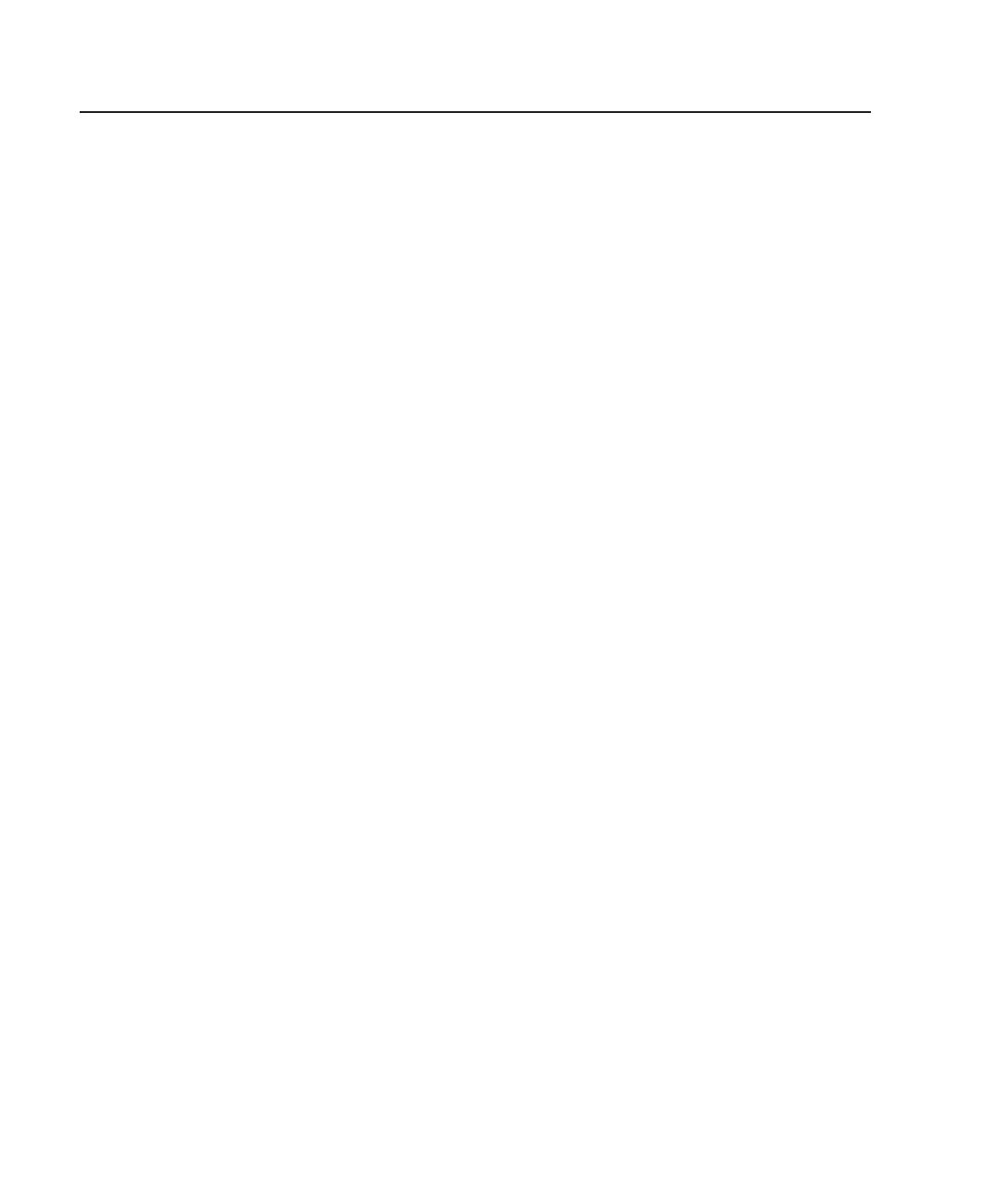Hot-Plug Disk Drives
Before performing the following procedure, read “Safety Notices” on page vii.
Note: You do not have to power off the system to remove a hot-plug disk drive. Before
you perform these procedures, ensure that the customer has taken appropriate
actions to back up the data for the drive you are removing, and that the drive
has been removed from the configuration. Physically removing a hot-plug drive
from the system before it has been removed from the system configuration can
cause unrecoverable data corruption.
Deconfiguring (Removing) or Configuring a Disk Drive
Use this procedure if you are removing or installing a drive while the system power is
turned on.
Deconfiguring (Removing)
1. Log in as root user.
2. Before a disk can be removed from a volume group all data must be backed up
and the data removed from the disk to be replaced, by using AIX Logical Volume
Manager.
3. At the command line, type smitty.
4. Select System Storage Manager (Physical and Logical Storage) and press
Enter.
5. Select Logical Volume Manager and press Enter.
6. Select Volume Groups and press Enter.
7. Select Set Characteristics of a Volume Group. and press Enter.
8. Select Remove a Physical Volume from a Volume Group.
9. Press F4 to list the available volume groups, then select the volume group name
and press Enter.
10. Press F4 to select a physical volume, and follow the instructions on the screen to
select the physical volume. Then press Enter.
11. Return to the procedure that directed you here.
Configuring (Replacing)
1. Log in as root user.
2. At the command line, type smitty.
3. Select System Storage Management (Physical and Logical Storage) and press
Enter.
4. Select Logical Volume Manager and press Enter.
5. Select Volume Groups and press Enter.
6. Select Set Characteristics of a Volume Group and press Enter.
104 Eserver
pSeries 630 Model 6C4 and Model 6E4 Installation Guide
