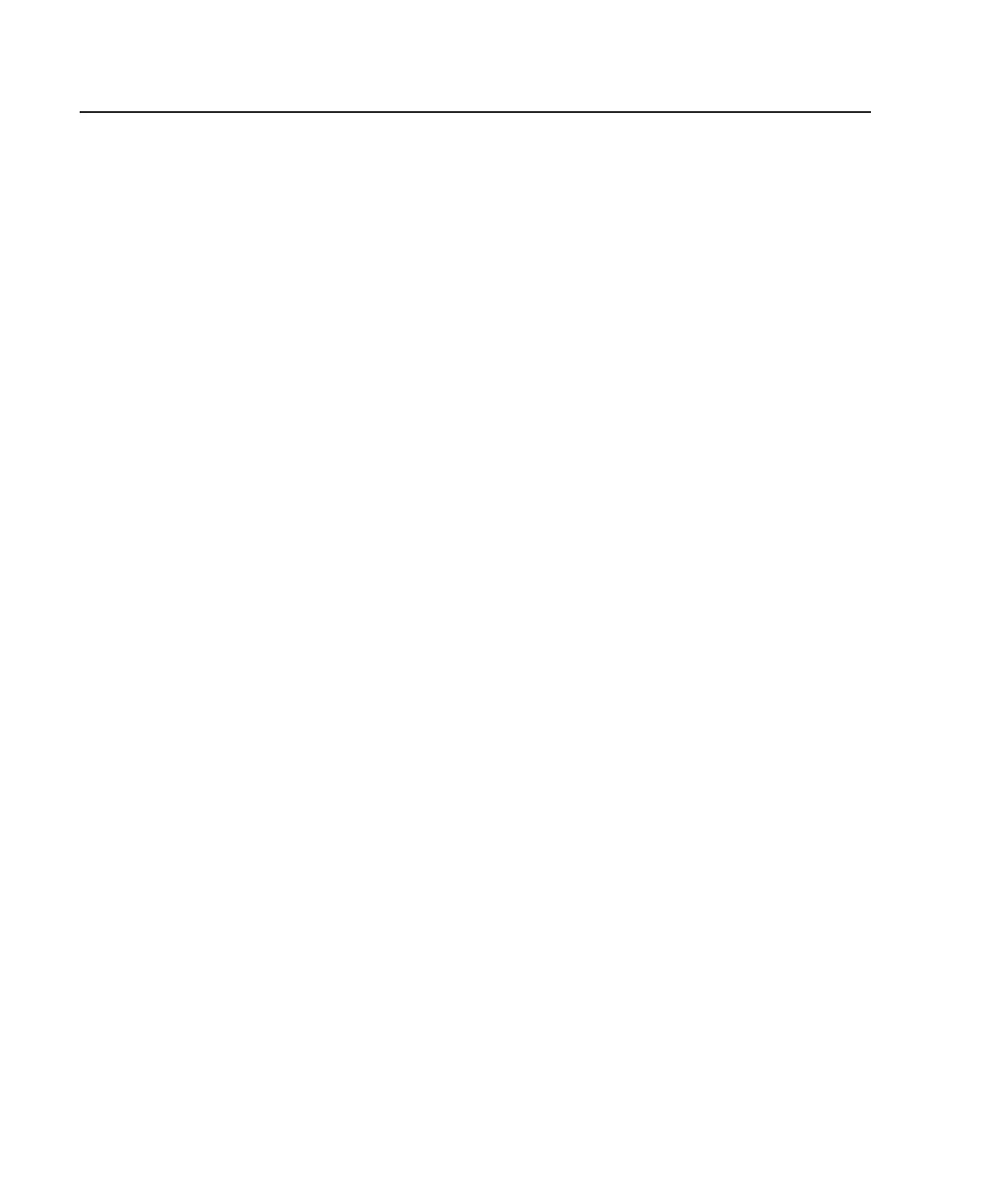Step 11. Check Your Display or Console Type
Notes:
1. If you are using an ASCII terminal with a keyboard as the console for this system,
and do not have a graphics display to connect, refer to “Step 16. Connect the Serial
and Parallel Devices” on page 31.
2. If you are using a graphics display with a keyboard and mouse, continue with “Step
13. Attach the Display Cable Toroid” on page 28.
3. If you are connecting to a Hardware Management Console (HMC), continue on to
“Step 12. Are You Connecting to an Hardware Management Console (HMC)?” on
page 27.
If you ordered a graphics display with your system unit, the graphics adapter has been
set to use the highest display resolution and refresh rate available for that display. If
you want to:
v Attach another display to your system unit
OR
v Change the default display resolution or refresh rate
after completing the installation steps, refer to the
Customer Installable Options Library
CD-ROM for the documentation for your graphics adapter.
As shown in “Step 13. Attach the Display Cable Toroid” on page 28, connect the
graphics display cable to the back of the display and to the graphics adapter connector.
Consult the ″About Your Machine″ document for the locations of installed adapters.
For more information about your display, refer to the documentation included with the
display.
26 Eserver
pSeries 630 Model 6C4 and Model 6E4 Installation Guide
