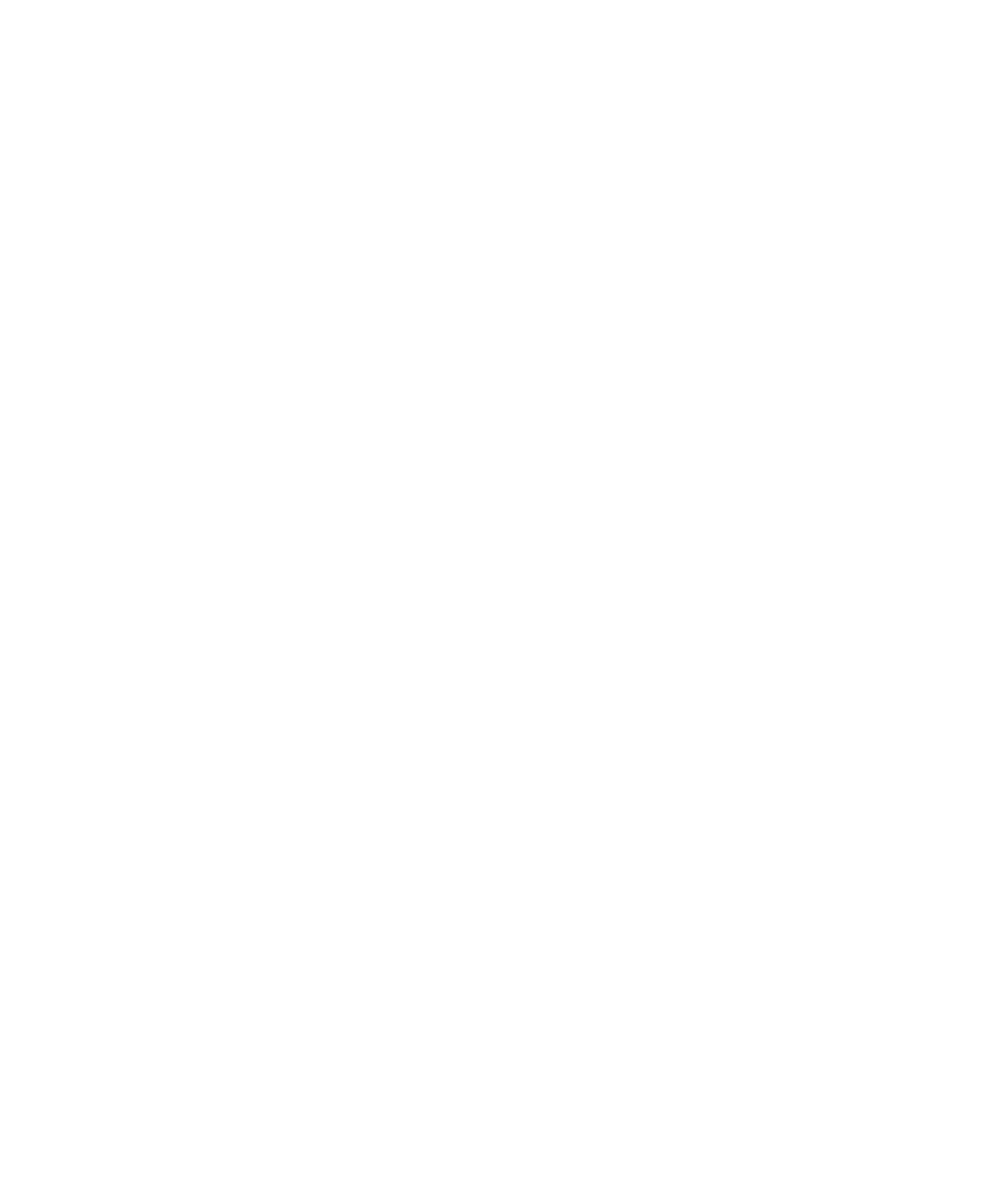v Service Representative
To collect the managed systems VPD, do the following:
1. In the Navigation area, double-click the Inventory Scout Services icon.
2. In the Contents area, select Collect VPD Information.
3. From the list, select the name of the managed system for which you want to collect
the Vital Product Data.
4. Select Next.
5. The wizard requests confirmation about the managed system, and then prompts you
to insert a blank, DOS-formatted diskette into the HMC diskette drive.
6. Click Finish. This file is then copied to the diskette in the specified drive.
To conduct a microcode survey, please refer to the
IBM Hardware Management
Console for pSeries Operations Guide
.
Configure the Service Agent
Note: You must configure the network before you configure the Service Agent.
To start the Service Agent, click on the Service Agent icon on the HMC virtual terminal
window.
If you are configuring Service Agent for the first time, select Start Service Agent
Processes to start the service agent processes. Select Service Agent UI. You are
prompted to type specific information or parameters pertinent to Service Agent .
To configure the Service Agent, do the following:
1. Read and accept the License Agreement.
2. Type the word
password
for the initial password prompt. The word password is the default password
supplied by IBM.
Note: User IDs and passwords are case-sensitive. Enter the user ID and
password exactly as shown.
3. Type the information as follows:
Customer Contact Name
The person that IBM can reach when an error is reported to IBM by the
Service Agent.
Customer Phone Number
The phone number associated with the person whose name is placed in
the Customer Contact Name field.
Customer Email
The e-mail address of the person whose name is placed in the Customer
Contact Name field.
Chapter 4. Installing Options 71
