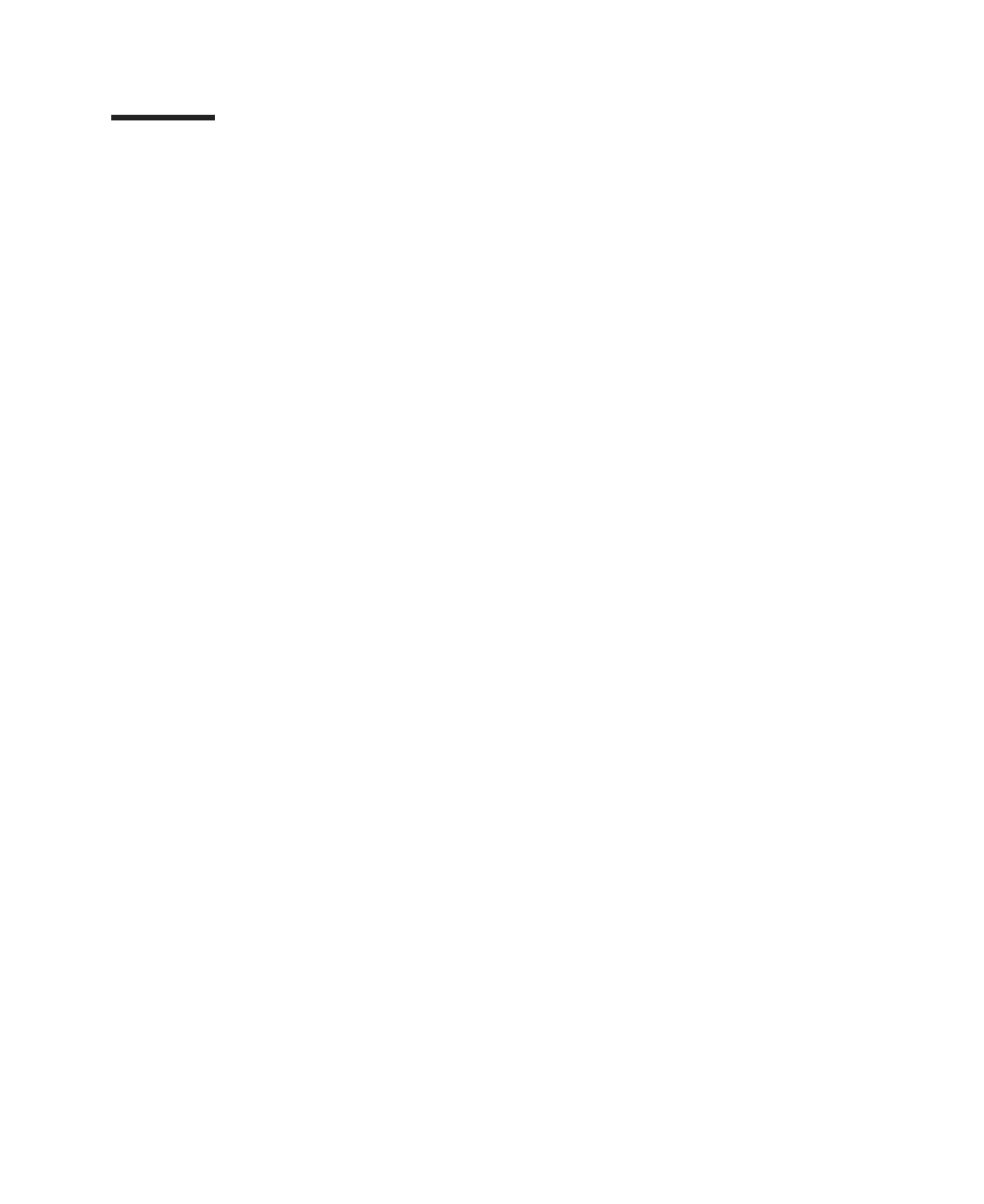Contents
Safety Notices........................vii
Rack Safety Instructions .....................vii
Electrical Safety .......................viii
Laser Safety Information .....................ix
Laser Compliance ......................ix
Data Integrity and Verification ..................xi
About This Book ......................xiii
ISO 9000 .........................xiii
Online Publications ......................xiii
Related Publications ......................xiii
Ergonomic Information .....................xiv
Trademarks .........................xiv
Chapter 1. Getting Started ....................1
Documentation Overview .....................3
Configuring Online Documentation..................5
Viewing the Online Documentation from the Documentation CD .......5
Installing the Online Documentation on a System ............5
Installing the online documentation on a Documentation Server .......5
Chapter 2. Setting Up the System .................7
Step 1. Check Your Inventory ...................7
pSeries 630 Model 6C4 and Model 6E4 ...............7
Eserver pSeries 630 Model 6C4 and Model 6E4 ...........8
Model 6C4 (Rack Mount) Only ..................9
Step 2. Need Help? ......................10
Step 3. Read the Safety Notices ..................10
Step 4. Are You Installing a Model 6C4 (Rack Mount) or a Model 6E4 (Deskside)? 11
Step 5. Read the Rack Safety Instructions...............12
Rack Safety Instructions....................12
Step 6. Attach the Mounting Hardware to the Rack Enclosure ........13
Step 7. Install the Model 6C4 into the Rack Enclosure...........22
Step 8: Install the Cable Management Arm ..............24
Step 9. Are All of the Internal Options Installed? .............25
Step 10. Positioning the Model 6E4 and Display.............25
Step 11. Check Your Display or Console Type .............26
Step 12. Are You Connecting to an Hardware Management Console (HMC)? . . . 27
Step 13. Attach the Display Cable Toroid ...............28
Step 14. Connect the Graphics Display................29
Step 15. Connect the Keyboard and Mouse (When Using a Graphics Display). . . 30
Step 16. Connect the Serial and Parallel Devices ............31
Step 17. Connect the Adapter Cables ................33
Step 18: Connect the First External SCSI Device............34
Step 19: Connect Any Additional External SCSI Devices ..........35
Step 20. Are You Using the Rack Indicator Feature? ...........36
iii