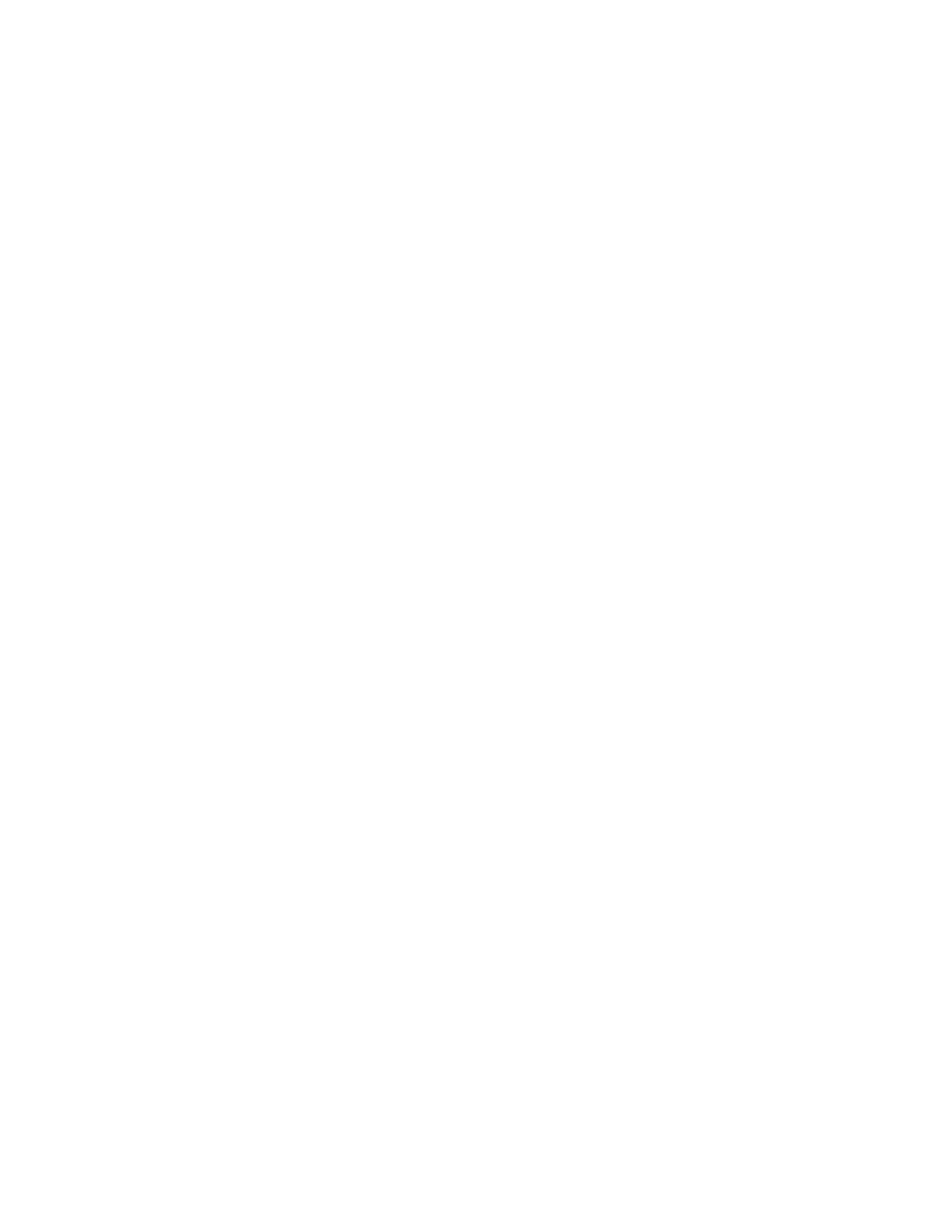b. On the Options window, select Privacy.
c. Set "Firefox will" to Use custom settings for history.
d. Select Accept cookies from sites to enable cookies.
e. Click OK.
f. Refresh the browser.
For Microsoft Internet Explorer:
a. In Internet Explorer, click Tools > Internet Options.
b. Click Privacy. Under Settings, move the slider to the bottom to allow all
cookies.
c. Click OK.
d. Refresh your browser.
For Google Chrome:
a. On the menu bar in the Google Chrome browser window, click Settings.
b. Click Show advanced settings.
c. In the Privacy section, click Content settings.
d. In the Cookies section, select Allow local data to be set.
e. Click OK.
f. Refresh your browser.
3. Enable file download on IE 10 and 11 running on Windows 2012.
a. In Internet Explorer, click Tools > Internet Options.
b. On the Internet Options window, select the Security tab.
c. On the Security tab, click the Internet zone.
d. Click Custom level to customize the security level for this zone.
e. Scroll down to Downloads and select Enable under File download.
f. Click OK.
g. Click Yes to confirm.
h. Click OK to close the Internet Options.
For Microsoft Internet Explorer (IE) 11 and Microsoft Edge running on
Microsoft Windows 10, file download is enabled by default and requires no
additional configuration.
4. Enable scripts to disable or replace context menus. (Mozilla Firefox only).
For Mozilla Firefox:
a. On the menu bar in the Firefox browser window, click Tools > Options.
b. On the Options window, select Content.
c. Click Advanced by the Enable JavaScript setting.
d. Select Disable or replace context menus.
e. Click OK to close the Advanced window.
f. Click OK to close the Options window.
g. Refresh your browser.
5. Enable TLS 1.1/1.2 (Microsoft Internet Explorer 9 and 10 only).
For Microsoft Internet Explorer:
a. Open Internet Explorer.
b. Select Tools > Internet Options.
c. Select the Advanced tab.
d. Scroll to the Security section.
Chapter 3. Configuring the system 145