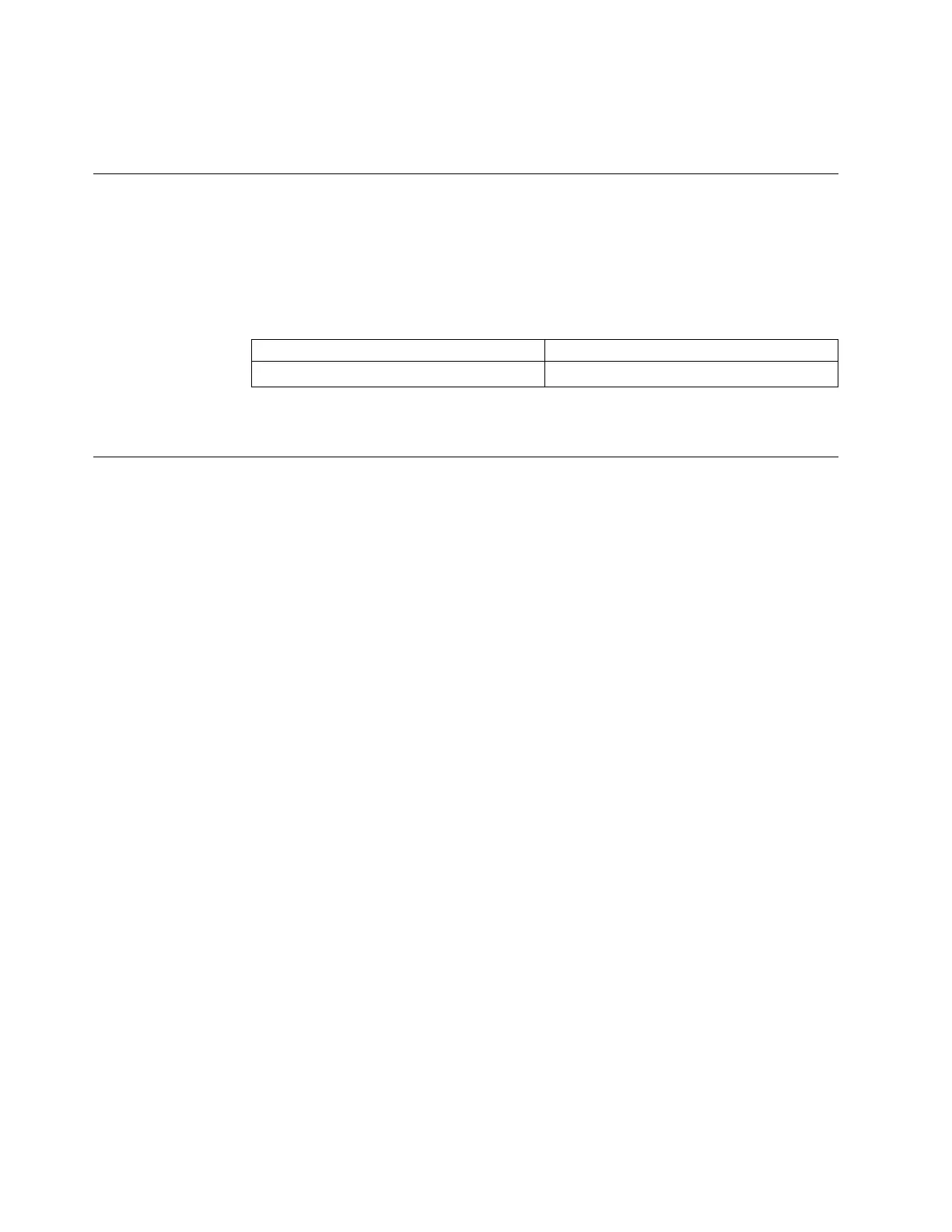e. Check the Use TLS 1.1 and Use TLS 1.2 checkboxes.
Note: IE 11 and later and Microsoft Edge enable TLS 1.1/1.2 by default.
User name and password for system initialization
During the initialization procedure, you need to log in to the initialization GUI for
the system.
The default user name and password for the initialization GUI are listed in the
following table.
Table 20. Default user name and password for the initialization GUI
User name Password
superuser passw0rd
Note: The 0 character in the password is the number zero, not the letter O.
Initializing the system by using the technician port
To initialize a new system, you must connect a personal computer to the technician
port on the rear of a node canister and run the initialization tool.
Before you begin
You require the following items:
v A supported browser that is installed on the personal computer
v An Ethernet cable to connect the personal computer to the technician port
Attention: Do not connect the technician port to a switch. If a switch is detected,
the technician port connection might shut down, causing a 746 node error.
Procedure
To initialize the system, complete the following steps.
1. Ensure that the system is powered on, as described in “Powering on the
system” on page 140.
2. Configure an Ethernet port on the personal computer to enable Dynamic Host
Configuration Protocol (DHCP) configuration of its IP address and DNS
settings.
If you do not have DHCP, you must manually configure the personal computer.
Specify the static IPv4 address 192.168.0.2, subnet mask 255.255.255.0,
gateway 192.168.0.1, and DNS 192.168.0.1.
3. Locate the Ethernet port that is labeled T on the rear of a node canister.
Figure 132 on page 147 shows the rear of the node canister, where ▌1▐ is the
technician port.
146 Storwize V7000 Gen2 and Gen2+: Quick Installation Guide
