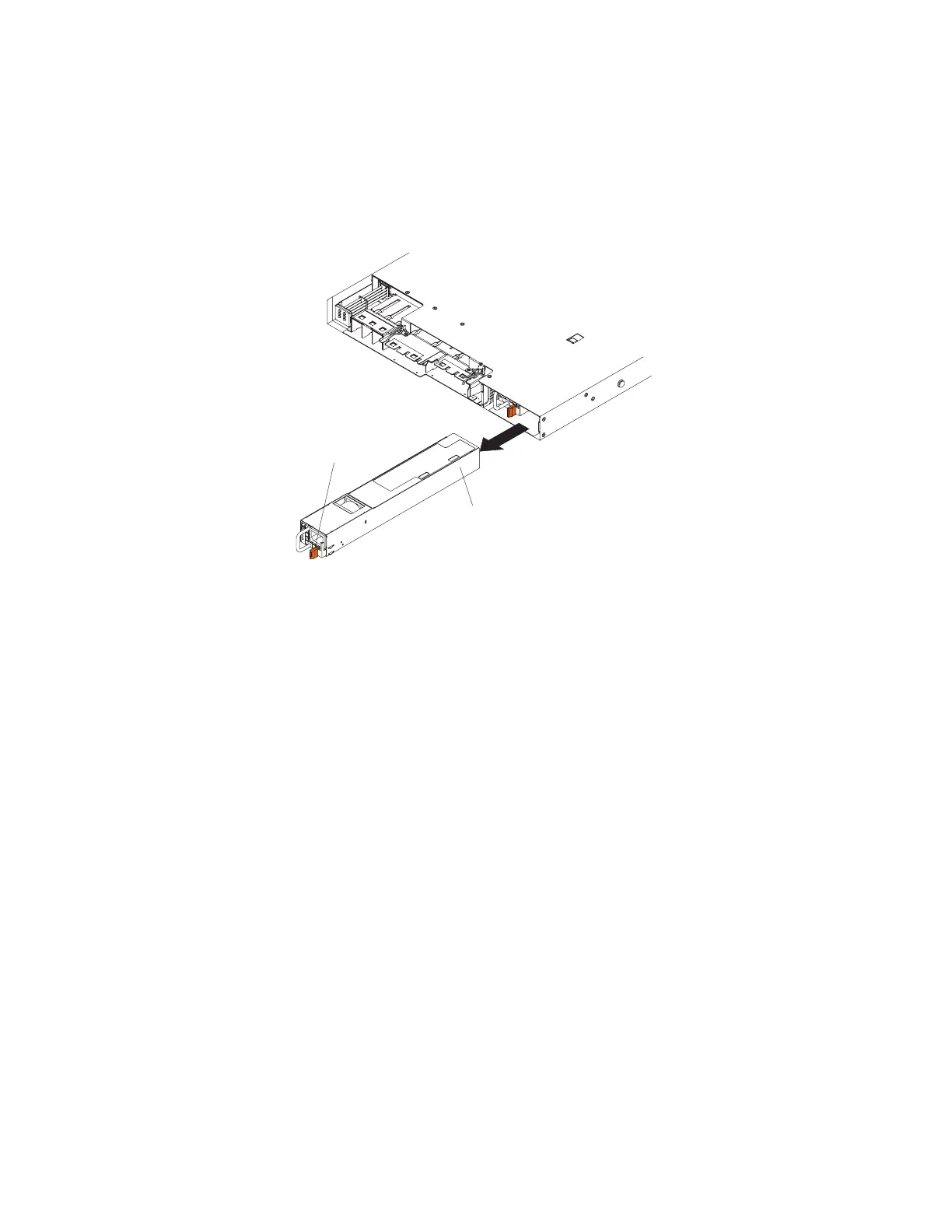2. If only one power supply is installed, turn off the host server and peripheral
devices and disconnect the memory expansion module power cords.
3. If the memory expansion module is in a rack, at the back of the memory
expansion module, pull back the cable management arm to gain access to the
rear of the memory expansion module and the power supply.
4. Press and hold the orange release tab to the left. Grasp the handle and pull the
power supply out of the memory expansion module.
Power
supply
Power
supply
release tab
5. If you are instructed to return the power supply, follow all packaging
instructions, and use any packaging materials for shipping that are supplied to
you.
Replacing a memory expansion module hot-swap power supply
This topic provides instructions for how to install a hot-swap power supply in the
memory expansion module.
About this task
The following notes describe the type of power supply that the memory expansion
module supports and other information that you must consider when you install a
power supply:
v The server comes with one 675-watt hot-swap 12-volt output power supply. The
input voltage is 110 V ac or 220 V ac auto-sensing.
Note: You cannot mix 110 V ac and 220 V ac power supplies in the memory
expansion module; it is not supported.
v These power supplies are designed for parallel operation. In the event of a
power-supply failure, the redundant power supply continues to power the
server. The memory expansion module supports a maximum of two power
supplies, which is the requirement for redundancy support.
To install a hot-swap power supply in the memory expansion module, complete
the following steps:
Procedure
1. Read the safety information that begins with “Safety” on page v and
“Installation guidelines” on page 97.
Chapter 5. Removing and replacing components 193
